Recovering from a failed installation, If installation fails after files are created – Sybase 15.0.2 User Manual
Page 119
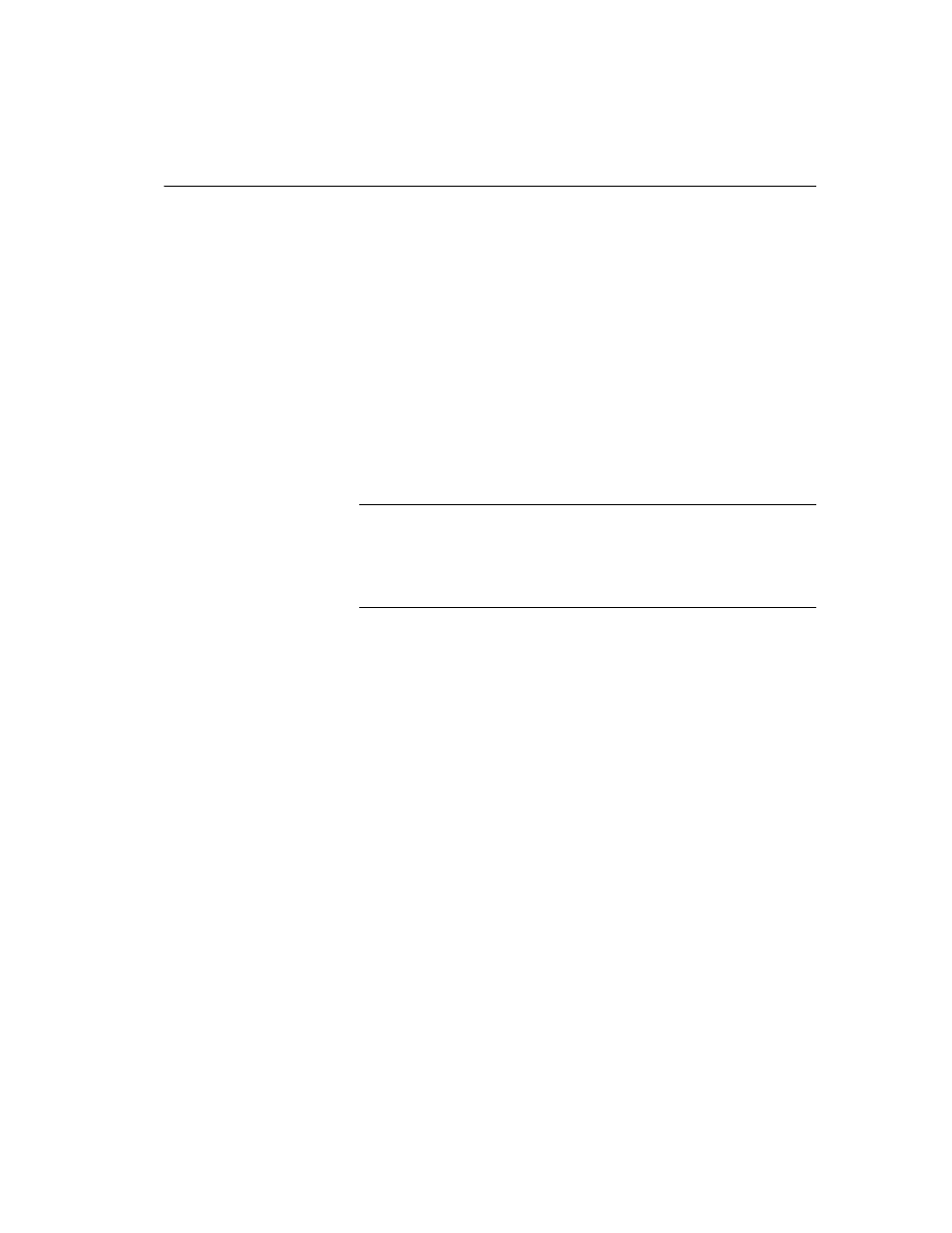
CHAPTER 7 Troubleshooting
Installation Guide
105
1
From Windows, go to the MS-DOS command prompt window.
2
Start
isql
and connect to Adaptive Server:
%SYBASE%\%SYBASE_OCS%\bin\isql -Usa -P -Sserver_name
Where:
•
%SYBASE% – is the Sybase installation directory
•
server_name – is the name of your Adaptive Server
3
Shut down Adaptive Server using the
shutdown
with nowait
command.
Using the
with nowait
option stops the Adaptive Server immediately,
without waiting for currently executing SQL statements to finish:
1> shutdown with nowait
2> go
Note
If you cannot connect to Adaptive Server with
isql
, or if the
shutdown with nowait
command fails, use the Task Manager (press
Ctrl+Alt+Del) or a Windows process monitoring utility, (for example, the
pview.exe
program included with the Microsoft Toolkit), to stop the
Adaptive Server process.
Recovering from a failed installation
If the installation does not succeed, the installation program displays error
messages. Review the error messages and your Adaptive Server error log to
determine the cause of the installation failure. For default error log locations,
see Table 7-2 on page 103.
If installation fails after files are created
If the installation program quits while you are configuring Adaptive Server:
1
View the contents of the log file generated by Adaptive Server. For default
error log locations, see Table 7-2 on page 103.
2
Take any suggested actions to correct the problem.
3
If the installation fails after the installation program has created any
operating system files, such as the
master
device or system procedures
device files, delete those files.
