Recovering from a failed upgrade – Sybase 15.0.2 User Manual
Page 102
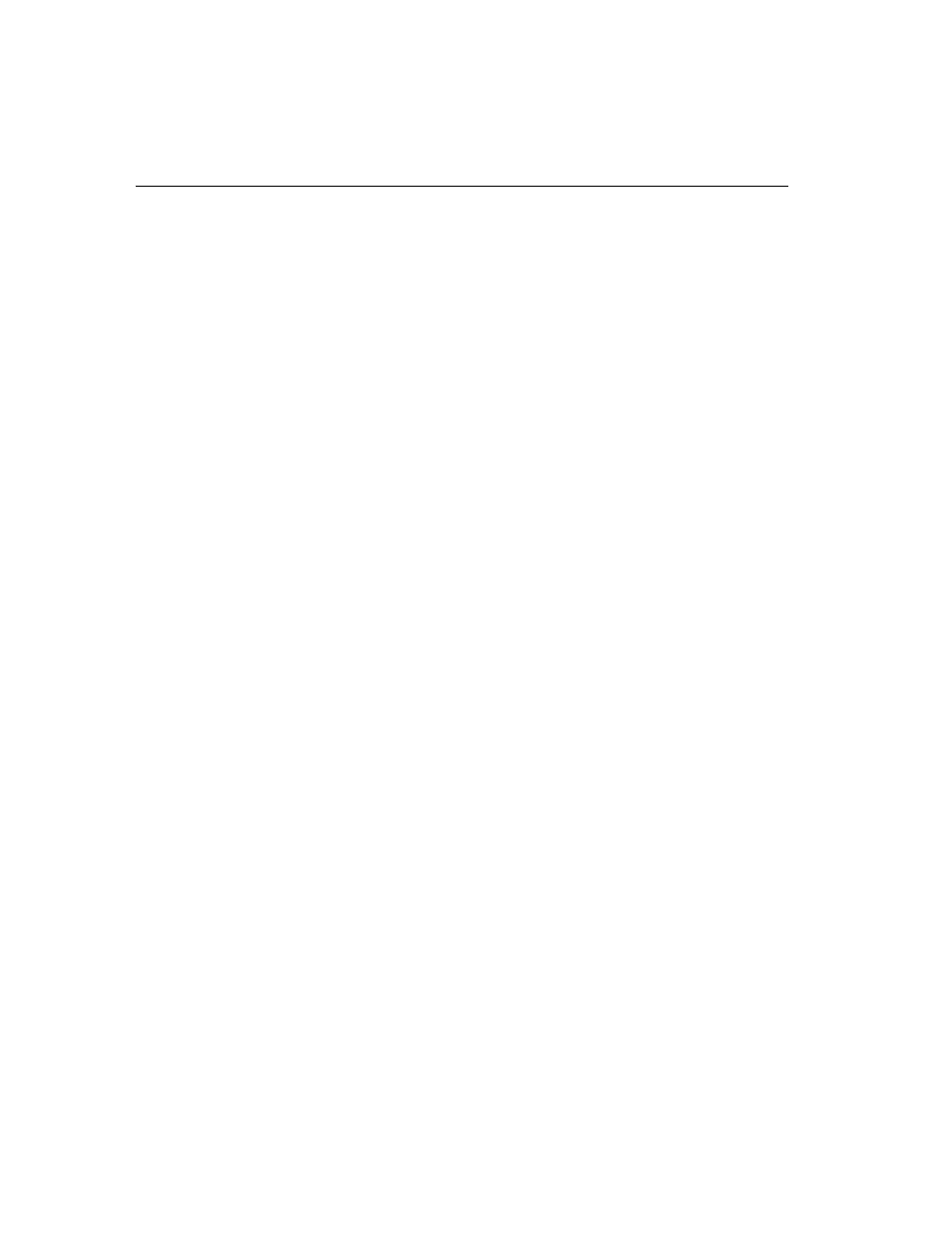
Recovering from a failed upgrade
88
Adaptive Server Enterprise
5
Copy the 32-bit $SYBASE/$SYBASE_ASE/install/RUN_
the equivalent 64-bit $SYBASE/$SYBASE_ASE/install directory.
6
Edit the RUN_server file to reflect the new location of the interfaces,
configuration, and log files.
7
Remove all references to the 32-bit $SYBASE directories from your
$PATH definition.
8
Change to the 64-bit $SYBASE directory and source the ASE150.[csh, sh]
script (Bourne shell).
9
Change to the 64-bit $SYBASE/install directory and execute:
startserver -f RUN_server
10 After the 64-bit server starts, run
installmaster
,
installmodel
, and
installmsg.ebf
.
11 If you used
dbccdb
for
dbcc checkstorage
, run installdbccdb. This
re-creates some tables in the
dbccdb
, and you may lose history data.
12 Drop and re-create all your compiled objects, such as stored procedures,
triggers, views, and defaults.
13 If you have partitioned tables, update partition statistics.
14 Run
dbcc
again on all databases to verify that they run cleanly.
Recovering from a failed upgrade
•
During the upgrade process, the log may get full due to the catalog changes
that are made. If so, log in to the new server using
isql
, and issue:
isql> dump tran dbname with no_log
This frees the log space, and allow the upgrade process to continue.
•
In some cases, the pre-upgrade space estimations might be insufficient for
the data copy phase of upgrade. In this case, you may get an error that there
is insufficient space in the
system
segment for the upgrade. The upgrade
process hangs, waiting for space to be provided. You can log in to the new
server using
isql
, and use
alter database
to increase the size of the database.
