Aligning the print head, For windows users, R4c626 short.bk rev_d – Epson 880 User Manual
Page 41
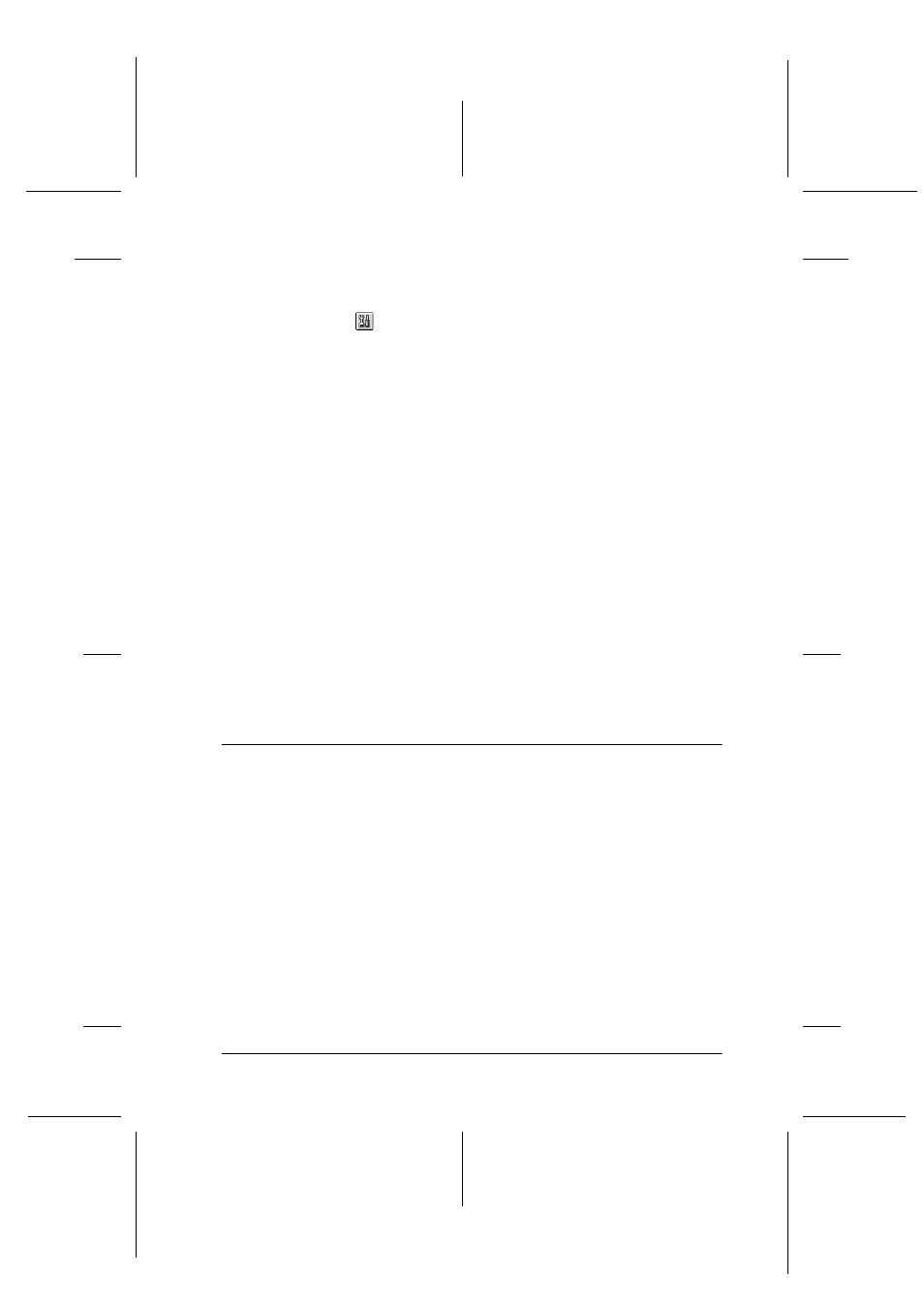
36
R4C626
short.bk
Rev_D
A5 size
MAINT.FM
9/8/00
Pass 0
R
Proof Sign-off:
Otsuka
_______
N.Nomoto
_______
R.Thomson
_______
1. Make sure that the printer is on and the
B
black and
A
color
ink out lights are off.
2. Click the
Utility icon button in the Print or Page Setup
dialog box, then click the Head Cleaning button.
3. Follow the on-screen instructions.
If print quality hasn't improved after repeating this procedure
four or five times, turn the printer off and leave it alone overnight.
Then, perform the head cleaning again.
If the print quality still has not improved, one or both of your ink
cartridges may be old or damaged and may need to be replaced.
To replace an ink cartridge before it is empty, see “Replacing Ink
Cartridges” in the online Reference Guide.
If print quality remains a problem after replacing the ink
cartridges, contact your dealer.
Note:
To maintain print quality, EPSON recommends turning on the printer
for at least one minute every month.
Aligning the Print Head
If you notice a misalignment of vertical lines, you may be able to
solve this problem using the Print Head Alignment utility in your
printer software. Follow the directions in the appropriate section
below.
Note:
Do not start the Print Head Alignment utility while printing is in
progress; otherwise, your printout may be marred.
For Windows users
Follow the steps below to align the print head.
