R4c626 short.bk rev_d – Epson 880 User Manual
Page 24
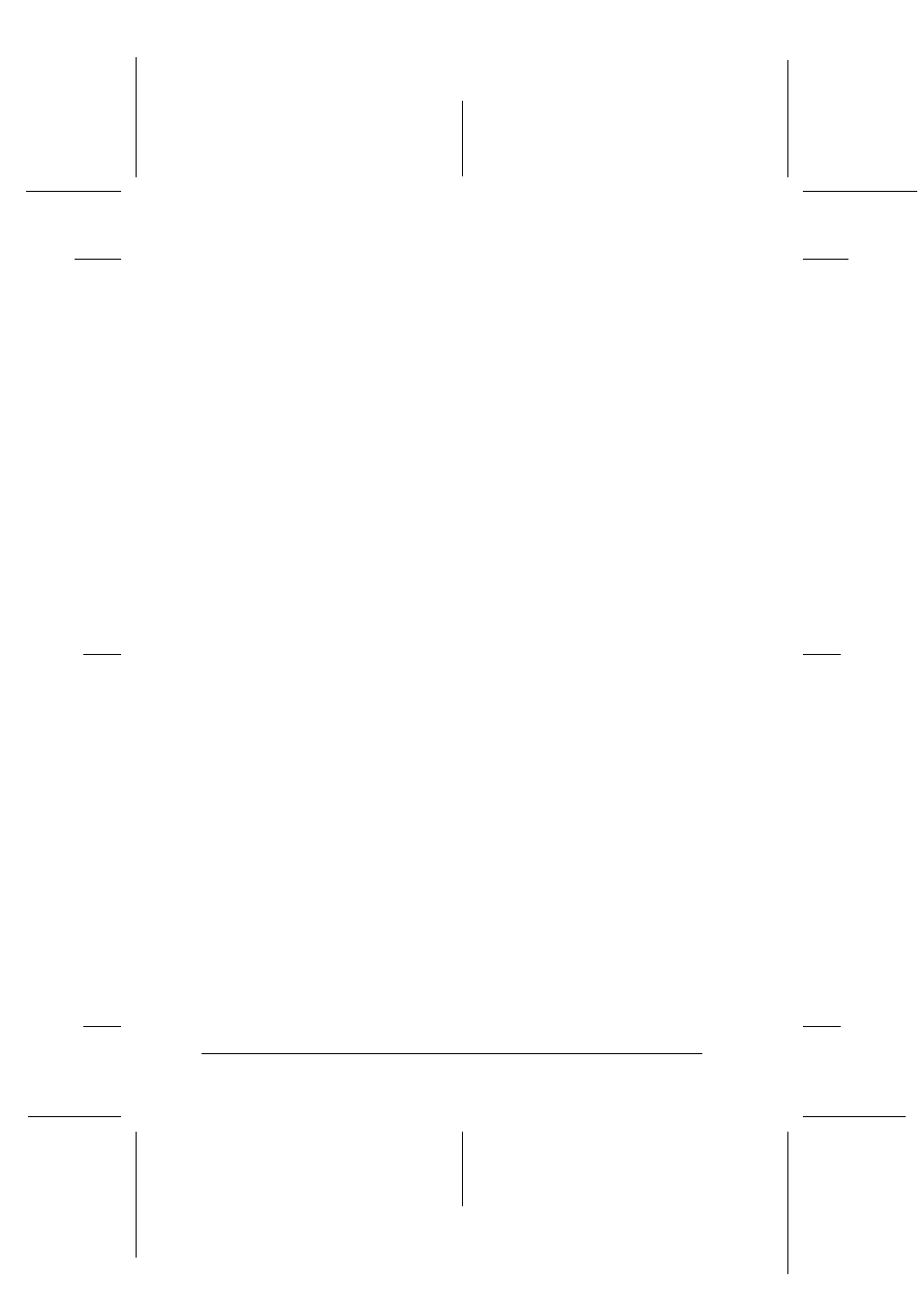
19
R4C626
short.bk
Rev_D
A5 size
SOFTW.FM
9/8/00
Pass 0
L
Proof Sign-off:
Otsuka
_______
N.Nomoto
_______
R.Thomson
_______
❏ View the individual pages that comprise a poster. The Poster
window opens automatically when you send a print job while
Poster
is selected as the Multi-Page option on the Layout
menu. From this window, you can view the individual pages
which make up a poster. You can also open this dialog box by
clicking View and then Poster.
❏ Apply watermarks. The watermark that you select will
appear in the previewed image. For detailed information on
customizing watermarks, see “Printing a watermark on your
document” in the online Reference Guide.
❏ Specify which pages in the document you would like printed
using the Add and Remove features. To add or remove a page,
you must first click the page icon in the list appearing at the
left side of the preview window. Then add or remove it using
the commands on the Print Options menu.
Note:
❏ When using the double-sided printing feature, the Preview window
allows you to toggle between pages in the print job by clicking the
appropriate page in the list at the left side of the screen. The pages
are listed in two columns, Front and Back. The pages in the Front
column will print first. The page numbers listed refer to pages of the
print job, and may contain more than one document page.
❏ If it is necessary to reprint part of a double-sided print job, select
each page of the print job that does not need to be reprinted in the
list at the left side of the screen, then click Remove Page on the
Print Options menu. Make sure that the paper is loaded properly so
that the print job will start on the correct side of the correct page.
After you have previewed the document, click Print to print the
document, or click Cancel to cancel printing.
