From windows applications, From the control panel (windows3.1), R4c626 short.bk rev_d – Epson 880 User Manual
Page 19
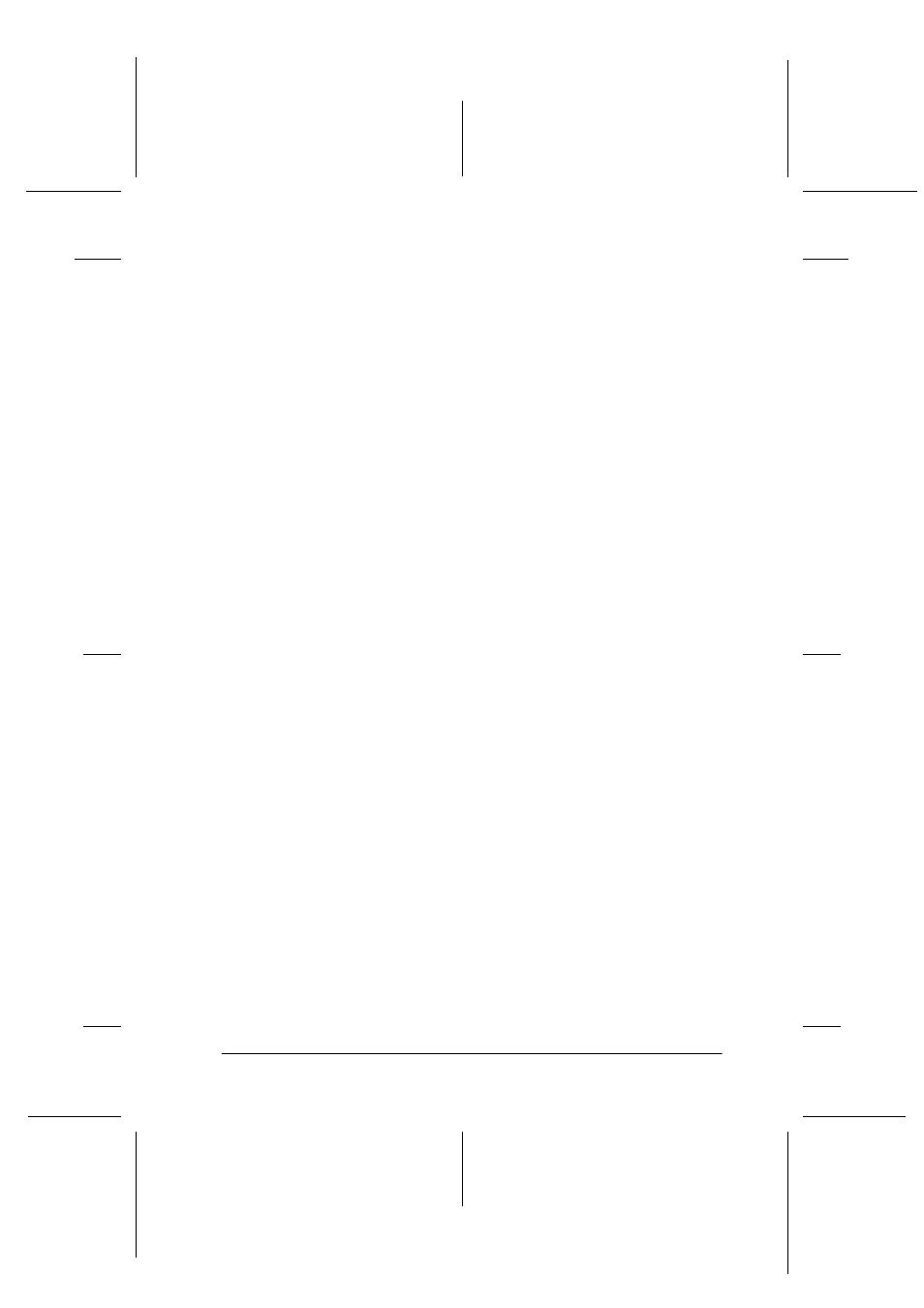
14
R4C626
short.bk
Rev_D
A5 size
SOFTW.FM
9/8/00
Pass 0
R
Proof Sign-off:
Otsuka
_______
N.Nomoto
_______
R.Thomson
_______
When you access the printer software from the Start menu, the
settings that you make apply to all of your Windows applications.
Refer to the appropriate section below.
From Windows applications
Follow the steps below to access the printer software from
Windows applications.
1. From the File menu, click Print or Print Setup.
2. In the dialog box that appears, click Printer, Setup, Options,
or Properties. (Depending on your application, you may need
to click a combination of these buttons.) The printer driver
opens.
From the Windows Start menu (Windows 98, 95, 2000, and
NT 4.0)
Follow the steps below to access the printer software from the
Start menu.
1. Click Start, point to Settings, then click Printers.
2. For Windows 98 and 95, select your printer, then click
Properties
on the File menu. For Windows 2000, select your
printer, then click Printing Preferences on the File menu. For
Windows NT 4.0, select your printer, then click Document
Defaults
on the File menu. The printer driver opens.
From the Control Panel (Windows 3.1)
Follow the steps below to access the printer software from the
Control Panel in Windows 3.1.
1. Double-click the Control Panel icon in the Main program
group.
2. Double-click the Printers icon.
