Making the media type setting, Previewing your printout, R4c626 short.bk rev_d – Epson 880 User Manual
Page 29
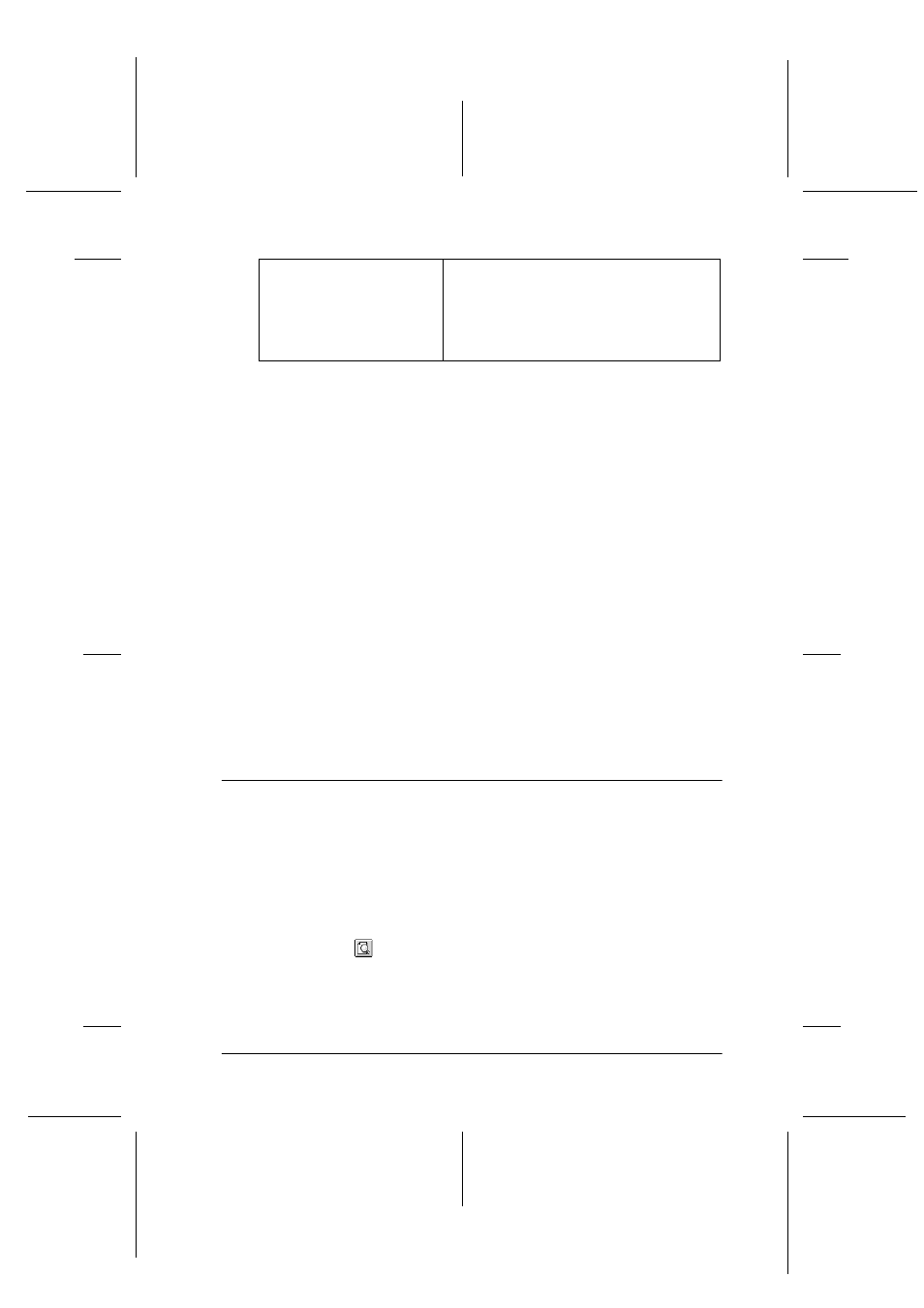
24
R4C626
short.bk
Rev_D
A5 size
SOFTM.FM
9/8/00
Pass 0
R
Proof Sign-off:
Otsuka
_______
N.Nomoto
_______
R.Thomson
_______
In addition to making comprehensive Mode settings that affect
overall print quality, you can also modify individual aspects of
your printout using the settings contained in the Page Setup and
the Layout dialog boxes.
Making the Media Type setting
The Media Type setting determines what other settings are
available, so you should always make this setting first.
In the Print dialog box, select the Media Type setting that matches
the paper that is loaded in the printer. To find out what Media
Type you are using, find your media in the list found under
“Media types” on page 57, and refer to the corresponding media
type under which it is grouped (shown in larger type). For some
types of media, there are several Media Type settings to choose
from.
Previewing your printout
The Preview feature allows you to see how your document will
look before actually printing it. Follow the steps below to preview
your document.
1. Make your printer driver settings.
2. Click the
Preview icon button in the Print dialog box. The
button changes into a Preview button.
Custom
The Custom mode offers ready-made
settings designed for printing text and
graphs and for applying a color-
matching method. You can also create
and save your own custom settings using
the settings in the Advanced dialog box.
