Quick start – NEC EA271Q-BK 27" 16:9 IPS Monitor User Manual
Page 8
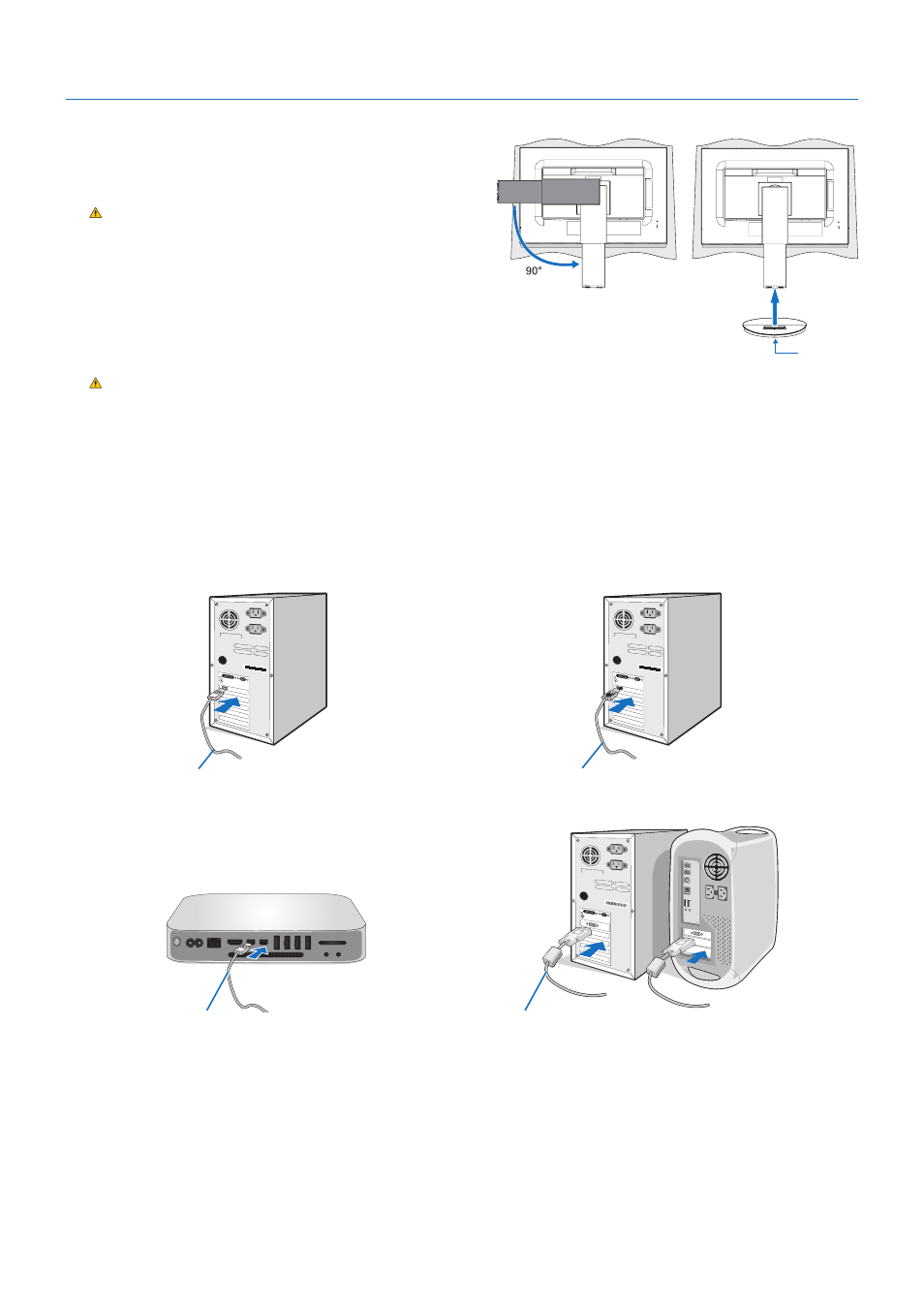
English-6
Quick Start
For box contents, please refer to the printed contents sheet provided in the box.
To attach the base to the LCD monitor stand:
1. Place the monitor face down on a non-abrasive surface (
Figure 1
).
2. Please rotate the stand 90 degrees as shown in
Figure 1
.
CAUTION:
Handle with care when pulling the stand.
It may pinch your fingers.
3. Attach the base to the stand, then tighten the screw at the base’s
bottom (
Figure 2
).
NOTE:
Reverse this procedure if you need to re-pack the monitor.
To connect the LCD monitor to your system, follow these instructions:
NOTE:
Make sure to read “Recommended Use” (
CAUTION:
Please tighten all screws.
NOTE:
The accessories included will depend on the location where the LCD monitor was shipped.
1. Turn off the power for your computer.
2.
For a PC with DisplayPort output:
Connect the DisplayPort cable to the connector of the display card in your system
(
Figure A.1
).
For a PC with HDMI output: Connect the HDMI cable to the connector of the display card in your system (
Figure A.2
).
For a Mac or PC with Thunderbolt or Mini DisplayPort output:
Connect a Mini DisplayPort to DisplayPort cable to the
video output connector on your system (
Figure A.3
).
For a PC or MAC with DVI digital output:
Connect the DVI signal cable to the connector of the display card in your system
(
Figure A.4
). Tighten all screws.
Figure A.1
Figure A.2
DisplayPort cable
HDMI cable
DVI cable
Figure A.3
Figure A.4
Mini DisplayPort to DisplayPort cable
NOTE: • When removing the DisplayPort cable, hold down the top button to release the lock.
• Please use a High Speed HDMI cable with the HDMI logo.
• Please use a certified DisplayPort cable.
Figure 1
Figure 2
Screw
