Using the zoom function, Setup – NEC EA271Q-BK 27" 16:9 IPS Monitor User Manual
Page 37
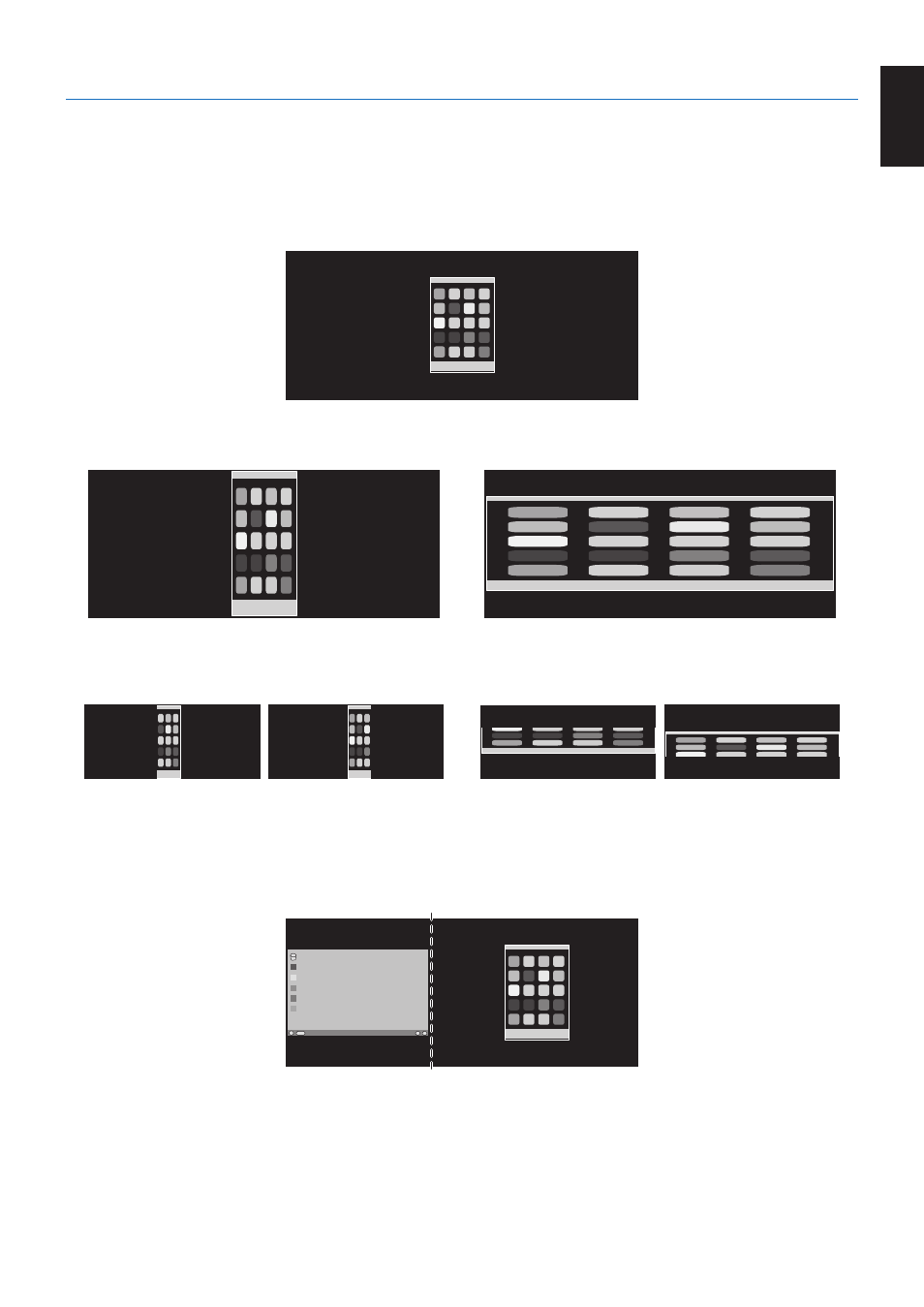
English-35
English
Using the Zoom function
Allows you to use the entire screen area, significantly expanding the size.
Allows the picture displayed in the center to expand.
NOTE:
When LEFT or RIGHT is set at MULTI PICTURE, the other picture is expanded or reduced automatically.
SETUP
1. Select FULL or ASPECT in EXPANSION to activate the Zoom function (see
EXPANSION OFF
2. Set a resolution via H.RESOLUTION or V.RESOLUTION (see
Vertical expanding
Horizontal expanding
3. The image position can be moved from the center to left or right by selecting LEFT/RIGHT and upward or downward by
selecting UP/DOWN (see
Move left or right
Move upward or downward
NOTE:
When showing 2 screens, the input resolution of the main (adjustable) image is prioritized.
A. The right image is set to be the main one.
In this case, the priority image is set to be on the right side with black area shown. The input resolution for the image on the
left side is decreased.
