English – NEC EA271Q-BK 27" 16:9 IPS Monitor User Manual
Page 31
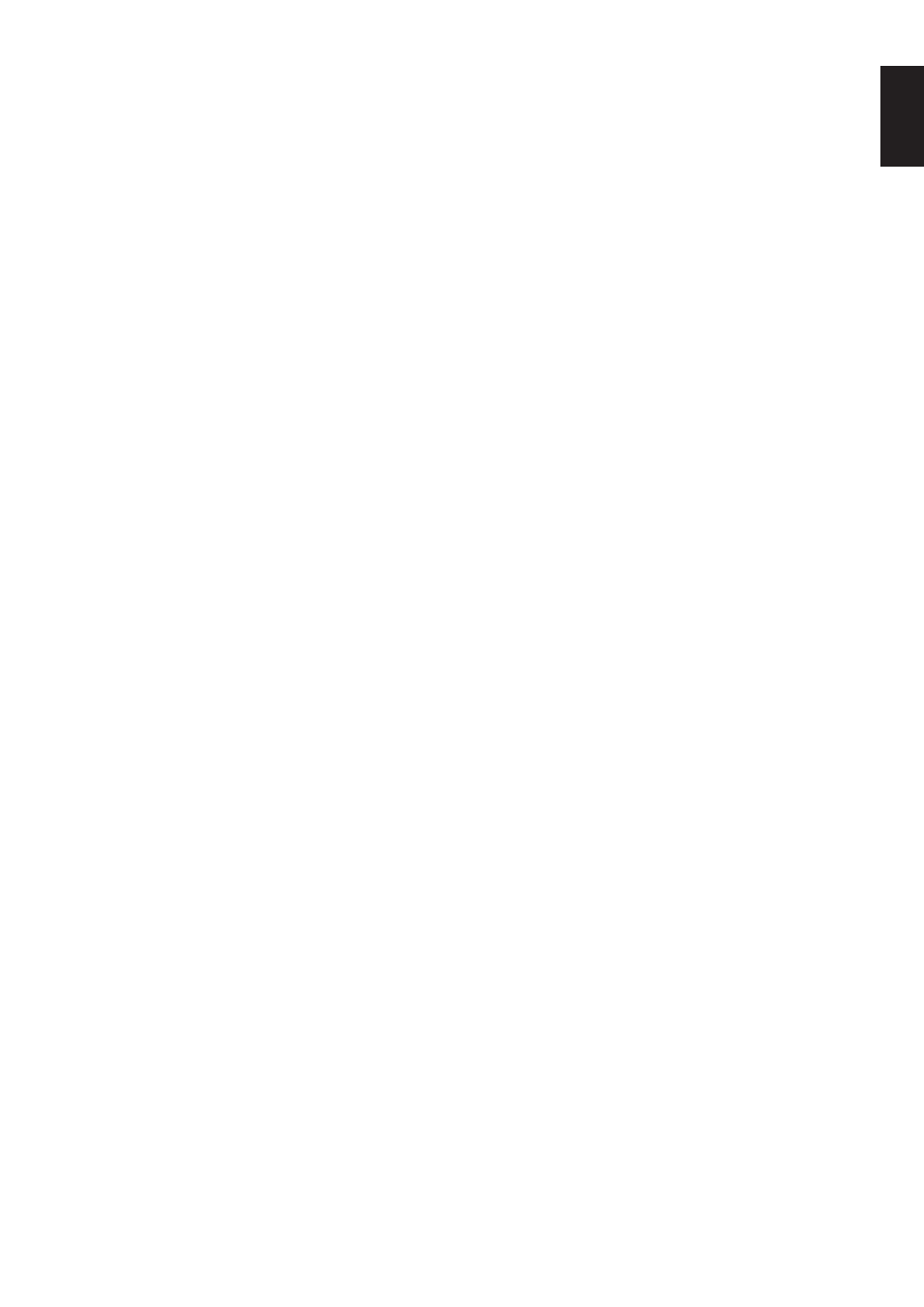
English-29
English
No Video
• If no video is present on the screen, turn the Power key off and on again.
• Make sure the computer is not in a power-saving mode (touch the keyboard or mouse).
•
When using DisplayPort, some display cards do not output video signal under low resolution modes when the monitor is
turned OFF/ON or disconnected/connected from the AC power cord.
• When using an HDMI input, please change “OVER SCAN”.
• When using DisplayPort input please change DisplayPort settings (see
“Recovering from no image” on page 13
• Make sure VIDEO DETECT is set to NONE.
No Sound
• Make sure the speaker cable is properly connected.
• Check to see if mute is activated.
• Check the volume level in the OSD menu.
•
If the input signal is DisplayPort or HDMI, make sure the SOUND INPUT in the OSD menu is set to DisplayPort or HDMI.
Brightness variations over time
• Change AUTO BRIGHTNESS to OFF and then adjust the brightness.
•
Change DV MODE to STANDARD and then adjust the brightness.
NOTE:
When AUTO BRIGHTNESS is set to ON, the monitor automatically adjusts brightness based on the environment.
When the brightness of surrounding environment changes, the monitor will also change.
When DV MODE is set to DYNAMIC, the monitor automatically adjusts the brightness.
USB Hub does not operate
• Make sure the USB cord is properly connected. Refer to your USB device User’s Manual.
• Check that the USB upstream port on the monitor is connected to the USB downstream port on the computer. And make
sure the computer is ON.
Human sensor does not work
• Make sure there is no object in front of the Human sensor.
• Make sure there is no equipment that radiates infrared rays in front of the monitor.
ControlSync does not work
• Make sure the ControlSync cable is connected correctly.
• Make sure the ControlSync cable is not in “loop” connection.
• Master monitor should be connected
with ControlSync OUT connector only.
• Please use the provided ControlSync cable.
• You can use up to 8 sub monitors via ControlSync cables.
Displayed OSD menu is rotated
• M
ake sure of the OSD ROTATION setting.
USB Type-C device does not work
• Refer to the NEC Display Solutions website for the information of tested USB Type-C devices and cables.
“Warning: Remove USB-C cable” OSD was shown.
• The monitor detected abnormal voltage or current on USB-C port. Please remove USB-C cable immediately.
No picture
• Make sure USB FUNCTIONALITY is set to ON or AUTO.
• Check if the connected USB-C device complies with DisplayPort Alt Mode on USB Type-C.
• Check if the USB Type-C cable complies with USB 3.1 Gen.1 or Gen.2.
Charging is not started or unstable.
• Make sure USB FUNCTIONALITY is set to ON or AUTO.
• Check if the connected USB-C device complies with USB Power Delivery.
• Check if the USB Type-C cable complies with USB Power Delivery.
• If you still have trouble, unplug the monitor’s power cord from the AC outlet and then remove the USB-C cable.
Reconnect the power cord and then the USB-C cable.
No picture in multiple monitor connection
•
Check to make sure that the resolution has been lower than the recommended resolution setting.
•
Check to make sure that the display card supports MST (multi-stream transport).
•
The number of monitors daisy-chained through SST (single-stream transport) depends on HDCP contents limitation.
•
Monitors should be connected by the included DisplayPort cable.
•
Check to make sure that DP OUT MULTISTREAM is “AUTO” and BIT RATE setting is “HBR2” when using MST (multi-
stream transport) (see
).
