Color, English over scan (hdmi input only), Expansion – NEC EA271Q-BK 27" 16:9 IPS Monitor User Manual
Page 19: Response improve, Uniformity, Sharpness, Picture mode, White, Adjust
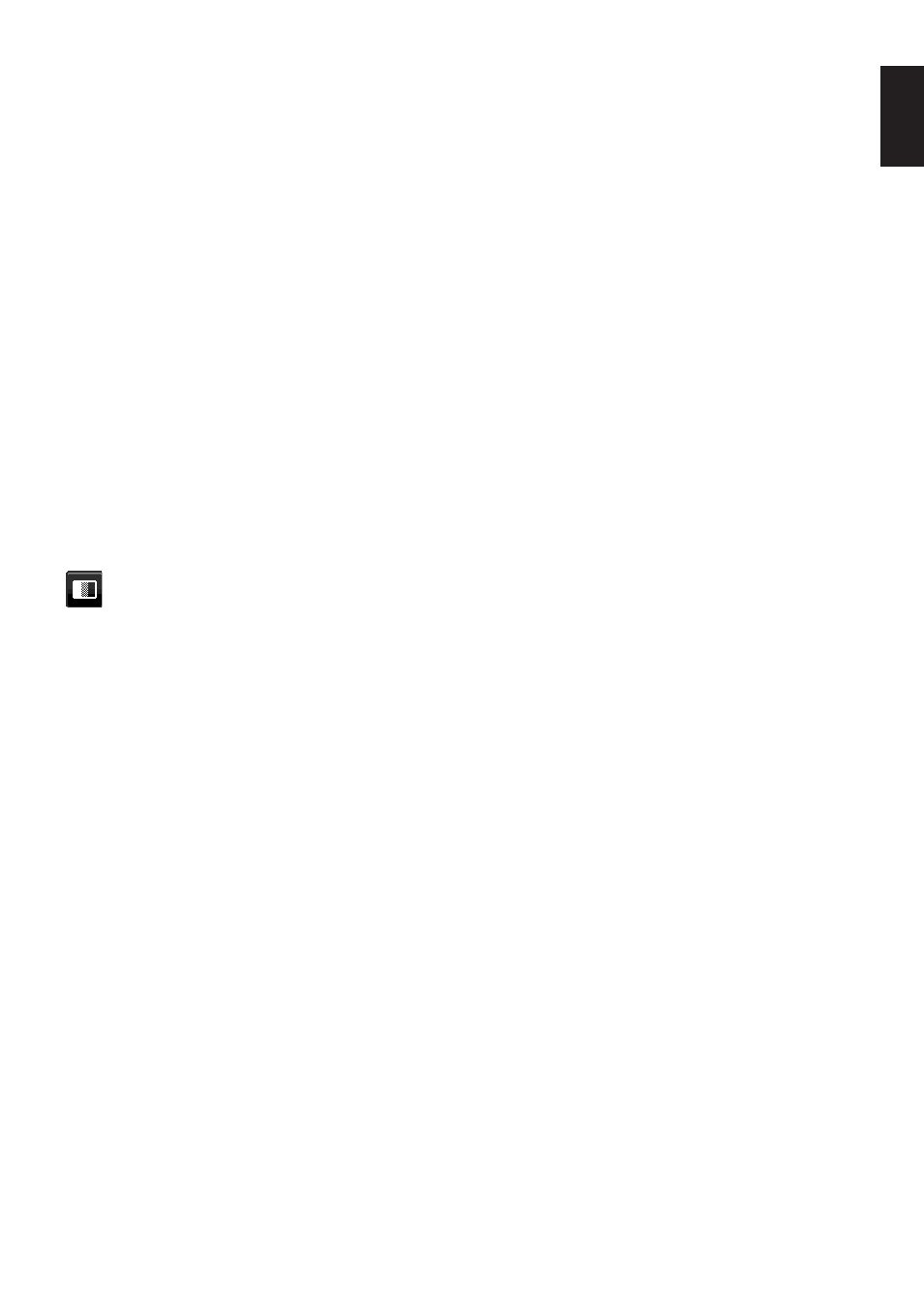
English-17
English
OVER SCAN (HDMI input only)
Some video formats may require different scanning modes in order to best display the image.
ON:
Image size is larger than what can be displayed. The image edge will appear cropped. Approximately 95% of the
image will be shown on the screen.
OFF:
Image size stays within the display area. The whole image is displayed on the screen.
EXPANSION
Sets the Zoom method.
FULL:
The image is expanded to full screen regardless of the resolution.
ASPECT:
The image is expanded without changing the aspect ratio.
OFF:
The image is not expanded.
NOTE:
FULL does not work when MULTI PICTURE is OFF.
RESPONSE IMPROVE
Turns the Response Improve function on or off. Response Improve may reduce blurring that occurs in some moving
images.
UNIFORMITY
This function electronically compensates for the slight variations in the white uniformity level as well as for deviations
in color that may occur throughout the display area of the screen. These variations are characteristic of LCD panel
technology. This function improves the color and evens out the luminance uniformity of the display.
NOTE:
Using the UNIFORMITY feature does reduce the overall peak luminance of the display. If greater luminance is
desired over the uniform performance of the display, then UNIFORMITY should be turned off. “ON” produces
a better effect, but may also reduce the CONTRAST RATIO.
SHARPNESS
Adjusts the crispness of the image.
Color
PICTURE MODE
Select the Picture mode that is most suitable for the type of content that is shown. You can change up to 5 types.
See “Using the PICTURE MODE function” (
) for more information.
WHITE
Adjust the color temperature by NATIVE or increasing or decreasing this setting. A lower color temperature will make
the screen reddish and a higher color temperature will make the screen bluish. NATIVE is a default color temperature
of LCD panel. 6500K is recommended for general graphic design and 5000K is recommended for print matching.
NOTE:
It is automatically set to NATIVE when decreasing WHITE level below 3000K.
ADJUST
WHITE (White Balance): If WHITE needs further adjustment, the individual R/G/B levels of the white point can be
adjusted. To adjust the R/G/B levels, CUSTOM must be showing as the color temperature selection.
HUE: Adjusts the hue of each color*
1
. The change in color will appear on screen and the menu color bars will show the
amount of adjustment.
OFFSET:
Adjusts the color brightness of each color*
1
. Touch the “RIGHT” key to increase the color brightness.
SATURATION:
Adjusts the color depth of each color*
1
. Touch the “RIGHT” key to increase the color vividness.
*1: RED, YELLOW, GREEN, CYAN, BLUE and MAGENTA.
