Adjusting to low blue light mode – HP Z32 31.5" 16:9 4K UHD IPS Display (Smart Buy) User Manual
Page 21
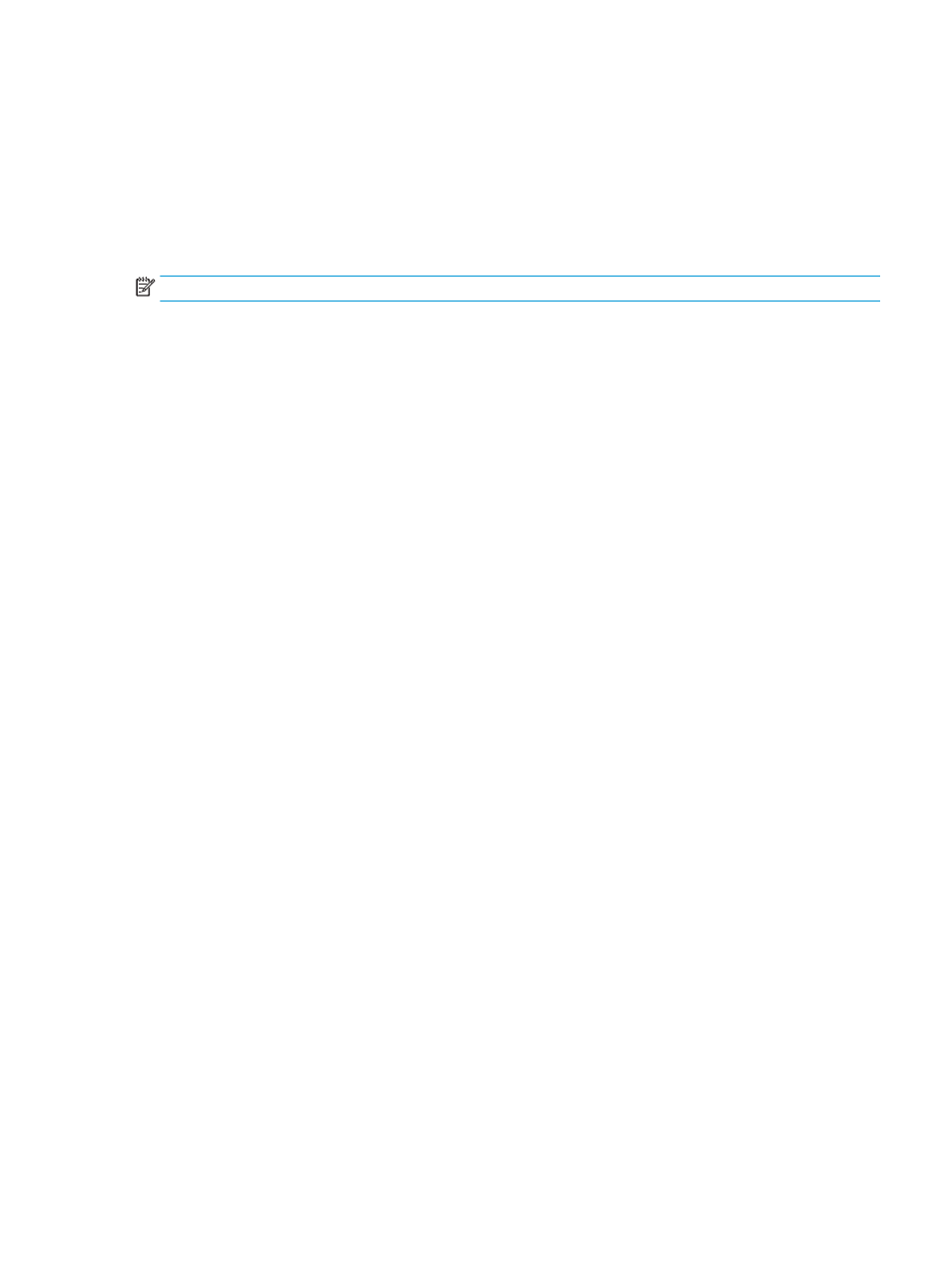
You can change the Assignable Function buttons from their default values so that when the buttons are
activated you can quickly access commonly used menu items.
To reconfigure Function buttons:
1.
Press one of the four rear panel Function buttons to activate the buttons, and then press the
Menu
button to open the OSD.
2.
In the OSD menu, select Menu Control, select Assign Buttons, and then select one of the available
options for the button you want to reassign.
NOTE:
You can only reassign the three assignable Function buttons. You can not reassign the
Menu
button.
Using Picture-in-Picture (PIP) and Picture-beside-Picture (PBP)
The monitor supports both PIP, where one source is overlaid on another, and PBP, where one source is
positioned adjacent to another either horizontally (for landscape orientation) or vertically (for portrait
orientation). Two full high definition (FHD) images can be displayed in the PIP mode.
To use PIP or PBP:
1.
Connect a secondary input source to the monitor.
2.
Press one of the four Function buttons on the rear panel to activate the buttons, and then press the
Menu
button to open the OSD.
3.
In the OSD, select PIP Control and then select Enable PIP.
4.
The monitor will scan the secondary inputs for a valid signal input and use that input for the PIP/PBP
picture. If you want to change the PIP/PBP input, select PIP Control in the OSD, and then select Assign
Inputs.
5.
If you want to change the size of the PIP, select PIP Size in the OSD, and then select the desired size.
6.
If you want to adjust the position of the PIP, select PIP Position in the OSD, and then select the desired
position.
Adjusting to Low Blue Light Mode
Decreasing the blue light emitted by the display reduces the blue light exposure to your eyes. This monitor
allows you to select a setting to reduce blue light output and create a more relaxing and less stimulating
image while reading content on the screen.
To adjust the blue light output from the display:
1.
Press one of the four rear panel Function buttons to activate the buttons, and then press the
Menu
button to open the OSD. Select Color Control and Viewing Mode.
2.
Select your desired setting:
●
Low Blue Light: TUV certified. Reduces blue light for improved eye comfort
●
Reading: Optimizes blue light and brightness for indoor viewing
●
Night: Adjusts to the lowest blue light and reduces the impact on sleep
3.
Select Save and Return to save your setting and close the menu. Select Cancel if you don’t want to save
the setting.
4.
Select Exit from the Main menu.
Using Picture-in-Picture (PIP) and Picture-beside-Picture (PBP)
15
