Connecting usb devices – HP Z32 31.5" 16:9 4K UHD IPS Display (Smart Buy) User Manual
Page 14
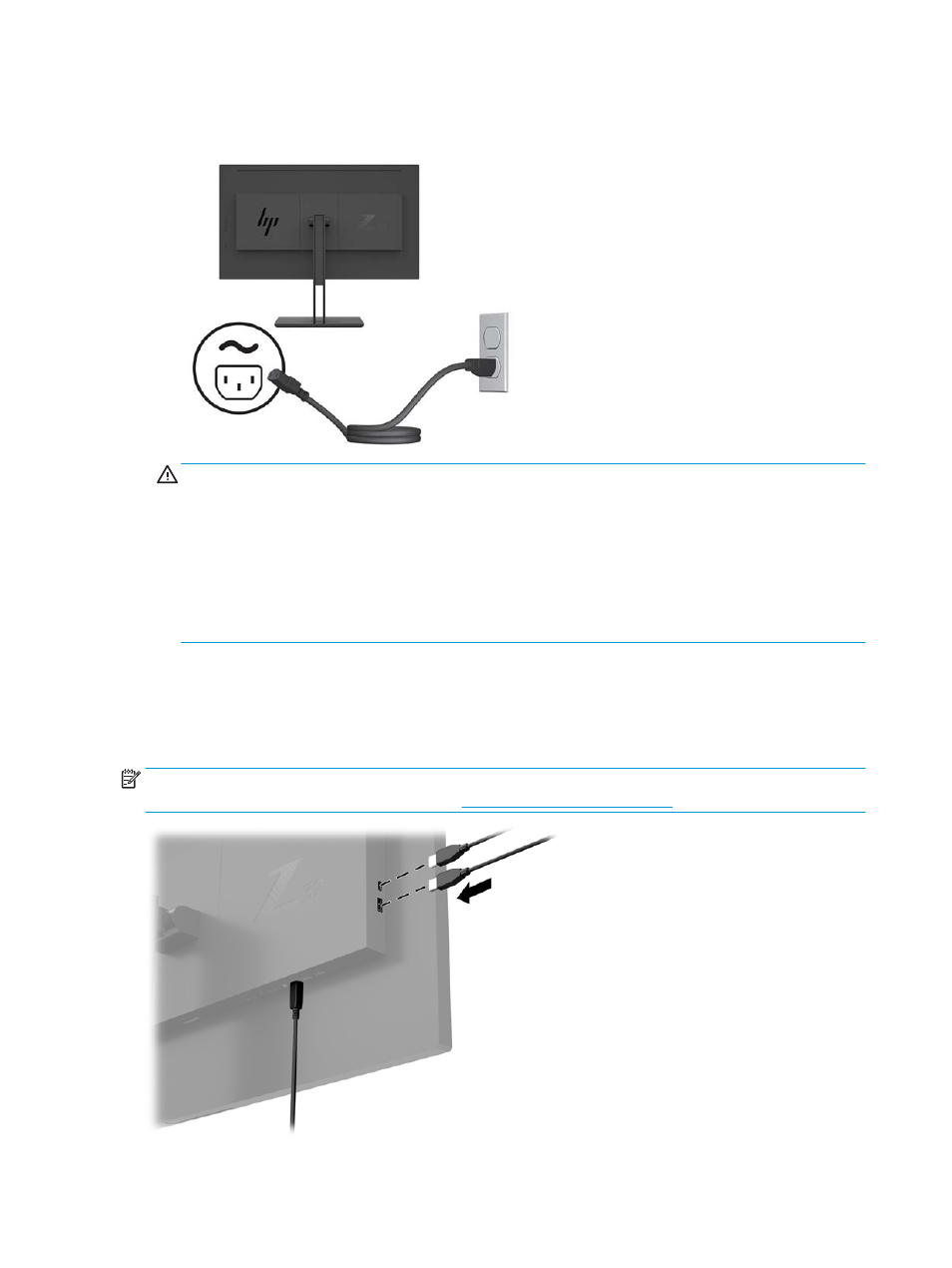
4.
Connect one end of the power cord to a grounded AC outlet, and then connect the other end to the
monitor.
WARNING!
To reduce the risk of electric shock or damage to the equipment:
Do not disable the power cord grounding plug. The grounding plug is an important safety feature.
Plug the power cord into a grounded (earthed) AC outlet that is easily accessible at all times.
Disconnect power from the equipment by unplugging the power cord from the AC outlet.
For your safety, do not place anything on power cords or cables. Arrange them so that no one may
accidentally step on or trip over them. Do not pull on a cord or cable. When unplugging the power cord
from the AC outlet, grasp the cord by the plug.
Connecting USB devices
USB ports are used to connect devices such as a digital camera, USB keyboard, or USB mouse. There are four
downstream USB ports on the monitor: two USB-A downstream on the rear and one USB-C/one USB-A
downstream on the side.
NOTE:
You must connect the USB upstream cable from the computer to the monitor to enable the USB
downstream ports on the monitor. See step 4 in
Connecting the cables on page 5
.
8
Chapter 1 Getting Started
