Chapter 5 troubleshooting, 1. no picture – Eizo ColorEdge CG2420 24" 16:10 Hardware Calibration IPS Monitor User Manual
Page 30
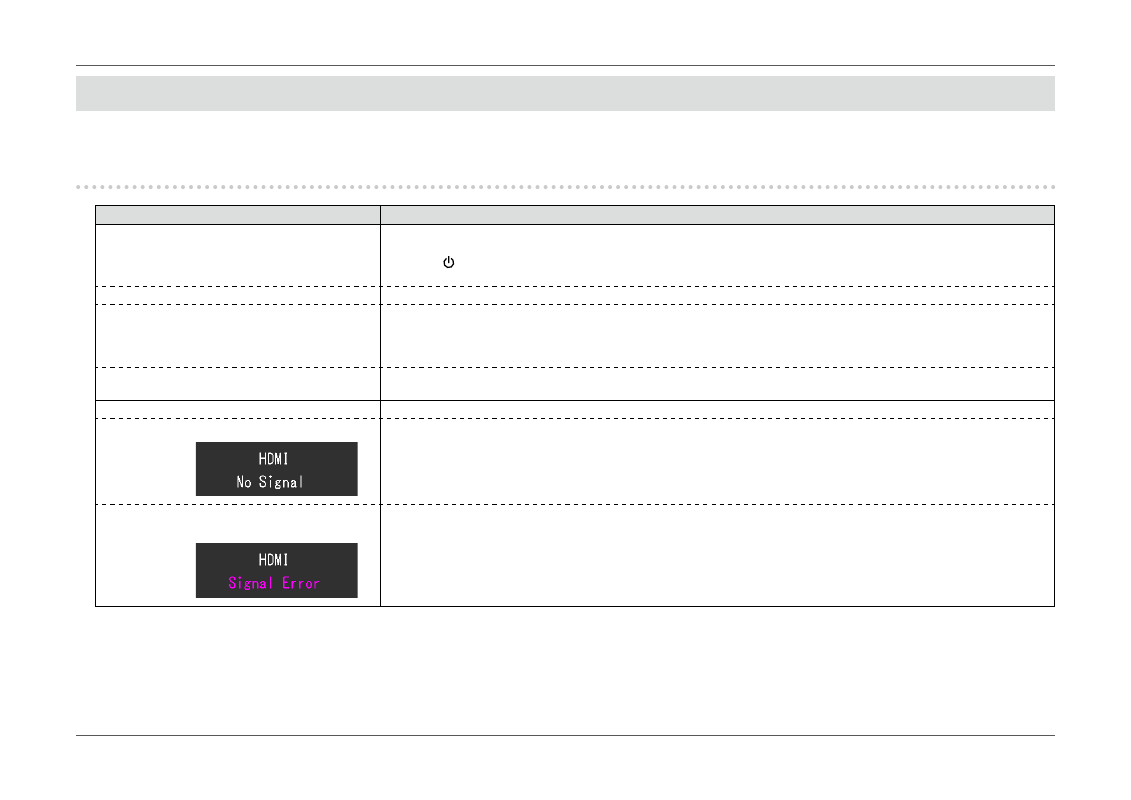
- 30 -
Chapter 5 Troubleshooting
Chapter 5 Troubleshooting
If a problem still remains after applying the suggested remedies, contact your local EIZO representative.
5-1. No picture
Problem
Possible cause and remedy
1. No picture
•
Power indicator does not light up.
•
Check whether the power cord is connected properly.
•
Turn on the main power switch on the rear side of the monitor.
• Touch
.
•
Turn off the main power on the rear side of the monitor, and then turn it on again a few minutes later.
•
Power indicator is lighting white.
•
Increase “Brightness” and/or “Gain” in the Setting menu. (See
)
•
Power indicator is lighting orange.
•
Switch the input signal.
•
Move the mouse or press any key on the keyboard.
•
Check whether the PC is turned on.
•
Turn off the main power on the rear side of the monitor, and then turn it on again.
•
Power indicator is flashing orange and white.
•
This problem may occur when a PC is connected via the DisplayPort connector. onnect with the signal cable specified
by EIZO, turn off the monitor, and then turn it on again.
2. The message below appears.
This message appears when the signal is not input correctly even though the monitor is functioning properly.
•
This message appears when no signal is input.
Example:
•
The message shown left may appear, because some PCs do not output the signal immediately after power-on.
•
Check whether the PC is turned on.
•
Check whether the signal cable is connected properly.
•
Switch the input signal.
•
Turn off the main power on the rear side of the monitor, and then turn it on again.
•
The message shows that the input signal is out
of the specified frequency range.
Example:
•
Check whether the PC is configured to meet the resolution and vertical scan frequency requirements of the monitor
(see
“1-4. Supported Resolutions” (page 12)
).
•
Reboot the PC.
•
Change to the appropriate setting using the graphics board's utility. Refer to the User's Manual of the graphics board for
details.
