Windows 8.1 / windows 8 / windows 7, Mac os x 10.8 or later, Mac os x 10.7 – Eizo ColorEdge CG2420 24" 16:10 Hardware Calibration IPS Monitor User Manual
Page 14
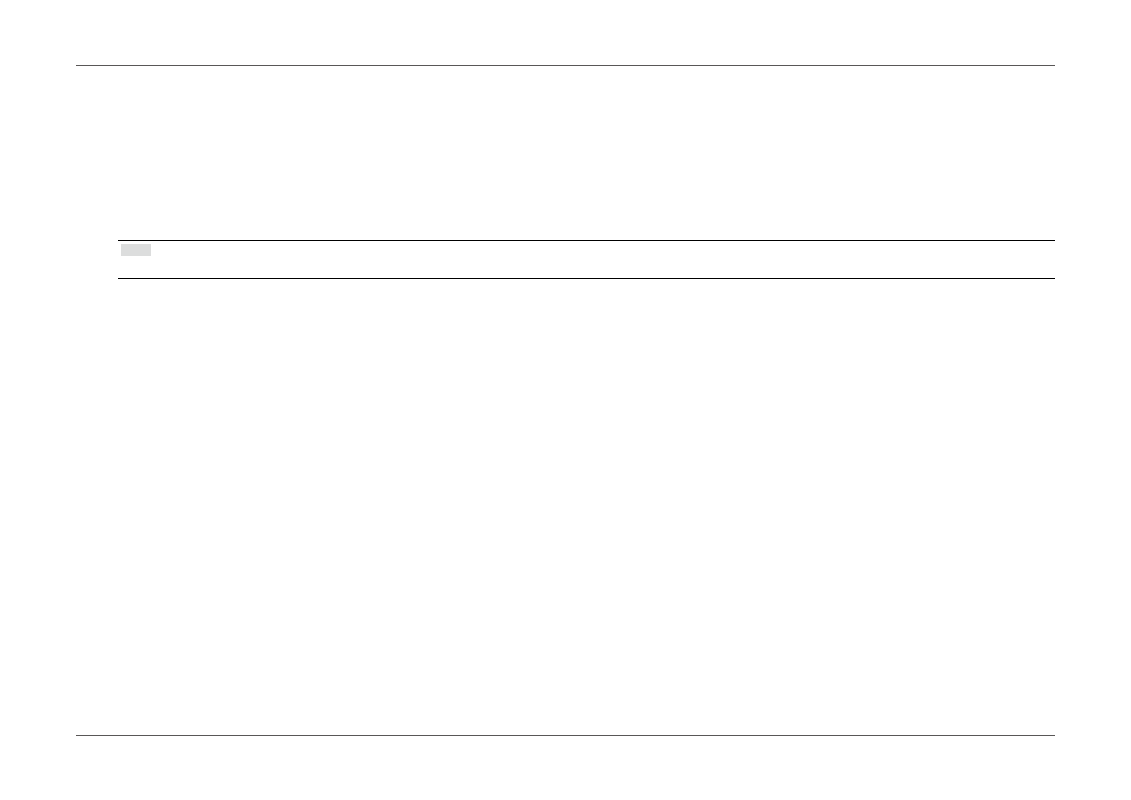
- 14 -
Chapter 1 Introduction
●
Windows 8.1 / Windows 8 / Windows 7
1. For Windows 8.1 / Windows 8, click the “Desktop” tile on the Start Screen to display the desktop.
2. Right-click the mouse anywhere on the desktop except on icons.
3. From the displayed menu, click “Screen resolution”.
4. Select a monitor, then choose a resolution from the “Resolution” pull-down menu.
5. Click the “OK” button.
6. When a confirmation dialog box is displayed, click “Keep changes”.
Note
•
If you want to change the size of displayed characters and other items, select “Display” from Control Panel and change the zoom percentage.
●
Mac OS X 10.8 or later
1. Select “System Preferences” from the Apple menu.
2. When the “System Preferences” dialog box is displayed, click “Displays”.
(If using Mac OS X 10.8, click “Displays” in “Hardware”.)
3. In the displayed dialog box, select the “Display” tab and select “Change” in the “Resolutions” field.
If the target resolution is not displayed in the list, press and hold the Option key on the keyboard and select “Change”.
4. The list of selectable resolutions is displayed. Select the desired resolution.
5. Your selection will be reflected immediately. If you are satisfied with the selected resolution, close the window.
●
Mac OS X 10.7
1. Select “System Preferences” from the Apple menu.
2. When the “System Preferences” dialog box is displayed, click “Displays” for “Hardware”.
3. On the displayed dialog box, select the “Display” tab, then choose a desired resolution in the “Resolutions” field.
4. Your selection will be reflected immediately.When you are satisfied with the selected resolution, close the window.
