2. setting menu functions, Color – Eizo ColorEdge CG2420 24" 16:10 Hardware Calibration IPS Monitor User Manual
Page 19
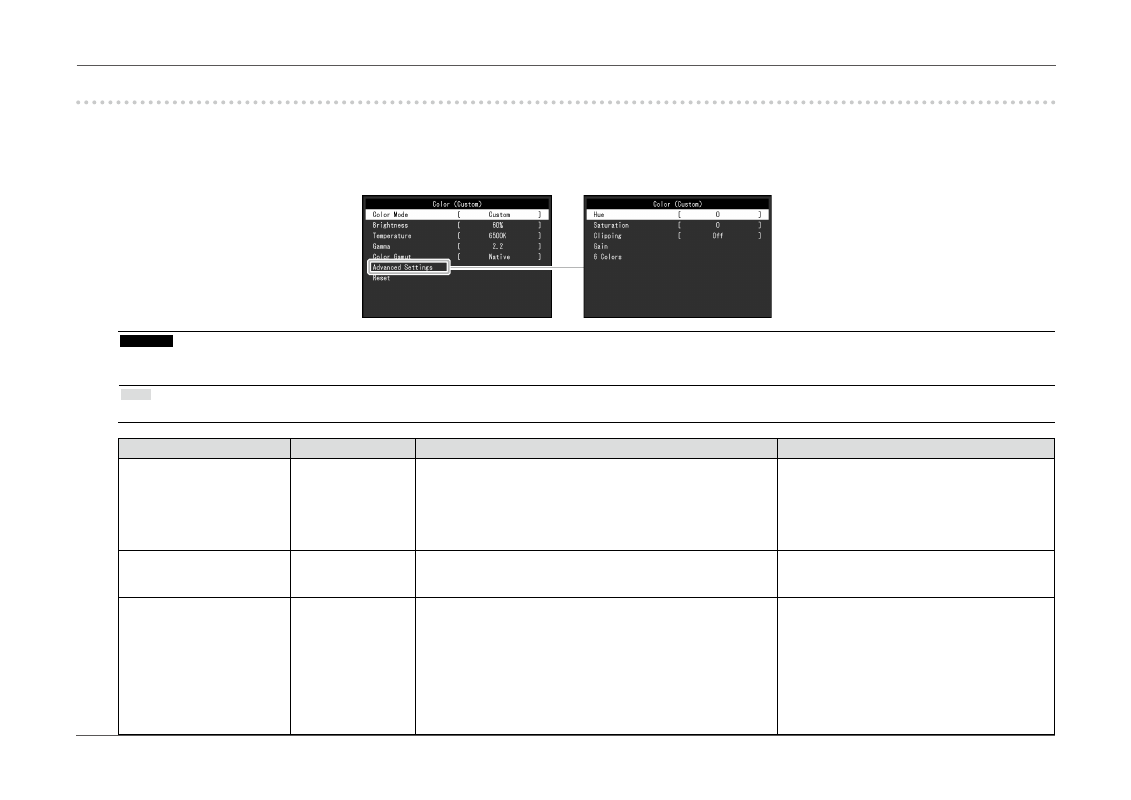
- 19 -
Chapter 3 Advanced Adjustments/Settings
3-2. Setting Menu Functions
●
Color
When the screen is displayed in Standard Mode (Custom / Adobe
®
RGB / sRGB), you can adjust the color settings of each color mode according to your
preference.
Attention
•
The same image may be seen in different colors on multiple monitors due to their monitor-specific characteristics. Make fine color adjustment visually when matching colors
on multiple monitors.
Note
•
Use the values shown in “K” and “%” as a guide only.
Function
Adjustable range
Description
Note
Color Mode
Custom
Adobe
®
RGB
sRGB
CAL1
CAL2
CAL3
Select the desired mode according to the monitor application.
•
For more information on how to switch modes,
“2-3. Switching the display mode (color
Brightness
0% to 100%
The screen brightness is adjusted by changing the brightness of
the backlight (light source from the LCD back panel).
•
If the entered value cannot be set, the value
will appear in magenta. In such a case,
change the value.
Temperature
Native
4000 K to 10000 K
Adobe
®
RGB
sRGB
The color temperature can be adjusted.
The color temperature is used to express the hue of “White” or
“Black” by a numerical value. The value is expressed in degrees “K”
(Kelvin).
The screen becomes reddish at a low color temperature, and blu-
ish at a high color temperature, like the flame temperature.
Specify color temperature in units of 100 K, or select a color
temperature that complies with each standard.
•
When you select “Native”, the original color
of the monitor (Gain: 100% for each RGB)
is displayed.
•
“Gain” allows you to perform more advanced
adjustment. When gain is changed, the color
temperature is changed to “User”.
•
The gain preset values are set for each color
temperature setting value.
