5. setting the resolution, Windows 10 – Eizo ColorEdge CG2420 24" 16:10 Hardware Calibration IPS Monitor User Manual
Page 13
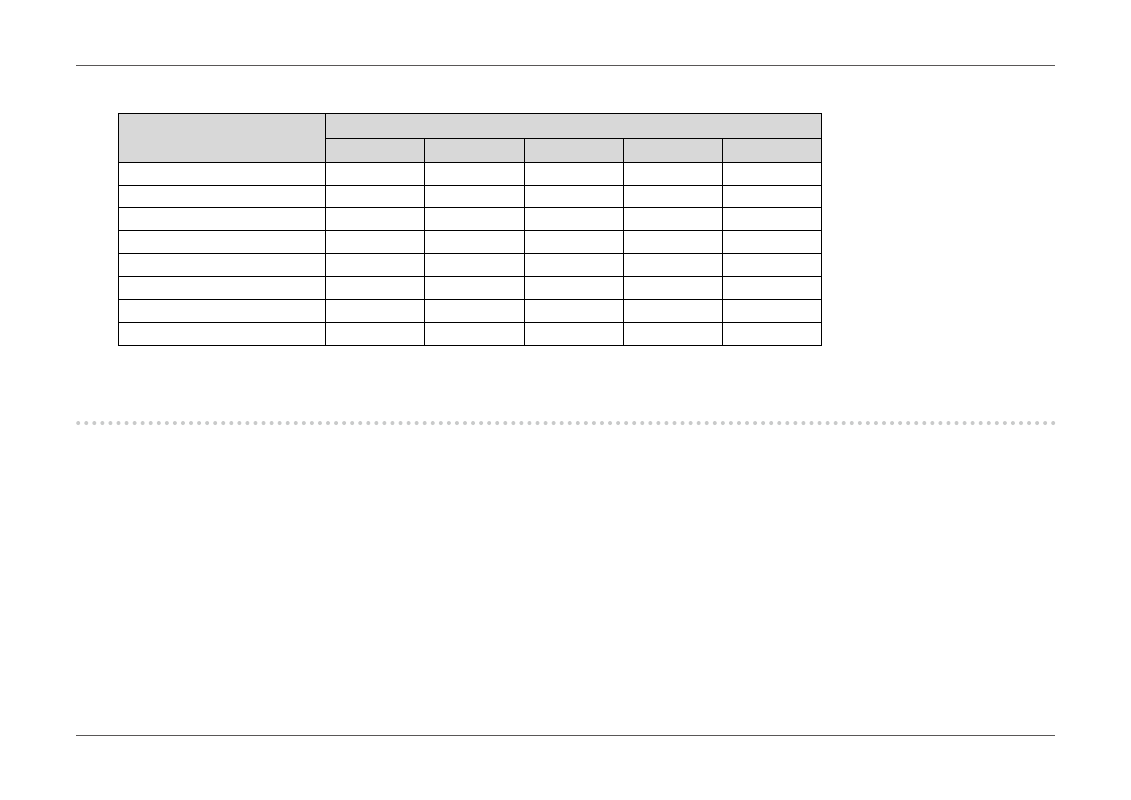
- 13 -
Chapter 1 Introduction
●
When using digital signal input (HDMI: Video signal
*2
)
Resolution
Vertical scan frequency
24Hz
25Hz
30Hz
50Hz
60Hz
640 x 480
-
-
-
-
√
720 × 480 (480i)
-
-
-
-
√
720 × 480 (480p)
-
-
-
-
√
720 × 576 (576i)
-
-
-
√
-
720 × 576 (576p)
-
-
-
√
-
1280 × 720 (720p)
-
-
-
√
√
1920 × 1080 (1080i)
-
-
-
√
√
1920 × 1080 (1080p)
√
√
√
√
√
*2 To display video signals by HDMI signal input, you must change the monitor settings beforehand.
1-5. Setting the Resolution
If the resolution is incorrect after connecting the monitor to a PC or if you want to change the resolution, follow the procedure below.
●
Windows 10
1. Right-click the mouse anywhere on the desktop except on icons.
2. From the displayed menu, click “Display Settings”.
3. On the “Customize your display” dialog box, click “Advanced display settings”.
4. Select a monitor, then choose a resolution from the “Resolution” pull-down menu.
5. Click the “Apply” button.
6. When a confirmation dialog box is displayed, click “Keep changes”.
