Looping the envelope – Erica Synths EDU DIY EG Eurorack Module Kit User Manual
Page 22
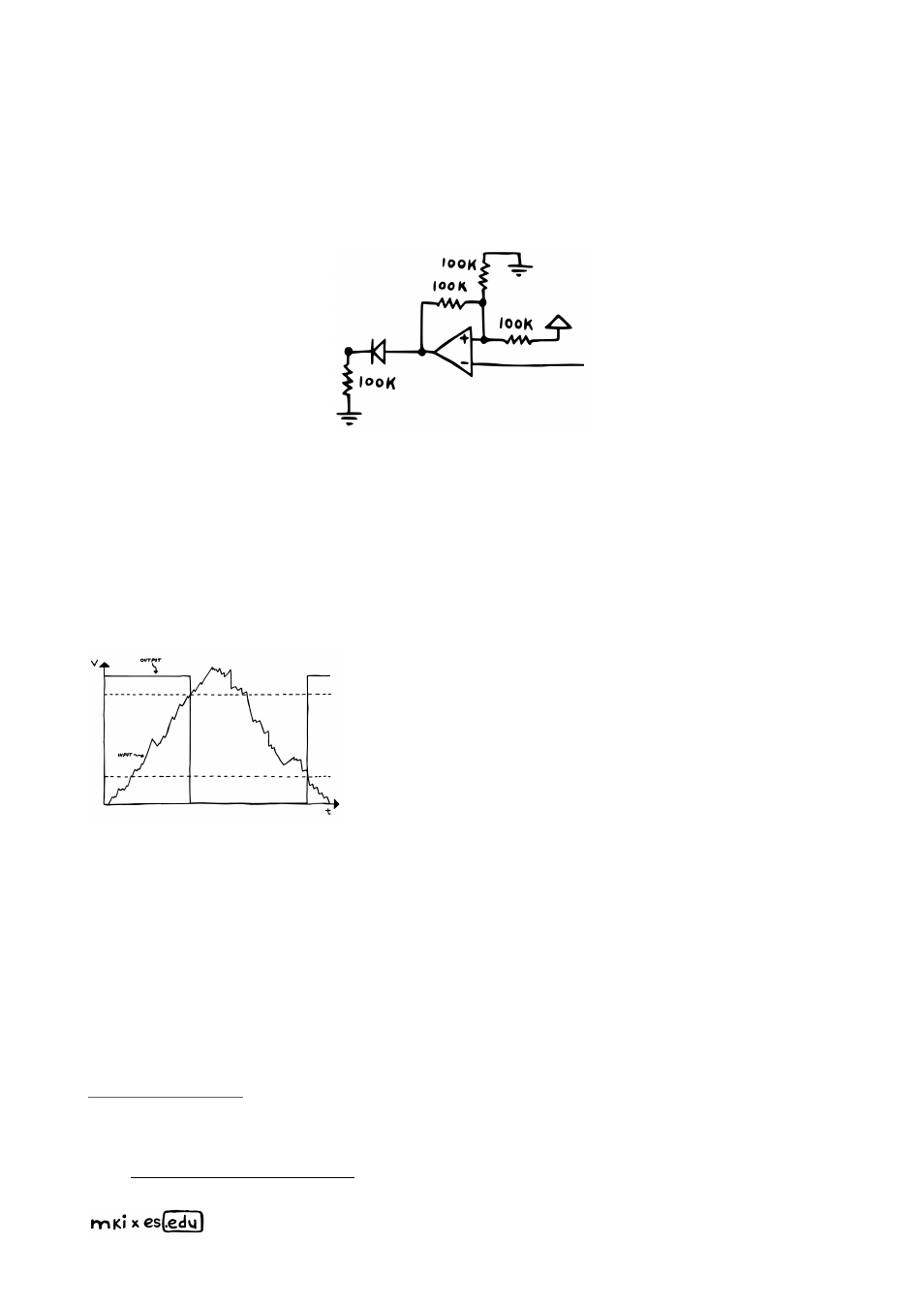
LOOPING THE ENVELOPE
The second extra goodie I promised was a loop-mode for our envelope. Here’s how we’ll
implement that. You can turn pretty much any regular envelope into a looping envelope by
using this little circuit.
You just patch it in between output (on the right) and input (on the left) – and the envelope
will re-trigger continuously. To make that happen, we’re configuring yet another op amp
as a Schmitt trigger inverter. You can think of that like a watchdog which constantly
monitors the envelope’s output voltage.
Whenever that output drops to 0 V, our
watchdog will re-trigger the envelope and then sit back and wait until it’s time to
strike again
This works because a Schmitt trigger inverter has two
thresholds against which it compares the voltage we
apply to its input. The three resistors up top (or rather
the relation between them) set those thresholds. In our
case, the bottom threshold is set at 0 V, while the top
threshold is placed at around 8 V. So when the input
drops to 0 V, the op amp’s output will jump to 12 V.
Then once the input rises above the 8 V line, the output
will drop down to –12 V.
Now, you might’ve noticed the diode and 100k pulldown-resistor after our op amp’s
output. Why do we need these? Don’t we already block any negative voltages coming
from our two input comparators? Yes, we do –
but for the loop mode, we’ll have to
circumvent them. This is because we need to make sure that our Schmitt trigger inverter
doesn’t get stuck. Because as we know, it will only change states if the envelope’s output
rises above 8 V. If we use our envelope’s regular input, the maximum output voltage
depends on the set attack and sustain levels. Dialing in a slow attack and low sustain
level might cause the voltage curve to peak at less than 8 V – which will break the loop by
not triggering the inverter. The solution to this problem is connecting the inverter’s output
Read more about Schmitt trigger inverters in the components & concepts appendix (page 28).
You can try this chapter’s circuits in a circuit simulator. I’ve already set them up for you right
here: –
you can change all values by double clicking on
components.
22
