Connecting to a computer for sound – Epson PowerLite U50 3700-Lumen WUXGA 3LCD Projector User Manual
Page 34
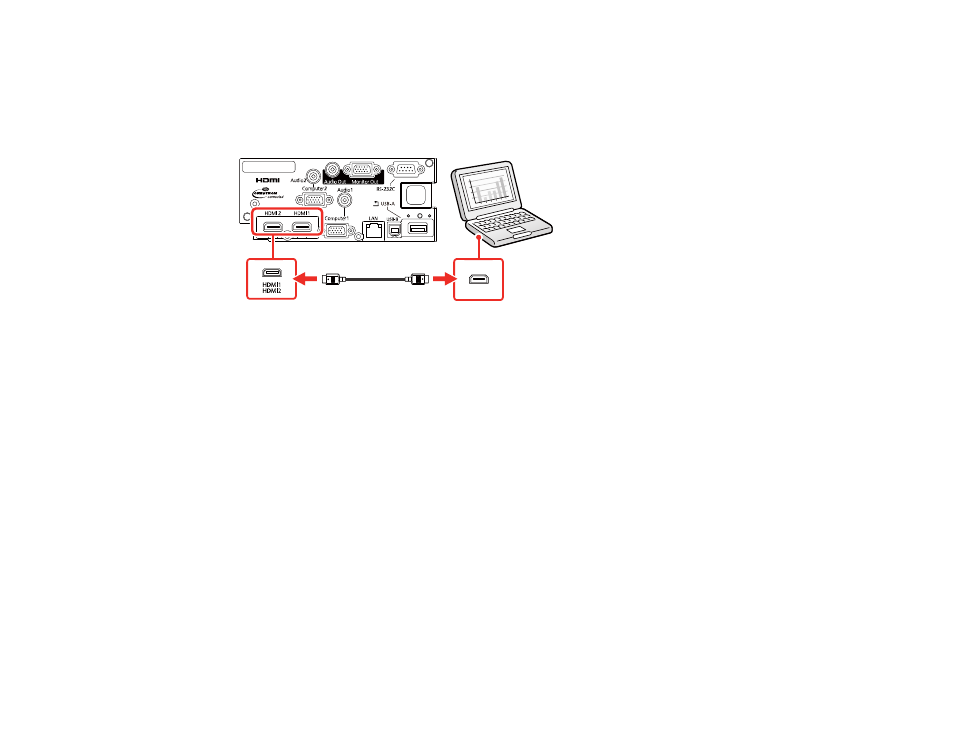
34
Note:
To connect a Mac that includes only a Mini DisplayPort, Thunderbolt port, or Mini-DVI port for
video output, you need to obtain an adapter that allows you to connect to the projector's
HDMI
port.
Contact Apple for compatible adapter options. Older Mac computers (2009 and earlier) may not support
audio through the
HDMI
port.
1.
Connect the HDMI cable to your computer's HDMI output port.
2.
Note:
If you have problems hearing audio through the HDMI connection, you can use one of the
projector's audio ports instead to play sound. Connect one end of an optional 3.5 mm stereo mini-jack
audio cable to one of the projector's audio ports and the other end to your computer's audio out port.
Then select the audio port you connected to as the
HDMI1 Audio Output
or
HDMI2 Audio Output
setting in the Extended menu.
Parent topic:
Connecting to Computer Sources
Related references
Projector Setup Settings - Extended Menu
Connecting to a Computer for Sound
If your computer presentation includes sound and you did not connect it to the projector's
USB-B
or an
HDMI
port, you can still play sound through the projector's speaker system. Just connect an optional
3.5 mm stereo mini-jack audio cable as described here.
1.
Connect the audio cable to your laptop's headphone or audio-out jack, or your desktop's speaker or
audio-out port.
