Epson PowerLite U50 3700-Lumen WUXGA 3LCD Projector User Manual
Page 151
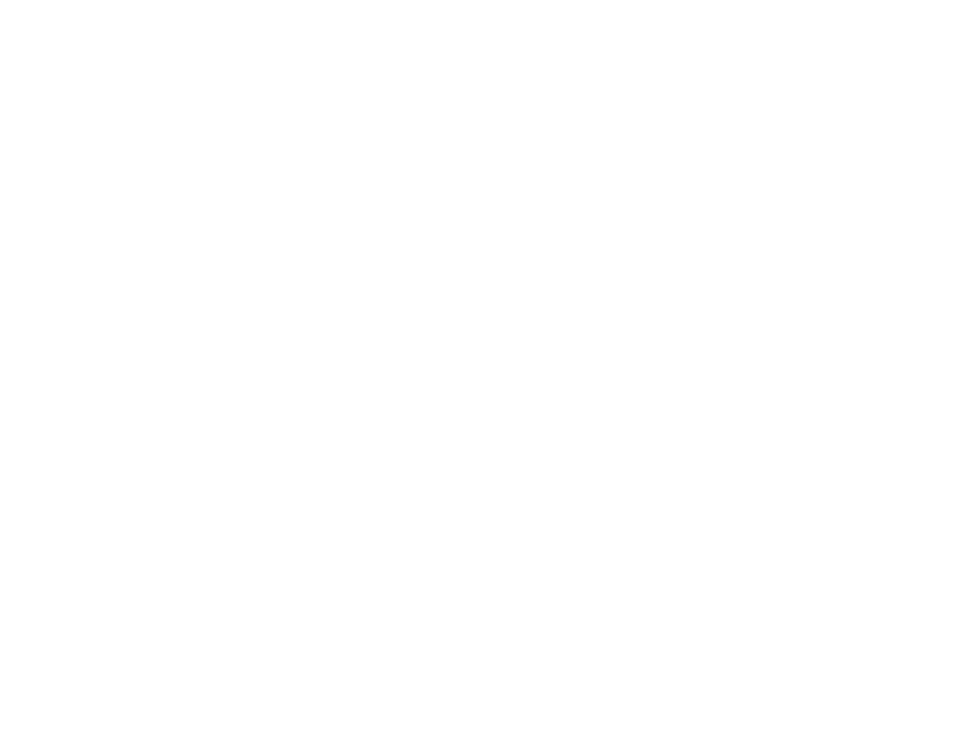
151
• macOS 10.12.x
• macOS 10.13.x
• macOS 10.14.x
Note:
Do not adjust image settings on a projector until after you transfer settings to it. Otherwise, you
may have to repeat your adjustments.
1.
Turn off the projector and unplug the power cord from the projector's power inlet.
2.
Connect a USB cable to your projector's
USB-B
port.
3.
Connect the other end to any available USB port on your computer.
4.
Press and hold the
Esc
button on the remote control as you connect the power cord to the
projector's power inlet.
5.
When all of the projector lights turn on, release the
Esc
button.
The projector shows up as a removable disk on your computer.
Note:
The removable disk contains a single file called
PJCONFDATA.bin
. If you need to change the
file name, add text after PJCONFDATA using only alphanumeric characters. If you change the
PJCONFDATA part of the file name, the projector may not be able to recognize the file correctly.
6.
Open the removable disk and copy the
PJCONFDATA.bin
file to your computer.
7.
Once the file has been copied, eject the removable disk (Windows) or drag the disk icon the Trash
(Mac).
8.
Disconnect the USB cable from the projector.
9.
Turn off the other projector you want to transfer the settings to and unplug the power cord.
10. Connect the USB cable from your computer to the projector's
USB-B
port.
11. Press and hold the
Menu
button on the remote control as you connect the power cord to the
projector's power inlet.
12. When all of the projector lights turn on, release the
Menu
button.
The projector shows up as a removable disk on your computer.
13. Copy the
PJCONFDATA.bin
file from your computer to the top level folder of the removable disk.
Note:
Do not copy any files or folders other than the
PJCONFDATA.bin
file to the removable disk.
