Solutions when only a partial image appears, Solutions when the image is not rectangular – Epson PowerLite U50 3700-Lumen WUXGA 3LCD Projector User Manual
Page 201
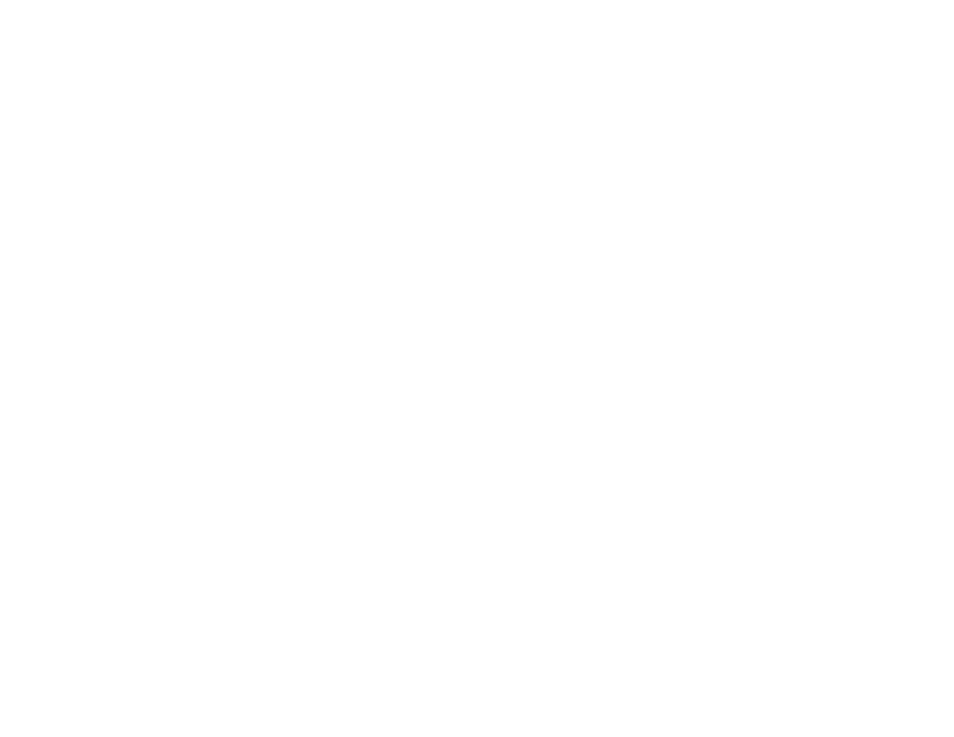
201
Related references
Input Signal Settings - Signal Menu
Solutions When Only a Partial Image Appears
If only a partial computer image appears, try the following solutions:
• For VGA connections, press the
Auto
button on the remote control to optimize the image signal.
• Make sure the
Scale
setting in the Extended menu is turned off.
• Try adjusting the image position using the
Position
setting in the Signal menu.
• Press the
Aspect
button on the remote control to select a different image aspect ratio.
• Check your computer display settings to disable dual display and set the resolution within the
projector's limits. (See your computer manual for details.)
• Check the resolution assigned to your presentation files to see if they are created for a different
resolution than you are projecting in. (See your software help for details.)
• Make sure you selected the correct
Projection
setting in the Extended menu.
• Try adjusting the image position using the
Image Shift
setting in the Settings menu.
• If you are projecting in
Content Playback
mode, make sure you are using the correct
Overlay Effect
setting in the Settings menu.
Parent topic:
Solving Image or Sound Problems
Related references
Projector Setup Settings - Extended Menu
Input Signal Settings - Signal Menu
Projector Feature Settings - Settings Menu
Related tasks
Changing the Image Aspect Ratio
Solutions When the Image is Not Rectangular
If the projected image is not evenly rectangular, try the following solutions:
• Turn on automatic keystone adjustments using the projector's menus.
• Place the projector directly in front of the center of the screen, facing it squarely, if possible.
• Adjust the image shape using the keystone settings in the projector's menu.
• Adjust the
Quick Corner
setting to correct the image shape.
