Setting up projector network e-mail alerts – Epson Pro L30002UNL 30,000-Lumen HDR Pixel-Shift DCI 4K Laser 3LCD Large Venue Projector (White) User Manual
Page 90
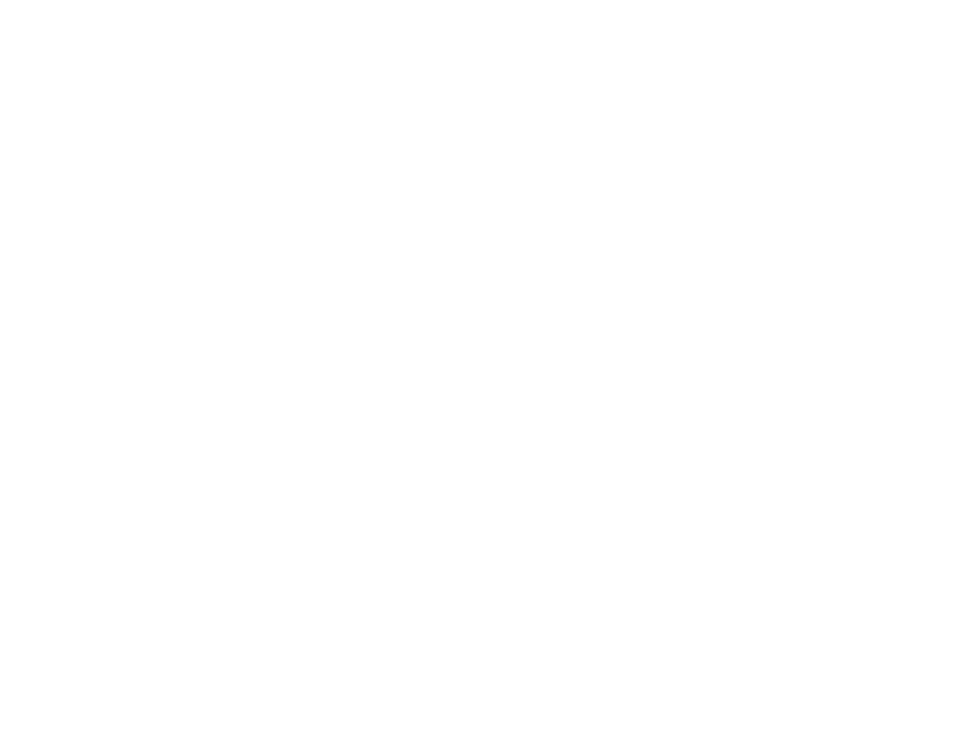
90
8.
Select your authentication protocol as the
EAP Type
setting.
9.
To import your certification, select the certificate type (either
Client Certificate
or
CA certificate
)
and press
Enter
.
Note:
You can also register a digital certificate from your web browser. Make sure to register just
once or the certificate may not install correctly.
10. Select
Register
and press
Enter
.
11. Follow the on-screen instructions to connect a USB storage device to the projector's
USB-A
port.
12. Press
Enter
to display the certificate list.
13. Select the certificate to import from the displayed list.
You see a message to enter the certificate password.
14. Enter a password and press
Enter
.
You see a completion message after the certificate is imported.
15. Set the following EAP settings as necessary:
•
User name
lets you enter a user name up to 64 alphanumeric characters long. To enter more than
32 characters, use your web browser.
•
Password
lets you enter a password up to 64 alphanumeric characters long when using the
PEAP, EAP-FAST, or LEAP protocols. To enter more than 32 characters, use your web browser.
•
Verify Server Cert.
lets you select whether or not to verify the server certificate when a CA
certificate has been set.
•
RADIUS Serv.Name
lets you enter the server name to be verified.
16. When you finish selecting settings, select
Complete
and follow the on-screen instructions to save
your settings and exit the menus.
Parent topic:
Related references
Setting Up Projector Network E-Mail Alerts
You can set up the projector to send you an e-mail alert over the network if there is a problem with the
projector.
1.
Press the
Menu
button.
