Running light source calibration – Epson Pro L30002UNL 30,000-Lumen HDR Pixel-Shift DCI 4K Laser 3LCD Large Venue Projector (White) User Manual
Page 199
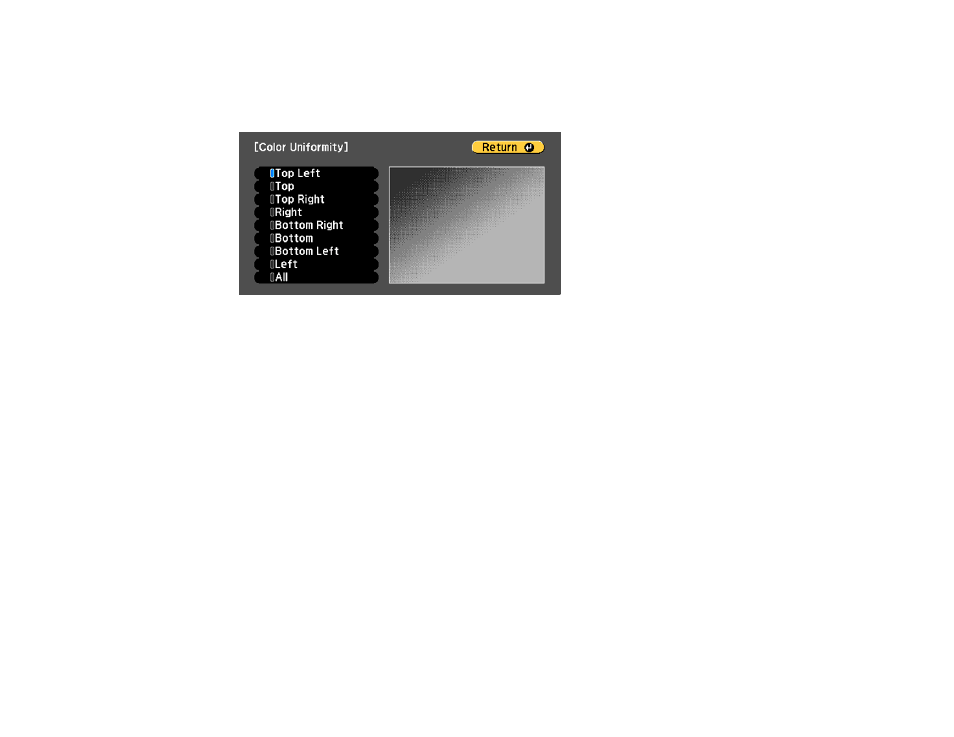
199
7.
Select the
Adjustment Level
setting and press
Enter
.
8.
Press the right and left arrow buttons to adjust the level, and press
Esc
.
9.
Select the
Start Adjustments
setting and press
Enter
.
10. Select the area of the screen that you want to adjust and press
Enter
.
Note:
Adjust the outer areas first, then adjust the entire screen.
11. Select the color (
Red
,
Green
, or
Blue
) you want to adjust, and use the left arrow button to weaken
the color tone and the right arrow button to strengthen the color tone.
12. Press
Esc
.
13. Repeat steps 10 and 11 for each area you want to adjust.
14. Repeat steps 7 to 11 for each adjustment level.
15. When you are finished, press the
Menu
button.
Parent topic:
Using Advanced Image Adjustment Features
Running Light Source Calibration
Light source calibration automatically adjusts any difference between the white balance and the
brightness level of the light source. You should perform light source calibration every 100 hours of
projector usage. You can also schedule automatic calibration or run the light source calibration manually
using the menus.
