Send to smartphone func.: send to smartphone – Sony BRAVIA XR A90K 42" HDR 4K UHD OLED TV User Manual
Page 241
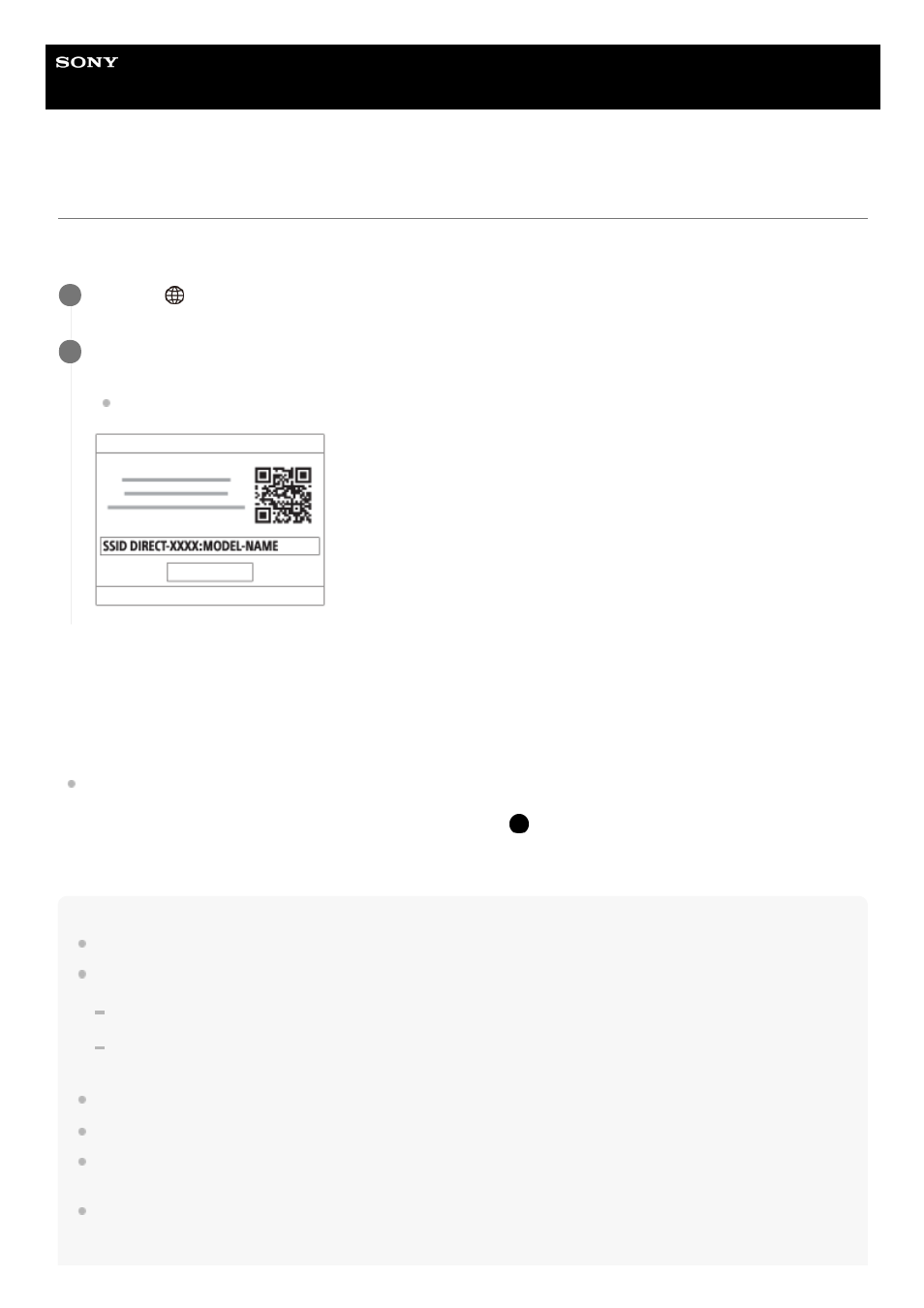
Digital Still Camera
DSC-RX0M2
Send to Smartphone Func.: Send to Smartphone
You can transfer still images, XAVC S movies, or high-frame-rate movies to a smartphone and view them. The
application Imaging Edge Mobile must be installed on your smartphone.
Menu item details
Select on This Device:
Selects an image on the product to be transferred to the smartphone.
(1) Select from among [This Image], [All with this date] or [Multiple Images].
The options displayed may differ depending on the View Mode selected on the camera.
(2) If you select [Multiple Images], select the desired images using
(Enter) button, then press MENU → [Enter].
Select on Smartphone:
Displays all images recorded on the product’s memory card on the smartphone.
Note
You can only transfer images that are saved on the camera's memory card.
You can select an image size to be sent to the smartphone from [Original], [2M] or [VGA].
To change the image size, refer to the following steps.
For Android smartphone
Start Imaging Edge Mobile, and change the image size by [Settings] → [Copy Image Size].
For iPhone/iPad
Select Imaging Edge Mobile in the setting menu, and change the image size by [Copy Image Size].
RAW images are converted to JPEG format when they are sent.
You cannot send AVCHD format movies.
Depending on the smartphone, the transferred movie may not be played back correctly. For example, the movie may not play
smoothly, or there may be no sound.
Depending on the format of the still image, movie, or high-frame-rate movie, it may not be possible to play it back on a
smartphone.
MENU →
(Network) → [Send to Smartphone Func.] → [Send to Smartphone] → desired setting.
1
If the product is ready for the transfer, the information screen appears on the product. Connect the
smartphone and the product using that information.
The setting method for connecting the smartphone and the product varies depending on the smartphone.
2
241
