Sony BRAVIA XR A90K 42" HDR 4K UHD OLED TV User Manual
Page 231
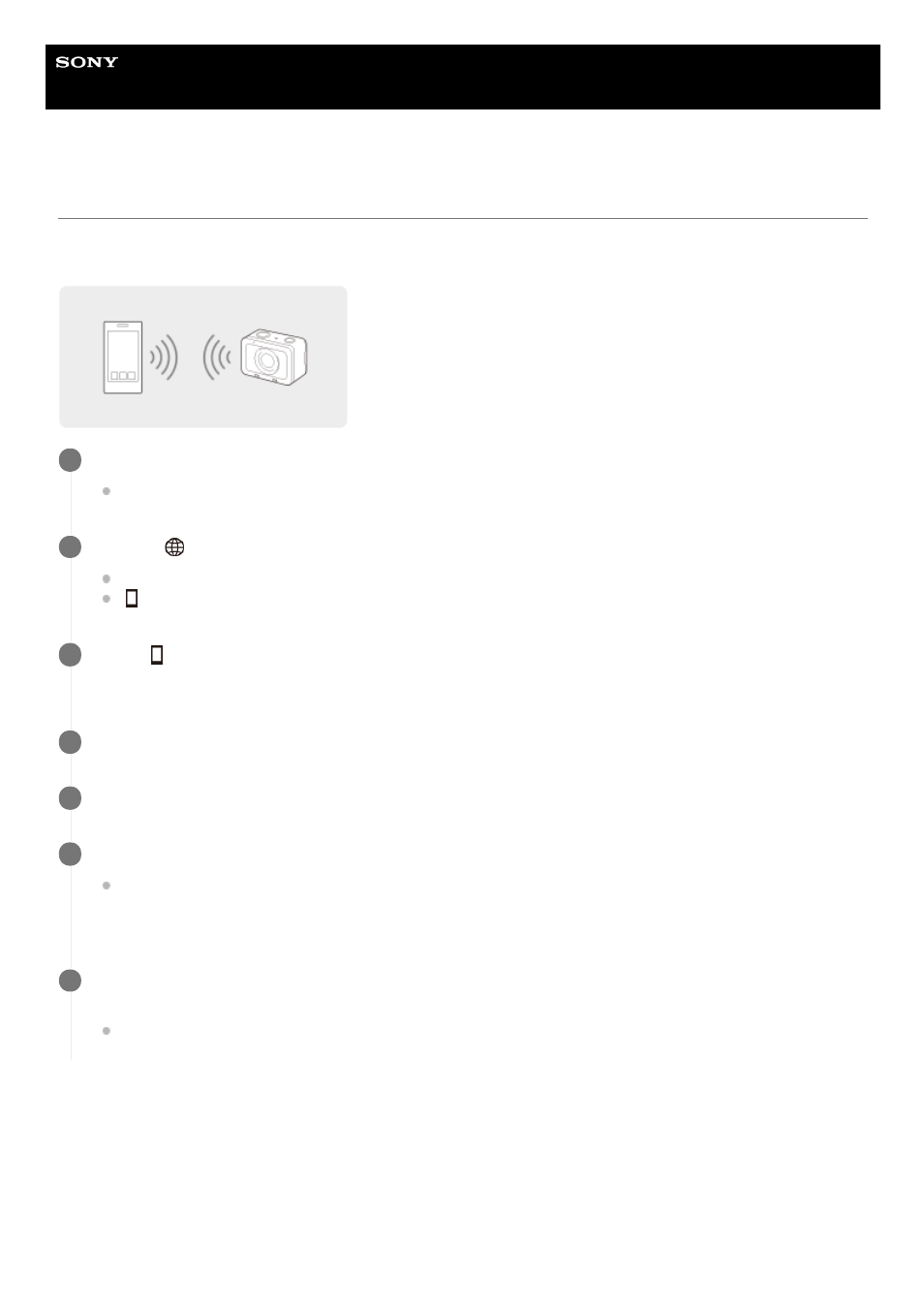
Digital Still Camera
DSC-RX0M2
Controlling the camera from a smartphone via Wi-Fi (Single connection)
By connecting a smartphone or tablet with the camera via Wi-Fi, you can shoot images while checking the composition
or settings on the screen of the smartphone.
If you cannot establish a connection using the QR Code
Connect the camera to the smartphone or tablet using the SSID and password.
In Android:
Install Imaging Edge Mobile to your smartphone.
If Imaging Edge Mobile has already been installed, update it to the latest version.
1
MENU →
(Network) → [Ctrl w/ Smartphone] and set as follows.
[Ctrl w/ Smartphone]: [On]
[
Connection Type]: [Single]
2
Select [
Connection Info.] under [Ctrl w/ Smartphone].
The QR Code and SSID for a single connection will be displayed.
3
Launch Imaging Edge Mobile on your smartphone and select [Scan QR Code of the Camera].
4
Select [OK] on the smartphone screen.
5
Scan the QR Code on the monitor of the camera using the smartphone.
When a message is displayed, select [OK] again.
The smartphone will connect to the product.
6
Check the composition of the image on the smartphone’s screen, and then press the shutter button on the
smartphone to shoot image.
You can set [Self-Timer] or configure the settings to save images to the smartphone.
7
Perform Step 1 through Step 3 of the procedure above, and then press the up button on the camera.
The camera’s SSID and password are displayed on the monitor of the camera.
1.
Launch Imaging Edge Mobile on your smartphone.
2.
231
