Sony BRAVIA XR A90K 42" HDR 4K UHD OLED TV User Manual
Page 232
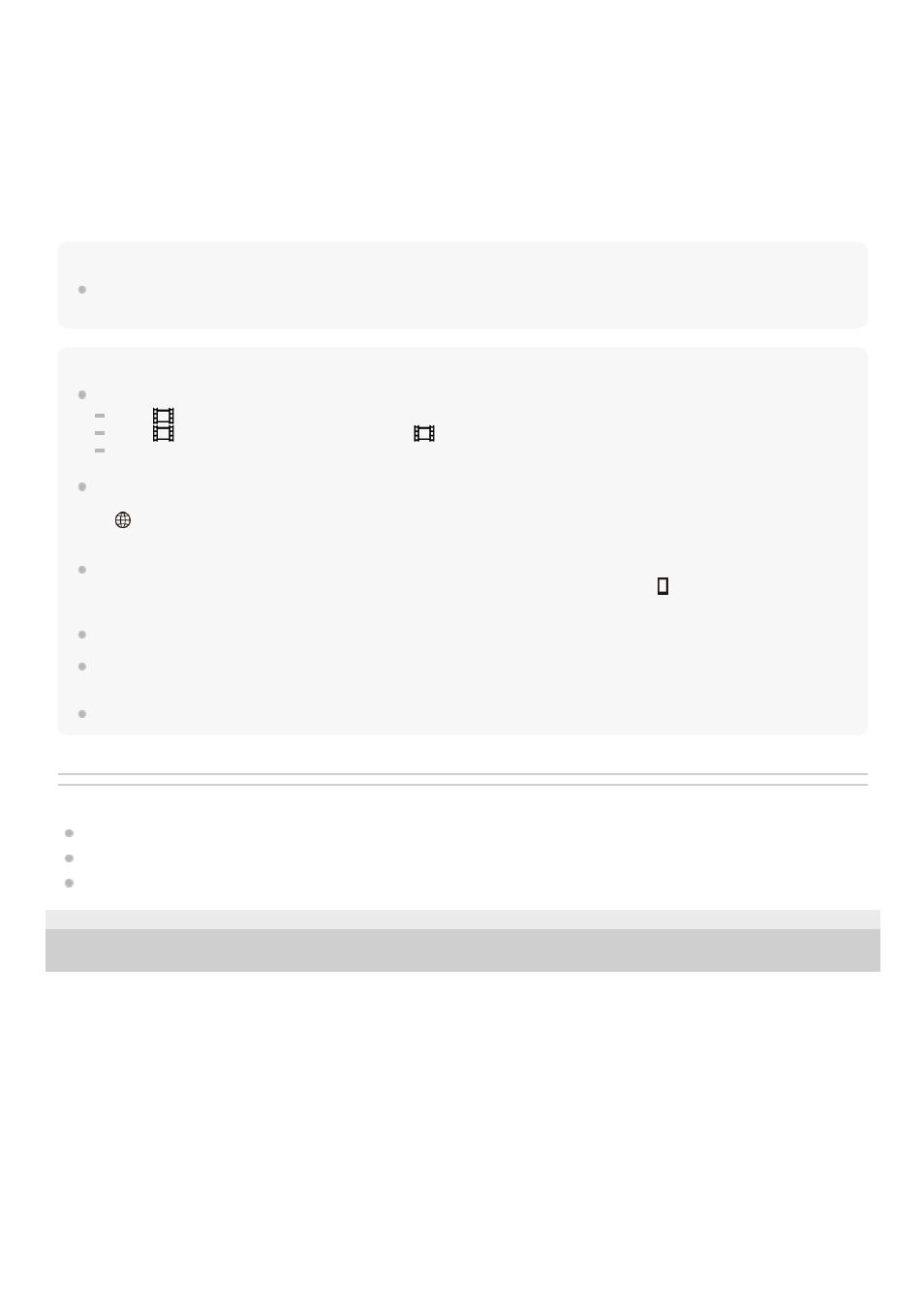
In iPhone/iPad:
Hint
Once the QR Code has been read, the camera’s SSID (DIRECT-xxxx) and password are registered to the smartphone. This
enables you to easily connect the smartphone to the product via Wi-Fi at a later date by selecting the SSID.
Note
The Wi-Fi function is deactivated in the following situations:
When [
File Format] is set to [XAVC S 4K]
When [
File Format] is set to [XAVC S HD] and [
Record Setting] is set to [120p]/[100p]
When using [Interval Shooting]
This product shares the connection information for [Ctrl w/ Smartphone] with a device that has permission to connect. If you want
to change the device that is permitted to connect to the product, reset the connection information by following these steps. MENU
→
(Network) → [Wi-Fi Settings] → [SSID/PW Reset]. After resetting the connection information, you must register the
smartphone again.
If you have performed [SSID/PW Reset] or [Edit Device Name] on the camera, you will be unable to establish a Wi-Fi connection
by scanning a previously scanned QR Code. In this case, display a new QR Code by selecting [
Connection Info.] and rescan
it.
When [Airplane Mode] is set to [On], you cannot connect this product and the smartphone. Set [Airplane Mode] to [Off].
Live view images may not be displayed smoothly on the screen of the smartphone depending on the surrounding radio wave
condition or smartphone performance.
Depending on future version upgrades, the operational procedures or screen displays are subject to change without notice.
Related Topic
Controlling multiple cameras from a smartphone via Wi-Fi (Multiple connections)
Controlling multiple cameras from a smartphone via Wi-Fi using an access point (Multiple connections)
4-748-164-11(1) Copyright 2019 Sony Corporation
Select the model name of the camera (DIRECT-xxxx: xxxx).
3.
Input the password that is displayed on the camera.
The smartphone will connect to the camera.
4.
Perform Step 1 through Step 3 of the procedure above, and then press the up button on the camera.
The camera’s SSID and password are displayed on the monitor of the camera.
1.
Select the model name of the camera (DIRECT-xxxx: xxxx) on the Wi-Fi setting screen of your iPhone or iPad.
2.
Input the password that is displayed on the camera.
The iPhone or iPad will connect to the camera.
3.
232
