White balance menu – Sony PCK-LG3 Glass Screen Protector for a7R V User Manual
Page 10
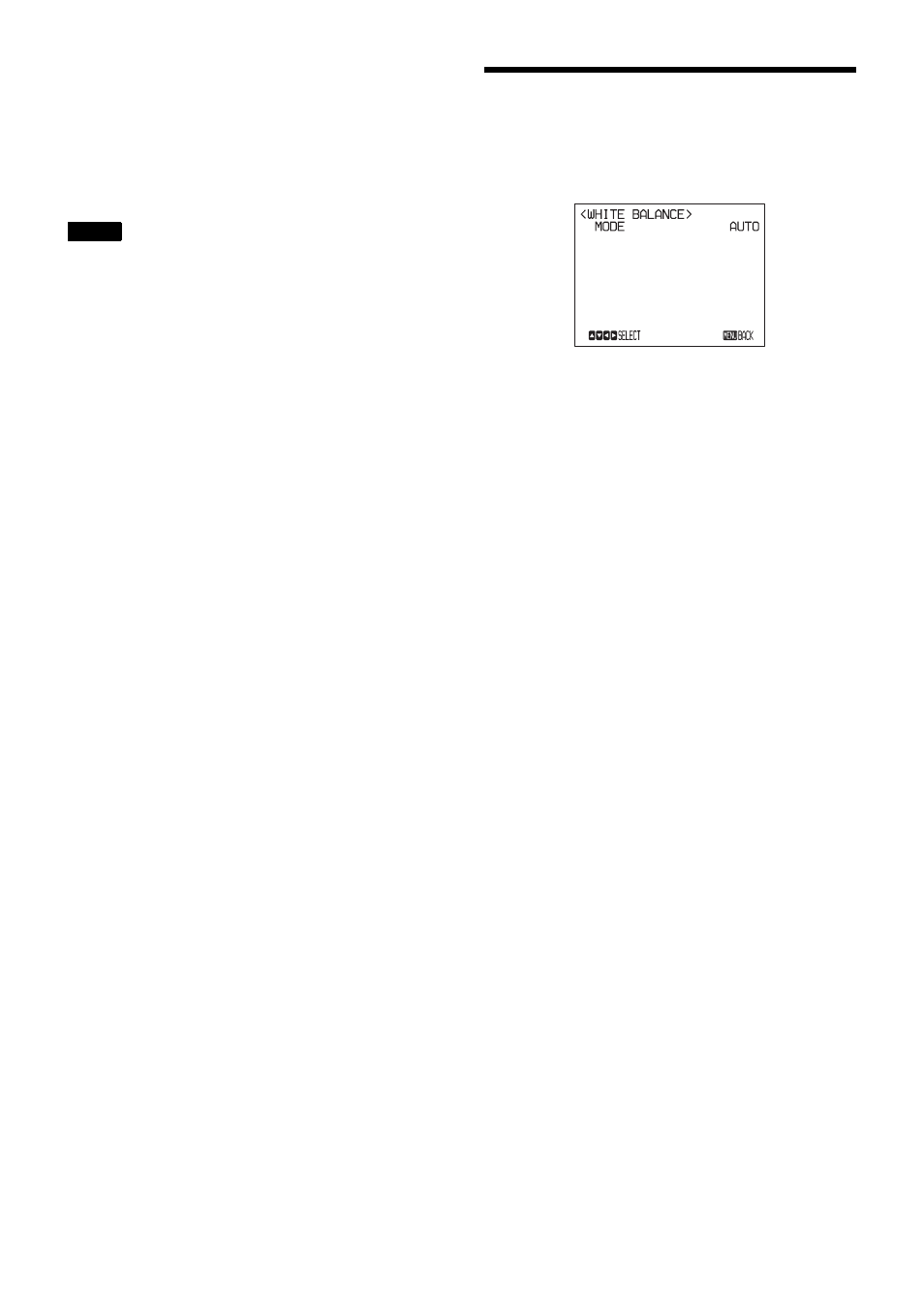
10
WDR (VIEW-DR) (Wide dynamic range mode):
When MODE (exposure mode) is set to FULL
AUTO, the camera distinguishes light and dark areas
in the same scene, adjusts the brightness for dark
areas, and also controls the blown out highlights.
You can select the wide dynamic range mode from
among OFF, LOW, MID and HIGH.
• You can set the wide dynamic range mode when
WDR (VIEW-DR) is set to FULL AUTO only.
• When WDR (VIEW-DR) is not set to OFF, the
MODE setting is fixed at FULL AUTO.
• When changing WDR (VIEW-DR), a change in
screen luminance occurs for a moment.
• When the change of exposure is big, the screen may
stop for a moment.
GAIN LIMIT:
Select the upper limit of the gain rise in
FULL AUTO, SHUTTER PRI and IRIS PRI modes.
Select from among 9, 12, 15, 18, 21, 24, 27, 30, 33,
36, 39, 43 dB.
EX-COMP (exposure compensation)
When MODE is set to one of FULL AUTO, SHUTTER
PRI or IRIS PRI, set this item to ON to enable exposure
compensation. When you set EX-COMP to ON, LEVEL
appears and you can select the exposure compensation
level from among the following:
–7, –6, –5, –4, –3, –2, –1, 0, +1, +2, +3, +4, +5, +6, +7
If you set the level to 0, exposure compensation will be
disabled. Level +7 is the brightest and –7 is the darkest
compensation value.
When EX-COMP is set to OFF, exposure compensation
does not function.
SLOW SHUTTER
When you set the mode to ON, the camera automatically
uses slow shutter speed for exposure as the illumination
of the object to be shot decreases. This mode is only
available when AE mode is set to FULL AUTO.
WHITE BALANCE Menu
The WHITE BALANCE menu is used to select the white
balance mode.
MODE (white balance mode)
Select the white balance mode from among the following:
AUTO, IN DOOR, OUT DOOR, ONE PUSH, ATW
(Auto Tracing White Balance), MANUAL
When you select MANUAL, R.GAIN (red gain) and B.
GAIN (blue gain) appear. You can select each item in the
range from –128 to 127.
When you select the ONE PUSH mode
Perform the following operations.
1
Zoom in on a white subject in the center of the screen.
2
Press the HOME button of the supplied infrared
remote commander.
The one-push white balance adjustment is activated.
When DISPLAY INFO (page 12) is set to ON on the
SYSTEM menu, the result of the white balance
adjustment is displayed on the computer screen.
Notes
