Aligning the print head, R4c477 short.bk rev_c – Epson 860 User Manual
Page 54
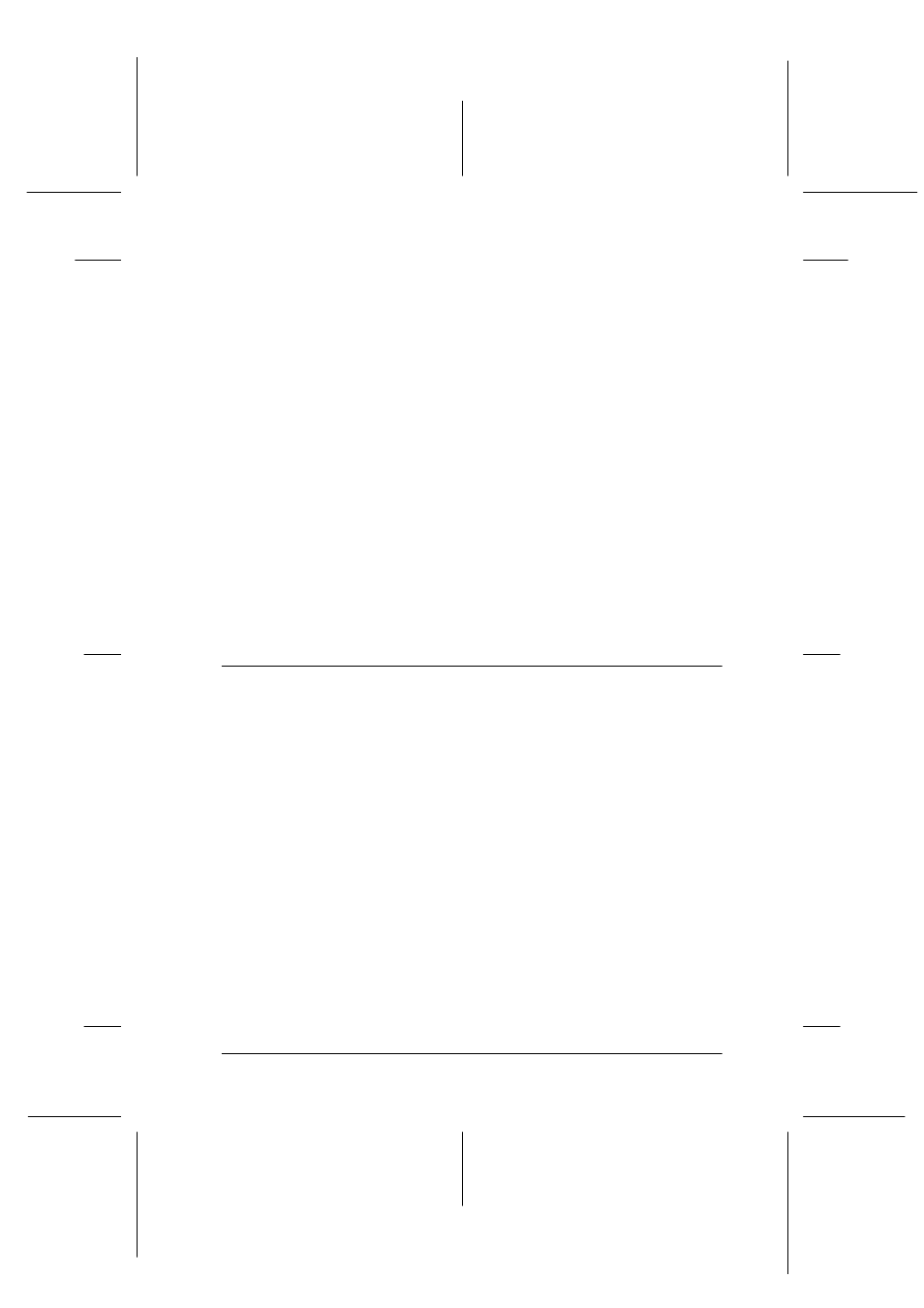
47
R4C477
short.bk
Rev_C
A5 size
MAINT.FM
12/21/99
Pass 3
R
Proof Sign-off:
M.Otsuka, CRE Tsukada_______
N. Nomoto
_______
_______
3. When the
P power light stops flashing, print a nozzle check
pattern to confirm that the head is clean and to reset the
cleaning cycle.
If print quality hasn’t improved after repeating this procedure
four or five times, turn the printer off and leave it alone overnight.
Then do the head cleaning again.
If the print quality still has not improved, one or both of your ink
cartridges may be old or damaged and may need to be replaced.
To replace an ink cartridge before it is empty, see “Replacing Ink
Cartridges” in the online Reference Guide.
If print quality remains a problem after replacing the ink
cartridges, contact your dealer.
Note:
To maintain print quality, we recommend turning on the printer for at
least one minute every month.
Aligning the Print Head
If you notice a misalignment of vertical lines, you may be able to
solve this problem from your computer using the Print Head
Alignment utility in your printer software.
Note:
Do not start the Print Head Alignment utility while printing is in
progress; otherwise, your printout may be marred.
For Windows users
1. Make sure A4 or Letter size plain paper is loaded in the sheet
feeder.
2. Click the Utility tab in the printer software window, then click
the Print Head Alignment button.
