Making the media type setting, R4c477 short.bk rev_c – Epson 860 User Manual
Page 35
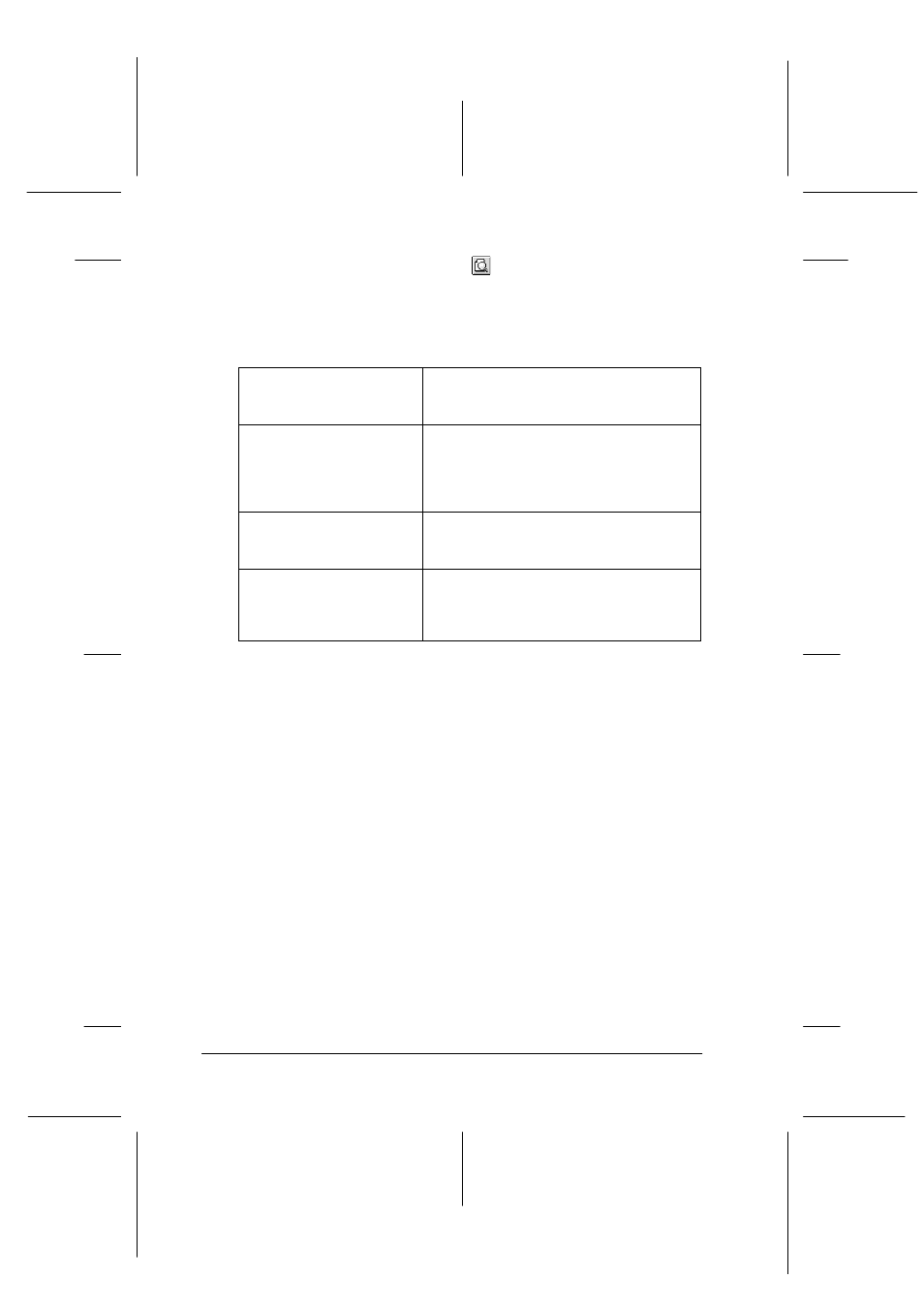
28
R4C477
short.bk
Rev_C
A5 size
SOFTM.FM
12/21/99
Pass 2
L
Proof Sign-off:
M.Otsuka, CRE Tsukada_______
N. Nomoto
_______
_______
❏ Preview dialog box (click the
Preview icon button and then
click Preview in the Print dialog box)
The Mode options in the Print dialog box are arranged to give you
four levels of control over the printer driver, as explained below.
In addition to making groups of settings that affect overall print
quality, you can also change page setup and layout using the Page
Setup and the Layout dialog boxes. For information on page setup
options. For information on page layout options.
Making the Media Type setting
The Media Type setting determines what other settings are
available, so you should always make this setting first.
In the Print dialog box, select the Media Type setting that matches
the paper you loaded in the printer. Find your paper in the list
below, then select a corresponding Media Type setting (shown in
larger type). For some kinds of paper, you have several Media
Type settings to choose from.
Automatic
The quickest and easiest way to start
printing. See “Using the Automatic
settings” on page 31.
Custom
Choose from a list of ready-made settings
suited to the kind of document you want
to print. You can also add your own
settings to this list. See “Using the Custom
mode” on page 32.
Advanced
Allows you to make detailed settings to fit
your individual needs. You can also add
your settings to the Custom Settings list.
PhotoEnhance
Lets you apply a variety of image-
correction settings specially designed for
photos. See “Using the Photo Enhance
mode” on page 31.
