Making changes to printer driver settings, R4c477 short.bk rev_c – Epson 860 User Manual
Page 20
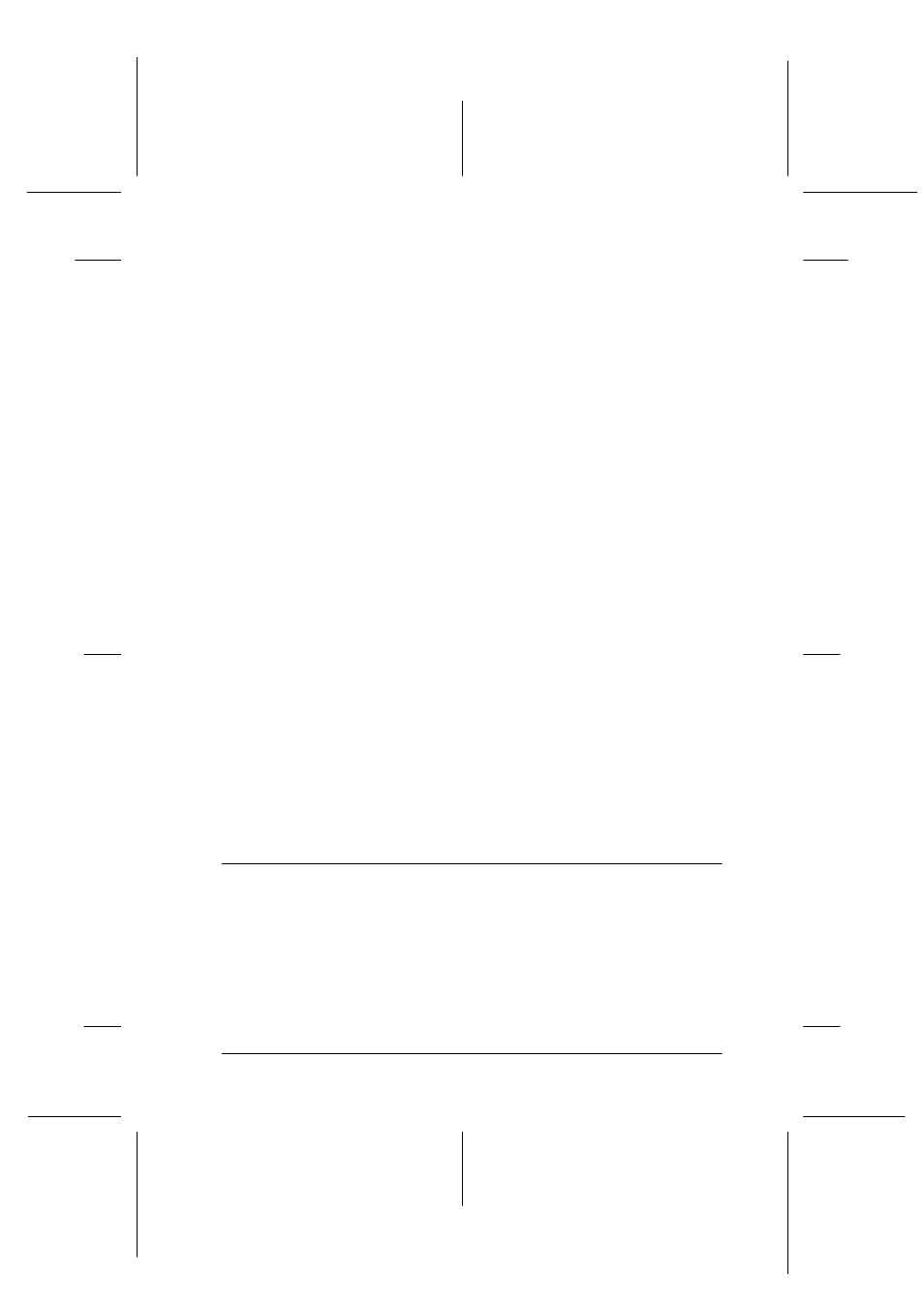
13
R4C477
short.bk
Rev_C
A5 size
SOFTW.FM
12/21/99
Pass 3
R
Proof Sign-off:
M.Otsuka, CRE Tsukada_______
N. Nomoto
_______
_______
When you access the printer software from the Start menu, the
settings you make apply to all of your Windows applications.
From Windows applications
1. Open the File menu and choose Print or Print Setup.
2. Then click Printer, Setup, Options, or Properties.
(Depending on your application, you may need to click a
combination of these buttons.) The printer software window
appears.
From the Windows start menu (Windows 95, 98, or NT 4.0)
1. Click Start, point to Settings, then click Printers.
2. For Windows 95 and 98, select your printer, then click
Properties
on the File menu. For Windows NT 4.0, select your
printer, then click Document Defaults on the File menu. The
printer software window appears.
From the control panel (Windows 3.1)
1. Double-click the Control Panel icon in the Main group.
2. Double-click the Printers icon.
3. Choose your printer from the Installed Printers list.
4. Choose Setup. The printer software window appears.
Making Changes to Printer Driver Settings
The printer software features the following printer driver setting
menus.
Main
Media Type, Ink, Mode
