Connecting external equipment – Roland AX-Edge 49-Key Keytar Synthesizer (White) User Manual
Page 7
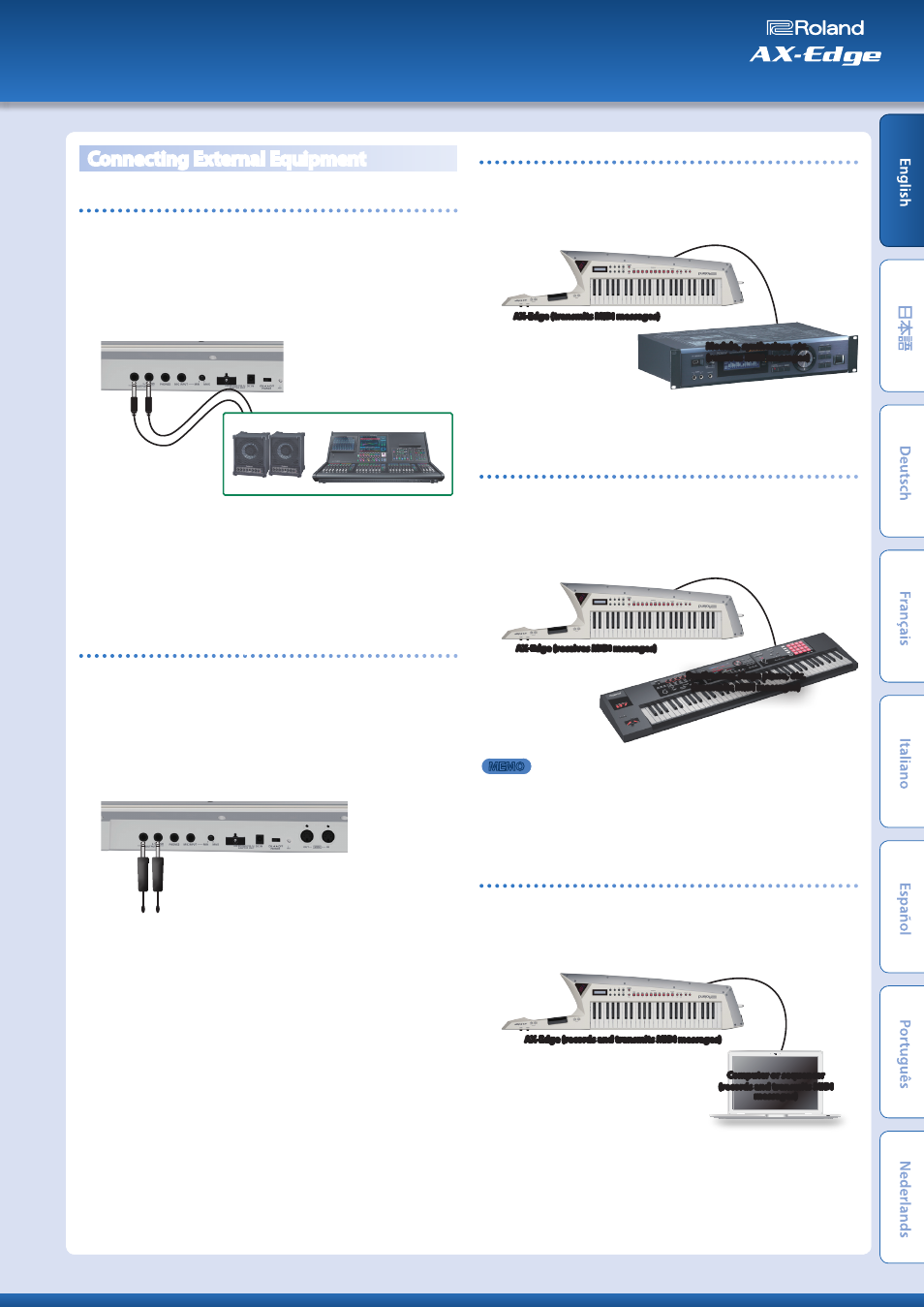
Connecting External Equipment
Connecting to an amp or mixer
The AX-Edge does not have an internal amp or speakers. In order
to produce sound, you’ll need to connect it to an audio device
such as a keyboard amp, monitor speakers, or a stereo set, or use
headphones.
1.
Connect the rear panel OUTPUT jacks to the input jacks of
your external device.
Amp or mixer
Make connections using a 1/4” unbalanced (mono) cable. Use a
cable that has the appropriate type of plug for connecting to the
input jack of your device.
* If you’re using a mono audio device, connect the cable to the L/MONO
OUTPUT jack.
If you’re using headphones, connect them to the PHONES jack. In
this case there’s no need to connect any other audio device.
Connecting via a wireless system to an amp, etc.
If you use a commercially available wireless system and operate
the AX-Edge on batteries, you’ll be able to perform while moving
around on stage free of any cables.
* Be sure to use a wireless transmitter that complies with the wireless
regulations that are applicable in your area.
1.
Connect the wireless transmitter to the rear panel
OUTPUT jacks.
Wireless transmitters
* The shape of the connector depends on the wireless transmitter that
you’re using.
* If the amp that you’re using has only a mono channel, connect only one
transmitter to the L/MONO jack of the AX-Edge.
2.
Connect the audio output of the wireless receiver to your
mixer or amp.
Controlling a MIDI sound module
1.
Connect the AX-Edge’s MIDI OUT connector to the MIDI IN
connector of the sound module or synthesizer that you
want to control.
MIDI OUT
MIDI IN
AX-Edge (transmits MIDI messages)
Module, synthesizer, etc.
(receives MIDI messages)
* As needed, connect the sound module or synthesizer to your amp or
speaker. For details, refer to the owner’s manual of the sound module
or synthesizer that you’re using.
Controlling the AX-Edge from an external MIDI device
The AX-Edge can receive MIDI messages and produce sound using
the program that’s selected on its sound generator.
1.
Connect the MIDI OUT connector of your controlling
device to the AX-Edge’s MIDI IN connector.
MIDI IN
MIDI OUT
AX-Edge (receives MIDI messages)
Synthesizer, stage piano, etc.
(transmits MIDI messages)
MEMO
To specify the MIDI transmit/receive channels, edit the system
parameters Basic Channel and Program Control Channel. If you’re
using the master keyboard function, edit the program parameters to
specify the MIDI transmit channel of each part.
For details, refer to
“Parameter Guide”
(PDF).
Connecting a computer or sequencer
If you want to connect the AX-Edge to a computer in which you’ve
installed sequencer software or a software sound module, and
use the AX-Edge as a master keyboard to record or perform, make
connections as follows.
USB port
AX-Edge (records and transmits MIDI messages)
USB port
Computer or sequencer
(records and transmits MIDI
messages)
7
Owner’s Manual
