Rear panel, Panel descriptions – Roland AX-Edge 49-Key Keytar Synthesizer (White) User Manual
Page 6
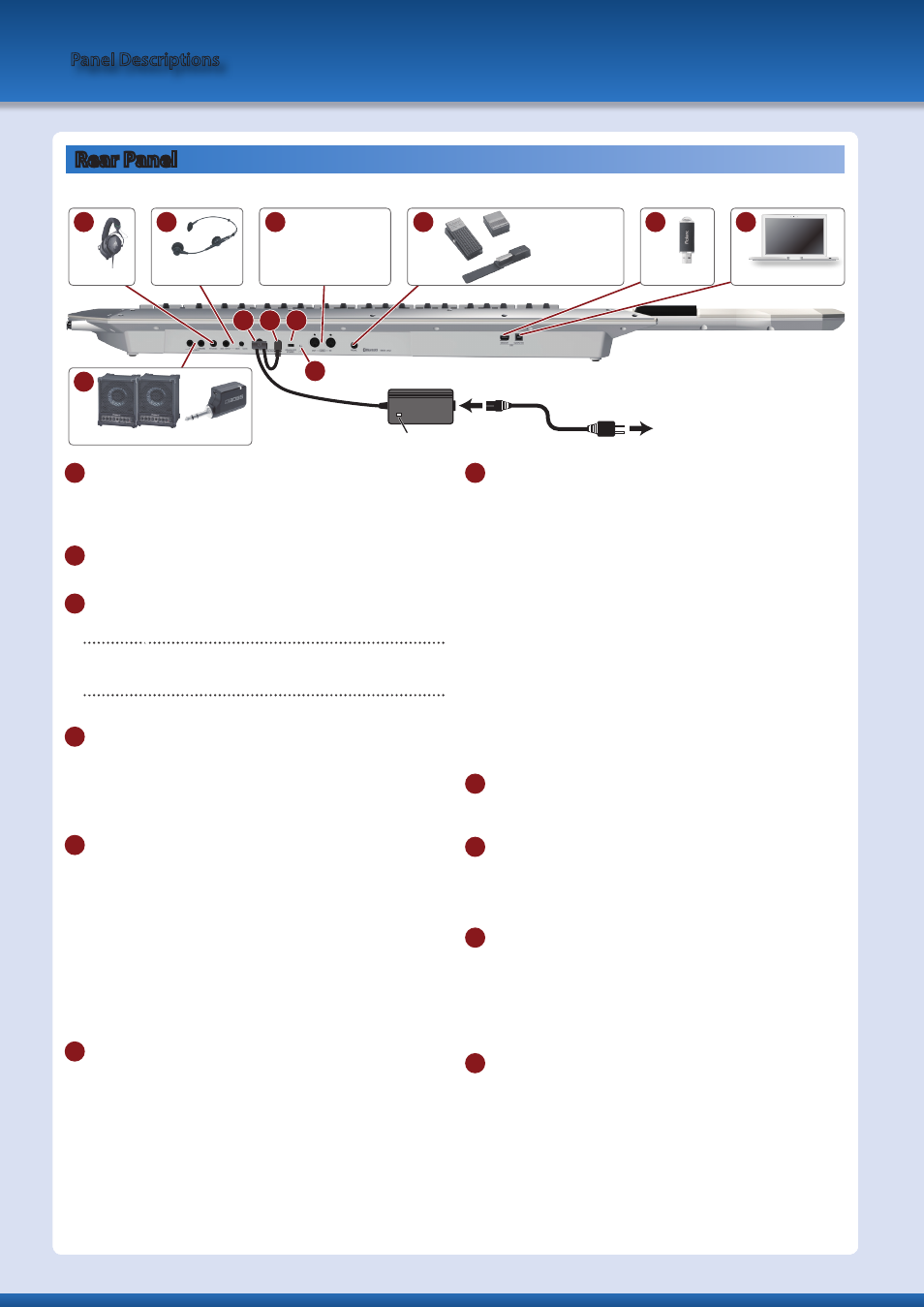
Panel Descriptions
Rear Panel
* To prevent malfunction and equipment failure, always turn down the volume, and turn off all the units before making any connections.
D E F
G
OUTPUT
PHONES
MIC INPUT/Volume
PEDAL
USB flash drive
Computer
Expression pedal (EV-5)
or
Pedal switch (DP series)
A
B
C
I
J
K
MIDI
H
Sound module, synthesizer
(receiving device)
Sequencer, stage piano
(transmitting device)
AC Adaptor
Indicator
Power Cord
AC Outlet
A
OUTPUT (L/MONO, R) jacks
These are output jacks for audio signals. Connect them to your
amp or wireless transmitter.
Use the L/MONO jack if you’re outputting in mono.
B
PHONES jack
You can connect a set of headphones here.
C
MIC INPUT
MIC INPUT jack
Connect a dynamic microphone here.
[MIC INPUT Volume] knob
Adjusts the volume of the mic input.
D
Cord hook
If the included AC adaptor is connected to the DC IN jack, secure
the cord to this hook to prevent it from being accidentally
disconnected.
* Use the cord hook to secure the cord of the AC adaptor as shown in the
illustration.
E
DC IN jack
Connect the included AC adaptor here.
* Place the AC adaptor so the side with the indicator (see illustration)
faces upwards and the side with textual information faces downwards.
The indicator will light when you plug the AC adaptor into an AC outlet.
* Use only the included AC adaptor. Using any other adaptor may result
in malfunctions or electric shock.
* We recommend that you keep batteries installed in the unit even
though you’ll be powering it with the AC adaptor. That way, you’ll be
able to continue a performance even if the cord of the AC adaptor gets
accidentally disconnected from the unit.
* If you won’t be using the unit for an extended period of time,
disconnect the AC adaptor from the AC outlet.
F
[POWER] switch
This turns the power on/off.
* Before turning the unit on/off, always be sure to turn the volume down.
Even with the volume turned down, you might hear some sound when
switching the unit on/off. However, this is normal and does not indicate
a malfunction.
G
Ground terminal
Depending on the circumstances of a particular setup, you
may experience a discomforting sensation, or perceive that the
surface feels gritty to the touch when you touch this device,
microphones connected to it, or the metal portions of other
objects, such as guitars. This is due to an infinitesimal electrical
charge, which is absolutely harmless. However, if you are con-
cerned about this, connect the ground terminal (see figure) with
an external ground. When the unit is grounded, a slight hum
may occur, depending on the particulars of your installation. If
you are unsure of the connection method, contact the nearest
Roland Service Center, or an authorized Roland distributor, as
listed on the
“Information”
page.
Unsuitable places for connection
5
Water pipes (may result in shock or electrocution)
5
Gas pipes (may result in fire or explosion)
5
Telephone-line ground or lightning rod (may be dangerous in the
event of lightning)
H
MIDI (IN/OUT) port
Used for connecting external MIDI devices and for transmission
of MIDI messages.
I
PEDAL jack
Connect a separately sold Roland DP series or EV-5 pedal.
* Use only the specified expression pedal. By connecting any other
expression pedals, you risk causing malfunction and/or damage to the
unit.
J
USB MEMORY port
You can connect a USB flash drive here.
Connect or disconnect the USB flash drive while the AX-Edge is
powered-off.
* Use a commercially available USB flash drive or a USB flash drive
sold by Roland. However, we cannot guarantee that all commercially
available USB flash drives will work with this unit.
K
USB COMPUTER port
Use a USB cable to connect this port to a USB port of your
computer.
This allows the AX-Edge to operate as a USB MIDI device.
There’s no need to install a driver.
6
