Factory reset and backup/restore, Backing up and restoring your data – Roland AIRA Compact J-6 Chord Synthesizer User Manual
Page 22
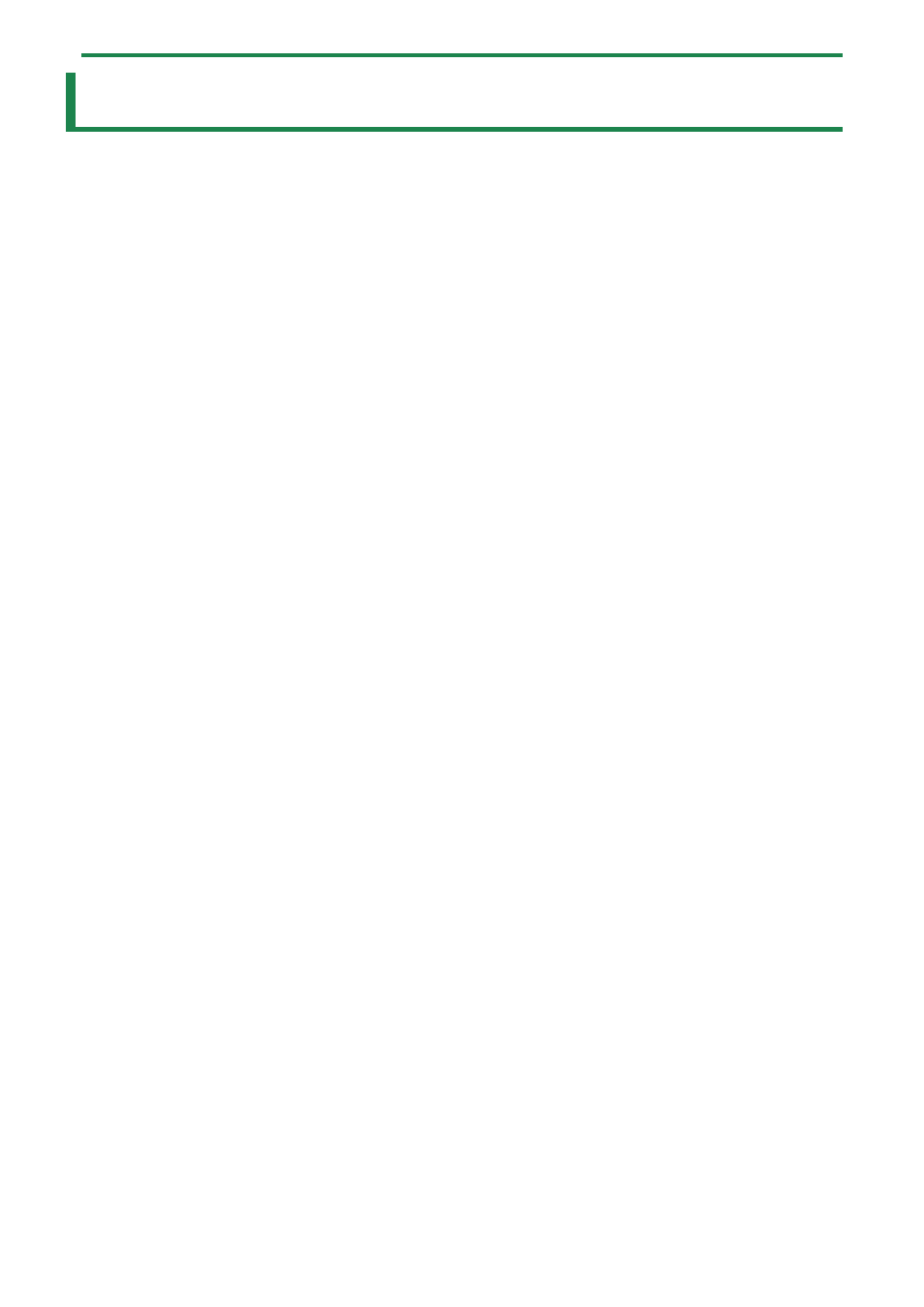
Factory Reset and Backup/Restore
22
Factory Reset and Backup/Restore
Restoring the factory default settings (Factory Reset)
Here’s how to return the J-6 to its factory-set state.
1.
While holding down the [HOLD] button, turn on the power.
The [CHORD] button blinks.
To cancel the factory reset, turn off the power.
2.
Press the [CHORD] button.
The factory reset is executed.
3.
When all buttons are blinking, turn the power of the J-6 off and then on again.
Backing up and restoring your data
Backup
1.
Connect your computer to the J-6 with a USB cable.
2.
While holding down the [
ø
(play)] button, turn the power on.
The drive on this unit takes about a minute to get ready. The keyboard buttons light up to show the progress.
3.
Open the “J-6” drive on your computer.
The backup files are located in the “BACKUP” folder on the “J-6” drive.
4.
Copy the backup files to the computer.
Copy all of the files in the “BACKUP” folder.
5.
Once copying is finished, eject the USB drive from your computer.
Windows 10/8/7
Right-click on the “J-6” icon and click “Eject”.
MacOS
Drag the “J-6” icon to the Trash icon in the Dock.
6.
Turn off the J-6.
Restoring
1.
Execute steps 1–3 in “Backup”, and then open the “J-6” drive on your computer.
2.
The backup files are copied to the “RESTORE” folder on the “J-6” drive.
3.
Once copying is finished, eject the USB drive from your computer.
4.
Press the [CHORD] button.
This restores the data.
5.
Once the LED completely stops blinking, turn off the J-6.
