Roland Boutique TR-08 Rhythm Composer User Manual
Tr-08, Compose (12 tracks)
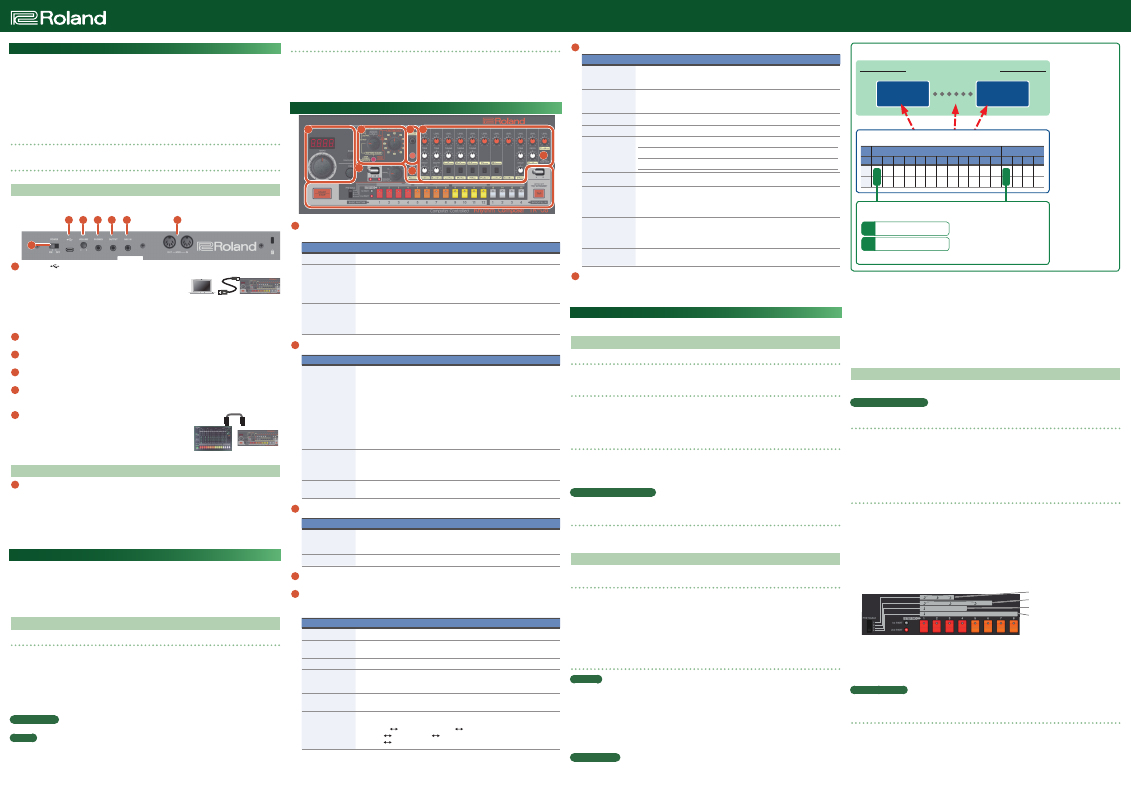
English
Owner’s Manual
Rhythm Composer
TR-08
Copyright © 2017 ROLAND CORPORATION
In order to use this device correctly, please carefully read “USING THE UNIT SAFELY” and “IMPORTANT NOTES” (the Leaflet “USING THE UNIT SAFELY) before use.
After reading, keep these instructions at hand for immediate reference.
Introduction
* The TR-08 can operate on batteries or on USB bus power. If you are using batteries, insert four AA batteries,
making sure that the batteries are oriented correctly.
* If you handle batteries improperly, you risk explosion and fluid leakage. Make sure that you carefully observe
all of the items related to batteries that are listed in “USING THE UNIT SAFELY” and “IMPORTANT NOTES” (leaflet
“USING THE UNIT SAFELY”).
* When turning the unit over, be careful so as to protect the buttons and knobs from damage. Also, handle the
unit carefully; do not drop it.
* When the batteries run low, the indication “Bt. Lo” appears in the display. Replace the battery as soon as
possible.
Using the TR-08 in conjunction with the DK-01 Boutique Dock (accessory)
&
For installation/removal/angle adjustment, refer to the DK-01’s Owner’s Manual.
Playing the TR-08 via MIDI or USB
You can also play the TR-08 via MIDI or USB. For details, refer to “Connecting Your Equipment.”
Connecting Your Equipment
* To prevent malfunction and equipment failure, always turn down the volume, and turn off all the units before
making any connections.
A
B
C
D
E
F
G
A
Micro USB (
) port
Use a commercially available USB 2.0 cable (A-microB) to connect
this port to your computer. It can be used to transfer USB MIDI and
USB audio data. You must install the USB driver when connecting
the TR-08 to your computer. Download the USB driver from the
Roland website. For details, refer to Readme.htm which is included in the download.
&
https://www.roland.com/support/
* Do not use a micro USB cable that is designed only for charging a device. Charge-only cables cannot transmit
data.
B
[VOLUME] knob
Adjusts the volume.
C
PHONES jack
Connect headphones (sold separately) here.
D
OUTPUT jack
Connect this jack to your amp or monitor speakers.
E
MIX IN jack
This is the audio input jack. Sound from the connected device is output from the OUTPUT jack and PHONES
jack.
F
MIDI connectors
If you connect the TR-08 to another MIDI device using commercially
available MIDI cables, the TR-08 can play in synchronization with the
MIDI device.
Turning the TR-08 On
G
[POWER] switch
This turns the power on/off.
* After you’ve made connections correctly, be sure to turn on the power in the order of the TR-08 first, and then
the connected system. Powering-on in the incorrect order may cause malfunctions or damage. When turning
the power off, power-off the connected system first, and then the TR-08.
* Before turning the unit on/off, always be sure to turn the volume down. Even with the volume turned down,
you might hear some sound when switching the unit on/off. However, this is normal and does not indicate a
malfunction.
Returning to the Factory Settings (Factory Reset)
Here’s how to return the TR-08 to its factory-set state.
1.
While holding down the [2] button, turn on the power.
The [TAP] button blinks.
If you decide to cancel the factory reset, turn off the power.
2.
Press the [TAP] button to execute the factory reset.
3.
When all buttons blink, turn the TR-08’s power off, then on again.
Data Backup/Restore
Backup
1.
Connect your computer to the TR-08’s USB port via USB cable.
2.
While holding down the [START/STOP] button, turn on the power.
It takes about one minute to prepare the drive. The STEP NO [1]–[16] indicators show the progress.
3.
Open the “TR-08” drive on your computer.
The backup files are located in the “BACKUP” folder of the “TR-08” drive.
4.
Copy the backup files into your computer.
5.
After copying is completed, eject the USB drive.
Windows 10/8/7
Right-click on the “TR-08” icon and execute “Eject.”
Mac OS
Drag the “TR-08” icon to the Trash icon in the Dock.
6.
Turn the TR-08 power off.
Restore
1.
As described in the procedure for “Backup” Step 1–3, open the “TR-08” drive on your computer.
2.
Copy the TR-08 backup files into the “RESTORE” folder of the “TR-08” drive.
3.
After copying is completed, eject the USB drive and then press the [TAP] button.
4.
After the LEDs have completely stopped blinking, turn off the power.
Panel Descriptions
4
1
2
3
5
6
7
1
Display/TEMPO section
The current tempo is shown in the display.
Controller
Explanation
[TEMPO] dial
Adjusts the tempo.
[BANK] (TEMPO/
SHUFFLE) button
Hold down the [BANK] button and press a [1]–[16] button to select a bank.
Continue holding down the [BANK] button and press a [1]–[16] button once again to
select a number.
* If you release the [BANK] button without specifying a number, the previous
pattern remains.
[FINE] (VALUE) knob
Finely adjusts the tempo.
You can also press the [BANK] button to switch to the decimal point display.
Turning this knob while holding down the [BANK] button adjusts the amount of
shuffle (rhythmic bounce).
2
Mode switch/Select switch/ [CLEAR] button
Controller
Explanation
Mode switch
PATTERN CLEAR
This mode lets you clear a rhythm pattern.
PATTERN WRITE 1st PART
This mode lets you write to the 1st part.
PATTERN WRITE 2nd PART
This mode lets you write to the 2nd part.
MANUAL PLAY
This mode lets you play manually.
PLAY
This mode lets you play a rhythm track that you composed.
COMPOSE
This mode lets you compose a rhythm track.
Select switch
Selects an instrument.
AC (ACCENT), BD (BASS DRUM), SD (SNARE DRUM), LT (LOW TOM),
MT (MID TOM), HT (HI TOM), RS (RIM SHOT), CP (HAND CLAP), CB (COWBELL),
CY (CYMBAL), OH (OPEN HIHAT), CH (CLS’D HIHAT)
[CLEAR] button
Clears the recorded content from an individual instrument, or clears a rhythm
pattern.
3
TRIGGER OUT section
Controller
Explanation
TRIGGER OUT jack
The TRIGGER OUT jack outputs a trigger pulse. This can control an external device
connected via a mini-plug (mono).
* Do not use a stereo mini-plug cable. It will not work correctly.
TRIGGER OUT button
Use this to input a trigger out signal during step-write, or for tap write input.
4
[ACCENT] knob
Adjusts the strength of the accent.
5
INST edit section
Here you can adjust the character of each instrument.
You can use 11 different instruments (BD–CH) in a pattern.
Controller
Explanation
[LEVEL] knob
Adjusts the volume of the instrument.
[TONE] knob
In the case of the bass drum and snare drum, this adjusts the tension of the head. In
the case of the cymbal, this adjusts the character of the sound.
[TUNING] knob
Adjusts the pitch of a tom or conga.
[DECAY] knob
Adjusts the decay.
Turn the knob toward the left for a crisp sound, or toward the right for a more
extended sound.
[SNAPPY] knob
Controls the sound of a snare drum’s wire snare.
Turn the knob toward the left for a sound without the wire snare.
Instrument select
switch
Selects an instrument. It is not possible to play or write both of these instruments
simultaneously.
LOW CONGA
LOW TOM, MID CONGA
MID TOM,
HI CONGA
HI TOM, CLAVES
RIM SHOT,
MARACAS
HAND CLAP
6
Sequencer section
Controller
Explanation
[BASIC-VARIATION]
switch
This switch selects a variation of the basic rhythm.
The A (or B) position repeats the A (or B) rhythm pattern. The AB position alternately
repeats rhythm patterns A and B.
Measures selector
Selects the interval at which a fill-in is automatically inserted (auto fill-in).
MANUAL (a fill-in is not inserted automatically)
16, 12, 8, 4, 2 (units of measures)
[I/F-VARIATION] switch
Selects the variation of intro and fill-in.
[START/STOP] button
Plays/stops the rhythm pattern.
[PRE-SCALE] switch
Selects the note length of a step.
1: 8th note triplet
3: 16th note
2: 16th note triplet
4: 32nd note
1st PART/2nd PART
indicator
Indicates which part is currently playing.
[1]–[12] button
STEP NO [1]–[12] / BASIC RHYTHM [1]–[12]
For each step, these buttons turn on/off the instrument that is selected by the select
switch.
These buttons select a rhythm pattern that is written into BASIC RHYTHM.
[13]–[16] button
STEP NO [13]–[16] / INTRO/FILL IN [1]–[4]
For each step, these buttons turn on/off the instrument that is selected by the select
switch.
These buttons select a rhythm pattern that is written into INTRO/FILL IN.
[TAP] button
When using the intro, this button turns the intro on/off.
To use a fill-in, press this button at the location where you want to insert a fill-in.
7
[MENU/SUB STEP] button
This button accesses menu mode.
While writing a pattern, you can enter a sub-step by holding down the [MENU/SUB STEP] button and pressing
a [1]–[16] button.
Playing/Recording a Rhythm Pattern
The recorded performance data is called a “rhythm pattern.”
The TR-08 has 256 rhythm patterns, and two variations (A and B) for each rhythm pattern.
Playing a Rhythm Pattern
Selecting PATTERN PLAY mode
1.
Set the mode switch to MANUAL PLAY.
One of the INTRO/FILL IN [1]–[4] indicators is lit, and one of the BASIC RHYTHM [1]–[12] indicators is blinking.
Selecting a rhythm pattern
2.
Press a BASIC RHYTHM [1]–[12] button to select the basic rhythm.
The indicator of the selected rhythm pattern is blinking.
3.
Set the [BASIC-VARIATION] switch.
If you select AB, A (first measure) and B (second measure) play alternately.
Playing a rhythm pattern
4.
Press the [START/STOP] button.
The STEP NO indicators light successively from left to right.
5.
Use the [LEVEL] knob of each instrument to adjust the volume balance, and use the rear panel [VOLUME]
knob to adjust the overall volume.
Playing patterns consecutively
When selecting a pattern, you can select multiple patterns by pressing two buttons at the same time. The
patterns you’ve selected will play consecutively. The currently-playing pattern blinks.
Adjusting the Tempo
6.
Use the [TEMPO] dial or the [FINE] knob to adjust the playback speed (40.00–300.00 BPM).
7.
To stop, press the [START/STOP] button once again.
Intro / Fill-In Operations
You can add an intro before the basic rhythm plays, or insert a fill-in while the basic rhythm plays.
Adding an intro
1.
Press an INTRO/FILL IN [1]–[4] button to select an intro rhythm.
2.
Set the [I/F-VARIATION] switch.
3.
Press the [TAP] button.
The indicator of the selected intro blinks.
To cancel the intro, press the [TAP] button once again.
4.
Press the [START/STOP] button.
The intro plays for one measure, and then the basic rhythm plays.
Inserting a fill-In
Manually
1.
Set the measure selector to “MANUAL.”
2.
Press the [START/STOP] button.
3.
Press an INTRO/FILL IN [1]–[4] button to select a fill-in rhythm.
4.
Set the [I/F-VARIATION] switch.
5.
Press the [TAP] button when you want to insert a fill-in.
If the first beat is playing, the fill-in is inserted starting at the second beat; if the second or subsequent beat is
playing, the fill-in is inserted starting at the next measure.
Using auto fill-in
1.
Press a BASIC RHYTHM [1]–[12] button to select a basic rhythm.
2.
Set the [BASIC-VARIATION] switch to the desired position.
3.
Use the measure selector to specify the interval at which a fill-in is inserted.
2 (every two measures), 4 (every four measures), 8 (every eight measures), 12 (every 12 measures), 16 (every
16 measures)
4.
Press an INTRO/FILL IN [1]–[4] button to select a fill-in rhythm.
5.
Press the [START/STOP] button.
A fill-in is automatically inserted at the specified interval of measures.
To cancel auto fill-in, set the measure selector to MANUAL.
* You can rhythm-pattern-write an intro/fill-in during playback by holding down the [TAP] button and pressing
the [1]–[16] buttons.
* Even while auto fill-in is specified, you can use the [TAP] button to insert a fill-in.
Recording a Rhythm Pattern
On the TR-08, the process of recording or editing a one-measure pattern is called “rhythm pattern write.” You
can write a rhythm pattern using either of the following two methods.
Step Write (Step Recording)
Create a pattern by specifying the steps at which each instrument will sound.
Selecting a position and clearing it
“Position” refers to A or B of each rhythm pattern.
1.
Set the mode switch to “PATTERN CLEAR.”
2.
Press a BASIC RHYTHM [1]–[12] button (or a INTRO/FILL IN [1]–[4] button) to select a basic rhythm (intro/
fill-in).
3.
Set the [BASIC-VARIATION] switch (or the [I/F-VARIATION] switch) to A or B.
4.
Press the [CLEAR] button.
Specifying the number of steps and selecting the pre-scale
Here’s how to specify the number of steps for a part, and select the number of steps in a beat (PRE-SCALE).
The Clear operation automatically sets this to 16 steps.
On the TR-08, one measure is divided into subdivisions that are assigned to the STEP NO [1]–[16] buttons,
allowing you to write them. These divisions are called steps.
If one measure is divided into 16, one measure equals 16 steps.
5.
Set the mode switch to “PATTERN WRITE 1st PART.”
6.
Press the [START/STOP] button.
7.
Set the [PRE-SCALE] switch to the desired position.
For each setting, the indication (scale) on the panel shows the number of steps in one beat.
Press the [CLEAR] button to apply the PRE-SCALE value.
One beat = 3 steps
One beat = 6 steps
One beat = 4 steps
One beat = 8 steps
8.
Hold down the [CLEAR] button and press a STEP NO [1]–[16] button to specify the number of steps.
When you specify this, the same number of steps is automatically specified for A and B of the same basic
rhythm (or intro/fill-in), regardless of the position of the variation switch at this time.
If a 16-step rhythm pattern is written to A, and you then attempt to write a 12-step rhythm pattern to B, be
aware that specifying this number of steps for B will also set A to 12 steps.
In this case, you can return to the previous state by once again specifying 16 steps.
Entering backbeats
By holding down the [MENU/SUB STEP] button and pressing a STEP NO [1]–[16], you can enter a note that is
skewed 1/2 step later.
Writing instruments separately
Use the STEP NO [1]–[16] buttons to specify the steps at which you want an instrument to sound.
* The positions of each instrument’s knobs and switch are not memorized.
9.
Use the select switch to select an instrument.
10.
Use the STEP NO [1]–[16] buttons to specify the steps at which you want the selected instrument to sound.
11.
To write the steps for another instrument or for the accent, repeat steps 9–10 to write the rhythm pattern.
12.
When you’ve finished writing the rhythm pattern, press the [START/STOP] button.
TR-08
MIDI device
MIDI IN
MIDI OUT
Overview of the TR-08
Compose (12 tracks)
Track 1
1–1000 measures
Track 12
1–1000 measures
Rhythm Pattern (256 patterns)
BASIC RHYTHM
INTRO/FILL IN
1
2
3
4
5
6
7
8
9 10 11 12 1
2
3
4
A
B
One rhythm pattern
(up to 32 steps)
1st part :
1–16 steps
2nd part :
–32 steps
A
1st part :
1–16 steps
2nd part :
–32 steps
B
You can specify the number of
steps in A and B for each part.
The 2nd part starts from the step
that follows the 1st part.
Rhythm patterns A and B each
contain one measure.
Playback automatically
connects from the 1st
part to the 2nd part.
Use the [BASIC/
VARIATION] switch or the
[I/F-VARIATION] switch to
switch between A and B.
You can place rhythm
patterns in the desired
order to create a song.
These are the units that
are read and written
when you compose or
play.
