Roland TM-1 Trigger Module User Manual
Panel descriptions, Turning the tm-1 on, Setting the dynamics of the triggers
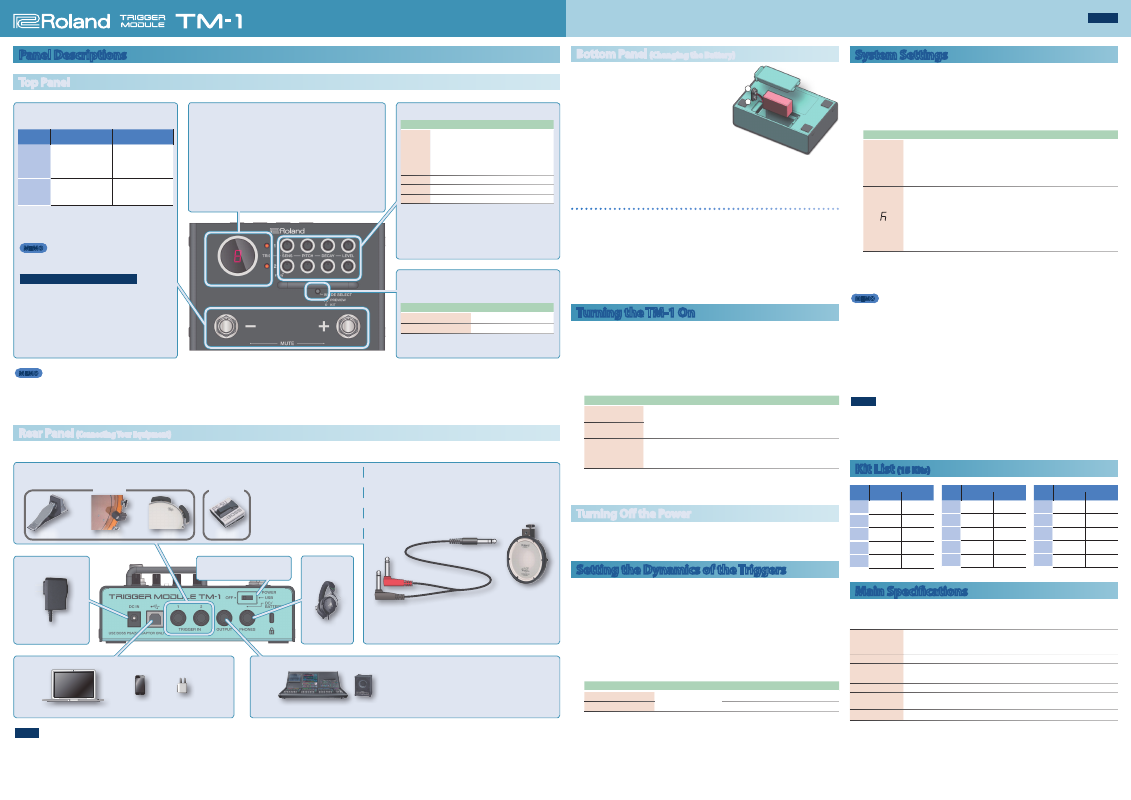
Panel Descriptions
Top Panel
Display
Indicates the kit number.
The set of instruments played by TRIG1 and TRIG2 is called a
“kit.”
&
“Kit List (15 Kits)”
Trigger indicators
(TRIG1/TRIG2)
When TRIG1/TRIG2 respond, the corresponding trigger indicator changes lit
0
unlit.
When the maximum trigger input occurs, the display’s
“ . ”
(decimal point) also
changes lit
0
unlit. This is useful when you’re adjusting the trigger sensitivity.
[MODE SELECT] button
Each time you press the [MODE SELECT] button, the operating
mode of the [–] [+] switches will change.
Trigger indicator
Mode
Lit
PREVIEW mode
Unlit
KIT mode
[–] [+] switch
The operation of these switches changes according to the mode.
Switch
KIT mode
Trigger indicator unlit
PREVIEW mode
Trigger indicator lit
[–]
Switches to the previous
kit.
*
Long-press the switch to
switch through kits in rapid
succession.
Plays the TRIG1 instru-
ment.
[+]
Switches to the next kit.
*
Long-press the switch to
switch through kits in rapid
succession.
Plays the TRIG2 instru-
ment.
In kit mode, by pressing the
[–] [+] switches
simultaneously,
turns mute on/off.
*
When mute is turned on, the trigger indicator blinks, and the input triggers no
longer respond. This is convenient when you want to quickly disable the triggers.
MEMO
In kit mode, you can use the dedicated app to freely assign a
variety of functions.
Switching kits when in preview mode
Change to kit mode, switch kits, and then return to preview
mode.
Edit knobs
(TRIG1/TRIG2)
Knob
Explanation
[SENS]
Turning this toward the left lowers the sensitivity, so
that you must strike strongly to get a response. Turing
this toward the right raises the sensitivity, making it
easier to get a response even for soft strikes.
*
If you’re using a footswitch, turn the
[SENS] knob
all the way to the left (to the F.SW position).
[PITCH]
Adjusts the pitch of the instrument.
[DECAY]
Adjusts the duration of the instrument’s sound.
[LEVEL]
Adjusts the volume of the instrument.
With the default settings, the values of the [PITCH], [DECAY], and
[LEVEL] knobs are applied to all kits; however, you can change
a setting so that knob values can be specified individually for
each kit.
&
“System Settings”
(Knob Setting)
MEMO
If there are loud sounds nearby, such as when you’re using acoustic drums, external sounds or vibration might falsely trigger sound when you’re not playing the triggers.
You can prevent false triggering in the following ways.
5
By adjusting the position or angle at which the trigger is attached, move it farther away from the source of vibration
5
Use the [SENS] knob to lower the sensitivity of the trigger
Rear Panel
(Connecting Your Equipment)
* To prevent malfunction and equipment failure, always turn down the volume, and turn off all the units before making any connections.
DC IN jack
USB port
AC Adaptor
Computer/Smartphone/USB AC adapter
OUTPUT jack
PHONES jack
Mixer/Speaker
Headphones
[POWER] switch
&
“Turning the TM-1 On”
TRIG IN jacks
Connect trigger input pads or footswitches here. The TRIG IN jacks support head/bow shots (they do not support rim/edge).
Connecting a dual trigger pad
If you’re using the rim and edge of the pad, use an insert cable (stereo phone
#
mono phone x 2) (one pad can be connected).
Connect the cable’s L/R plugs to the TRIG IN 1/2 jacks of the TM-1.
*
You’ll need to make settings in the dedicated app.
PDX-8
Mono phone ×2
Stereo phone
Separately sold PCS-31L
or
commercially available cable
You can choose whether the OUTPUT jack will output
the mixed sound in mono or output the sound of each
trigger separately to left and right.
&
“System Settings”
(Output Setting)
5
Make connections using the stereo cable
included with the pad or using a commercially
available cable (stereo phone
#
stereo phone).
5
If you’re using a footswitch, set the [SENS] knob
to the F.SW position.
5
If using the BT-1, you’ll need to make settings in
the dedicated app.
RT-30K
KT-10
BT-1
FS-5U
Pads
Footswitch
NOTE
5
If you’re connecting to an iOS device (iPhone/iPad), you’ll need Apple’s Lightning - USB camera adapter.
5
If you’re connecting to an Android device, you’ll need a cable that’s equipped with the appropriate connector for your device. However, we cannot guarantee operation with all Android
devices.
Bottom Panel
(Changing the Battery)
1.
Remove the lid of the battery cover
located on the bottom of the unit.
2.
Remove the old battery from the
compartment and remove the snap
cord connected to it.
3.
Connect the snap cord to the new
battery, and place the battery inside
the compartment.
* Make sure the
“+”
and
“-”
ends of the battery are oriented correctly.
4.
Securely close the battery cover.
Use of Battery
* Zinc-carbon batteries cannot be used. You must use alkaline batteries.
* The battery life is approximately three hours for typical performance. When the battery runs
low, the display blinks. Replace the battery as soon as possible.
* If you handle batteries improperly, you risk explosion and fluid leakage. Make sure that you
carefully observe all of the items related to batteries that are listed in
“USING THE UNIT
SAFELY”
and
“IMPORTANT NOTES”
(leaflet
“USING THE UNIT SAFELY”
).
* The life of the supplied batteries may be limited, since its primary purpose was to enable
testing.
* When turning the unit over, be careful so as to protect the buttons and knobs from damage.
Also, handle the unit carefully; do not drop it.
Turning the TM-1 On
The TM-1 can operate on battery power or a separately sold AC adaptor, or on USB
bus power or a USB AC adapter.
* Before turning the unit on/off, always be sure to turn the volume down. Even with the
volume turned down, you might hear some sound when switching the unit on/off. However,
this is normal and does not indicate a malfunction.
1.
Set the
[POWER] switch
to the
“DC/BATTERY”
or
“USB”
position.
Power supply type
Switch
Explanation
AC adaptor
(sold separately)
DC/BATTERY
The unit operates on a battery or a separately sold AC
adaptor.
*
If a battery and an AC adaptor are both connected, the AC
adaptor takes priority.
Dry battery
USB bus power/
USB AC adapter
USB
Connect the unit to a powered USB port of your computer,
or to a USB AC adapter.
*
If the unit is connected to a smartphone, use the
“DC/
BATTERY”
setting.
2.
Power-on the connected equipment, and raise the volume to an
appropriate level.
Turning Off the Power
1.
Power-off the connected equipment, and set the
[POWER] switch
to
the
“OFF”
position.
Setting the Dynamics of the Triggers
For each kit, you can individually adjust the dynamics of TRIG1 and TRIG2.
The volume changes according to the strength of your strike.
1.
Hold down the
[MODE SELECT] button
until the display blinks.
2.
Press the
[–] switch
(TRIG1) or the
[+] switch
(TRIG2).
Each time you press the switch, the dynamic setting changes (
1
0
2
0
3
0
4
0
1
0
).
The
“1”
setting provides natural volume change. The
“2”
and
“3”
settings make it
easier to produce loud sounds, and the
“4”
setting fixes the volume at maximum.
Switch
Value
Explanation
[–] switch
1
(minimum)–
4
(max-
imum)
Adjusts the dynamics of TRIG1.
[+] switch
Adjusts the dynamics of TRIG2.
3.
Press the
[MODE SELECT] button
.
You exit settings mode.
System Settings
You can edit the following settings.
1.
Power-off the TM-1.
2.
While holding down the
[MODE SELECT] button
, turn on the power.
When the display shows
“
o
,”
the unit is in system settings mode.
Setting item
Controller
Explanation
o
Output Setting
[–] switch
Selects the output method for the OUTPUT jack.
MIX:
Trigger indicators (1/2) unlit
The mixed sound is output in mono.
INDIVIDUAL:
Trigger indicators (1/2) lit
Each trigger is output separately to left and right
(TRIG1: L-side / TRIG2: R-side).
Knob Setting
[+] switch
Allows you to specify the knob values individually for each kit.
GLOBAL:
Trigger indicators (1/2) unlit
The values of the [PITCH], [DECAY], and [LEVEL] knobs apply to all kits.
* For the [SENS] knobs, the GLOBAL setting is always used.
INDIVIDUAL:
Trigger indicators (1/2) lit
The knob values can be specified individually for each kit. When you
switch kits, the values of the kit are applied.
You can specify the kit values by operating the knobs or by using the
dedicated app.
3.
When you have finished making settings, turn the power off and
then on again.
The edited settings are saved automatically.
MEMO
By connecting this unit via a USB cable to your computer or smartphone and using
the dedicated app, you can replace the internal sounds with audio files (samples) of
drum sounds or sound effects that you created on your computer.
The dedicated app (TM-1 Editor) can be downloaded from the App Store if you’re
using an iOS device, or from Google Play if you’re using an Android device.
If you’re using a computer, you can download it from the following URL.
https://www.roland.com/support/
Access the URL, and search for
“TM-1”
as the product name.
* If you use the dedicated app to load other sounds, the original sounds are overwritten. Since
the dedicated app contains the factory-set data, you can reload it when you wish.
NOTE
If you set the [POWER] switch to “USB” and connect the unit to your smartphone, a
warning dialog box might appear. In this case, disconnect the unit from the smart-
phone (for an iPhone/iPad, disconnect the camera adaptor from your iPhone/iPad),
set the [POWER] switch to the “DC/BATTERY” position, use a battery or the AC adaptor
to power-on the TM-1, and then connect it once again to your smartphone.
Kit List
(15 Kits)
No.
Instrument
TRIG1
TRIG2
1
Rock Kick
Rock Snare
2
Metal Kick Metal Snare
3
Fat Kick
Fat Snare
4
Heavy Rock
Kick
Heavy Rock
Snare
5
Funk Kick
Funk Snare
No.
Instrument
TRIG1
TRIG2
6
Alt-Rock
Kick
Alt-Rock
Snare
7
Hip Hop
Kick
Hip Hop
Snare
8
R&B Kick
R&B Finger
Snap
g
Trap Kick
Trap Snare
A
80s Kick
80s Snare
No.
Instrument
TRIG1
TRIG2
B
Big Room
Kick
Big Room
Snare
C
House Kick House Clap
D
Dance Kick Dance Clap
E
808 Cymbal Synth Loop
F
Splash
Cymbal
Shaker Loop
Main Specifications
Roland TM-1: Trigger Module
Expected battery life
under continuous
use
Alkaline: Approximately 3 hours
*
These can vary depending on the specifications of the batteries, capacity of the batteries,
and the conditions of use.
Current Draw
100 mA (DC IN) / 250 mA (USB)
Dimensions
150 (W) x 95 (D) x 60 (H) mm
5-15/16 (W) x 3-3/4 (D) x 2-3/8 (H) inches
Weight
550 g / 1 lb 4 oz
Accessories
Owner’s Manual, Leaflet (“USING THE UNIT SAFELY,” “IMPORTANT NOTES”), Dry battery
(6LR61 (9 V) Type), USB cable (type B)
Options
AC adaptor (PSA-S series)
* This document explains the specifications of the product at the time that the document was
issued. For the latest information, refer to the Roland website.
+
–
Owner’s Manual
© 2019 Roland Corporation
Before using this unit, carefully read “USING THE UNIT SAFELY” and “IMPORTANT NOTES” (the leaflet “USING THE UNIT SAFELY”). After reading, keep the
document(s) where it will be available for immediate reference.
English
