Panel descriptions, Top panel – Roland V-1200HDR Control Surface for the V-1200HD Video Switcher User Manual
Page 6
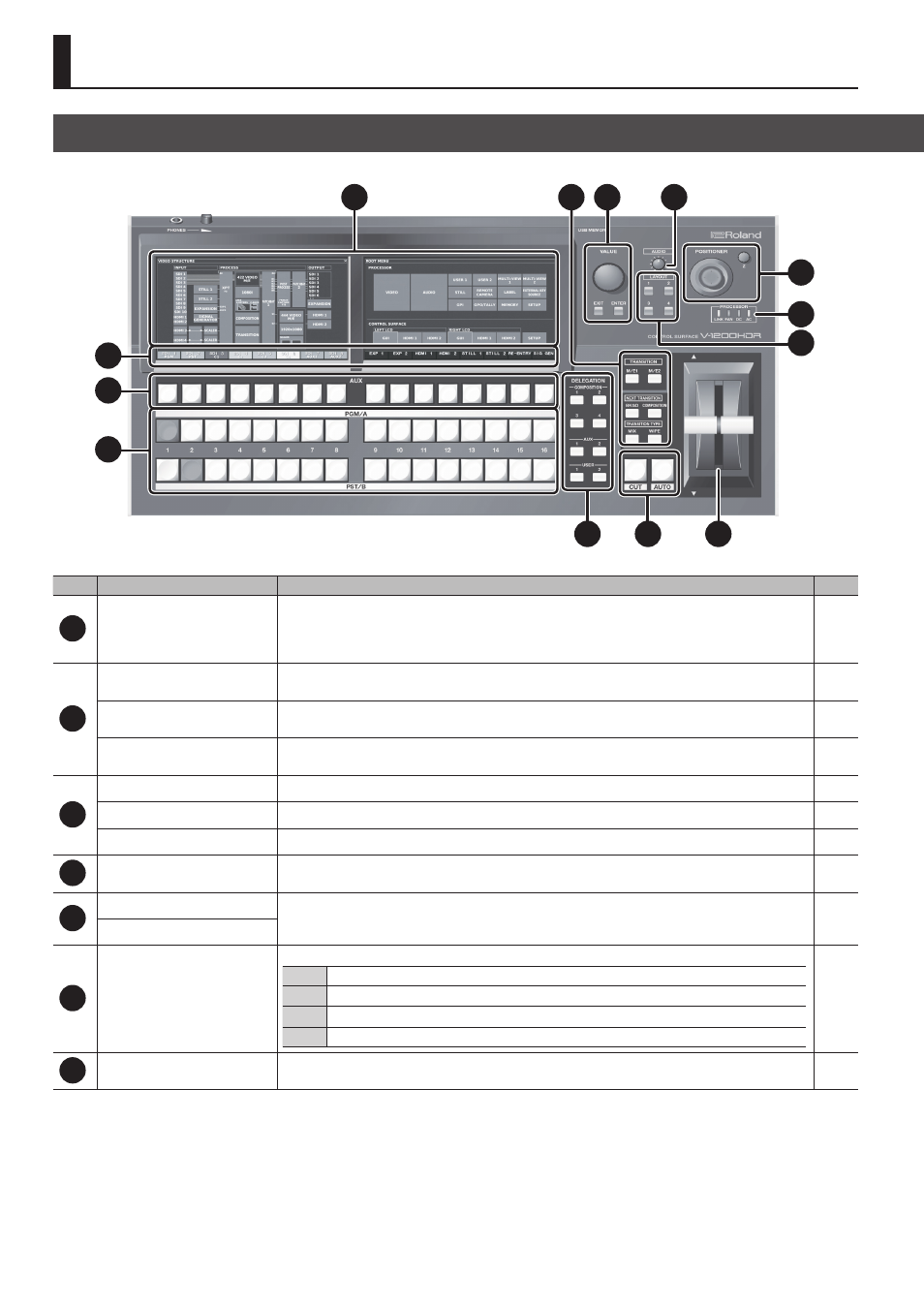
6
Panel Descriptions
1
2 3
4
5
6
7
8
9
10
11
12
13
No.
Name
Description
Page
1
Dual monitors
5
These display the menu screens as well as video input via the unit’s HDMI IN 1 and 2 connectors. You can make
settings separately for the screens displayed on the left and right monitors.
5
At menu screens, you select menu items and change settings by tapping the monitor directly.
* Never tap two or more locations at the same time. The unit may be unable to detect the correct location.
2
TRANSITION
[M/E1] and [M/E2] buttons
When M/E in the 4:2:2 process is set to 1.5M/E or 2M/E, these select “M/E1” or “M/E2” for the transition effect. The
selected button lights up.
-
NEXT TRANSITION
[BKGD] and [COMPOSITION] buttons
These select whether the video switched to next is “BKGD” (background) or “COMPOSITION” (PinP/Key). The selected
button lights up.
TRANSITION TYPE
[MIX] and [WIPE] buttons
These select “MIX” or “WIPE” as the effect applied to switched video. The selected button lights up.
3
[VALUE] knob
You use this to change setting values.
[EXIT] button
You press this to answer “no” to on-screen prompt messages.
[ENTER] button
You press this to answer “yes” to on-screen prompt messages.
4
[AUDIO] knob
This adjusts the main output from the V-1200HD’s audio mixer.
-
5
[POSITIONER] stick
This controls a remote camera connected to the V-1200HD.
You use the [POSITIONER] stick to adjust pan and tilt and the [Z] dial to adjust zoom, focus, and the like.
-
[Z] knob
6
PROCESSOR indicators
These indicate the status of the V-1200HD (processor).
LINK
This lights up when a connection between the unit and the V-1200HD is established.
FAN
This flashes if the V-1200HD’s cooling fan experiences a problem and stops turning.
DC
This lights up when DC power is received from an external power source connected to the V-1200HD.
AC
This lights up when AC power is supplied to the V-1200HD’s internal power-supply circuit.
-
7
LAYOUT [1] – [4] buttons
These save and call up, as presets, screens to display on the dual monitors.
-
Top Panel
