Standby control, Remote configuration, Power button – Samsung VM55B-U 55" Video Wall Display User Manual
Page 57: Eco solution, Energy saving, Screen lamp schedule, Eco solution 57, Energy saving 57 screen lamp schedule 57, Remote c onfiguration, Schedule1, schedule2
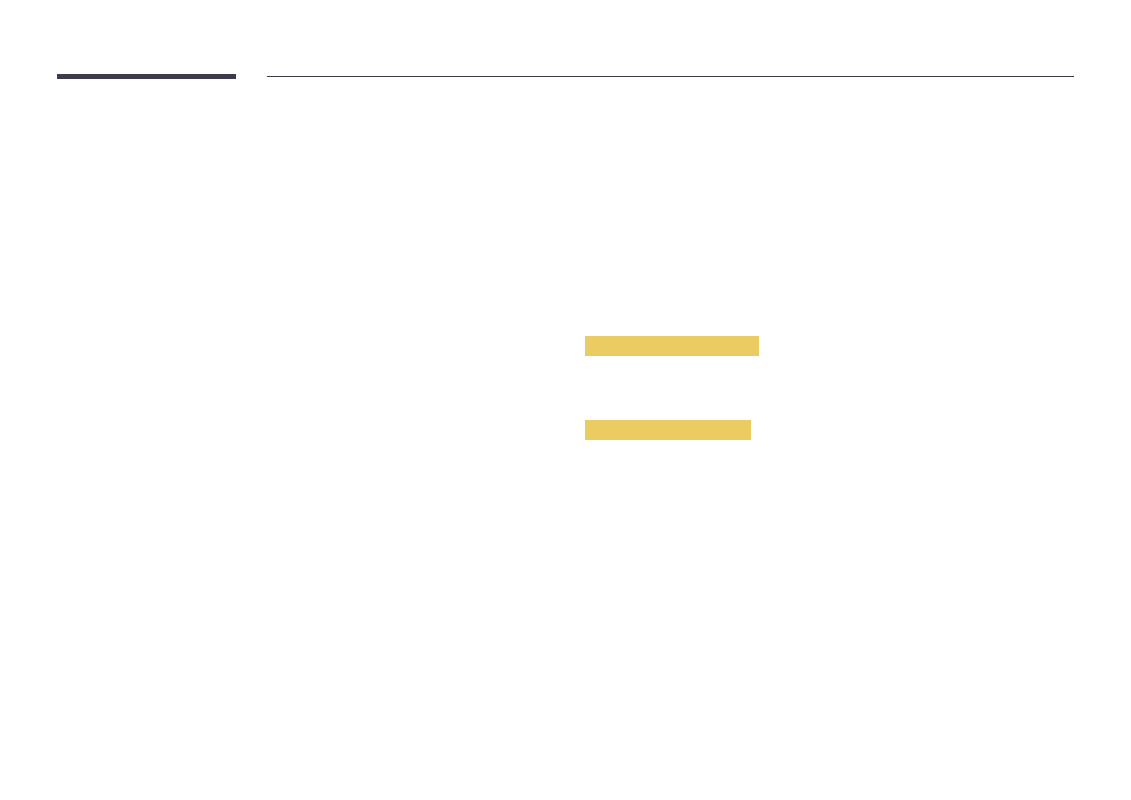
57
Standby Control
You can set the screen standby mode to be applied when an input signal is received.
•
Auto
Power-saving mode will activate if no input signals are detected even though a source
device is connected to the display.
The message
No Signal
will appear if no source device is connected.
•
Off
The message
No Signal
will appear if no input signals are detected.
―
If
No Signal
is displayed although a source device is connected, check the cable
connection.
―
If
No Signal Message
is set to
Off
, the
No Signal
message does not appear.
If this is the case, set
No Signal Message
to
On
.
•
On
Power-saving mode will activate if no input signals are detected.
Remote C
onfiguration
This feature keeps the network power on when the product turns off.
•
Off
/
On
Power Button
The power button can be set to either turn on the power or turn on/off the power.
•
Power On Only
: Set the power button to turn on the power.
•
Power On/Off
: Set the power button to turn on/off the power.
Eco Solution
MENU
m
→
System
→
Eco Solution
→
ENTER
E
Energy Saving
Reduce the power consumption by adjusting the screen brightness.
•
Off
/
Low
/
Medium
/
High
Screen Lamp Schedule
Screen Lamp Schedule
Enable or disable the lamp schedule.
•
Off
/
On
Schedule1, Schedule2
Time
The panel brightness will change to the brightness set in
Lamp
at a specified time.
Lamp
Adjust the panel brightness. A value closer to 100 makes the panel brighter.
•
0
~
100
