Check the followings – Samsung QHC Series 43" 4K UHD Commercial Monitor User Manual
Page 97
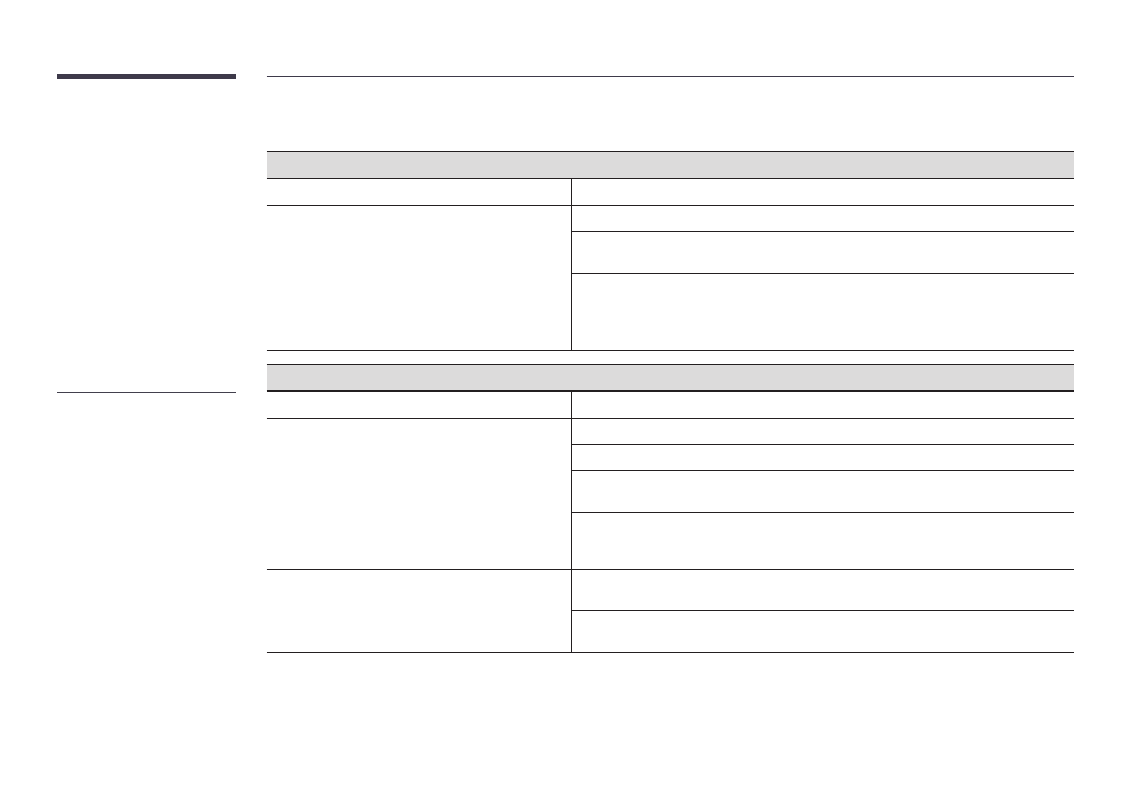
97
Check the followings.
Installation issue (PC mode)
The screen keeps switching on and off.
Check that the cable between the product and the PC is connected correctly.
Blank spaces are found on all four sides of the screen when
an HDMI cable is connected to the product and PC.
The blank spaces found on the screen have nothing to do with the product.
Blank spaces on the screen are caused by the PC or graphics card. To resolve the problem,
adjust the screen size in the HDMI or DVI settings for the graphics card.
If the graphics card settings menu does not have an option to adjust the screen size, update the
graphics card driver to the latest version.
(Please contact the graphics card or computer manufacturer for further details about how to
adjust the screen settings.)
Screen issue
The power indicator is off. The screen will not turn on.
Make sure that the power cord is connected.
No Signal
is displayed on the screen.
Check that products (including source device) are connected correctly with a cable.
Check that the source device connected to the product is powered on.
Depending on the type of external device, the screen may not display properly. In this case,
connect it with the
HDMI Hot Plug
function turned
On
.
It is recommended to use the 2.0 gender for the USB Type-C adapter (gender type). In this case,
pull out the gender and then connect it again.When the problem persists, contact the gender
manufacturer.
Not Optimum Mode
is displayed.
This message is displayed when a signal from the graphics card exceeds the product's
maximum resolution and frequency.
Refer to the Standard Signal Mode Table and set the maximum resolution and frequency
according to the product specifications.
"
The power indicator may not be
supported depending on the
model.
