Elation Professional Event MH User Manual
Page 47
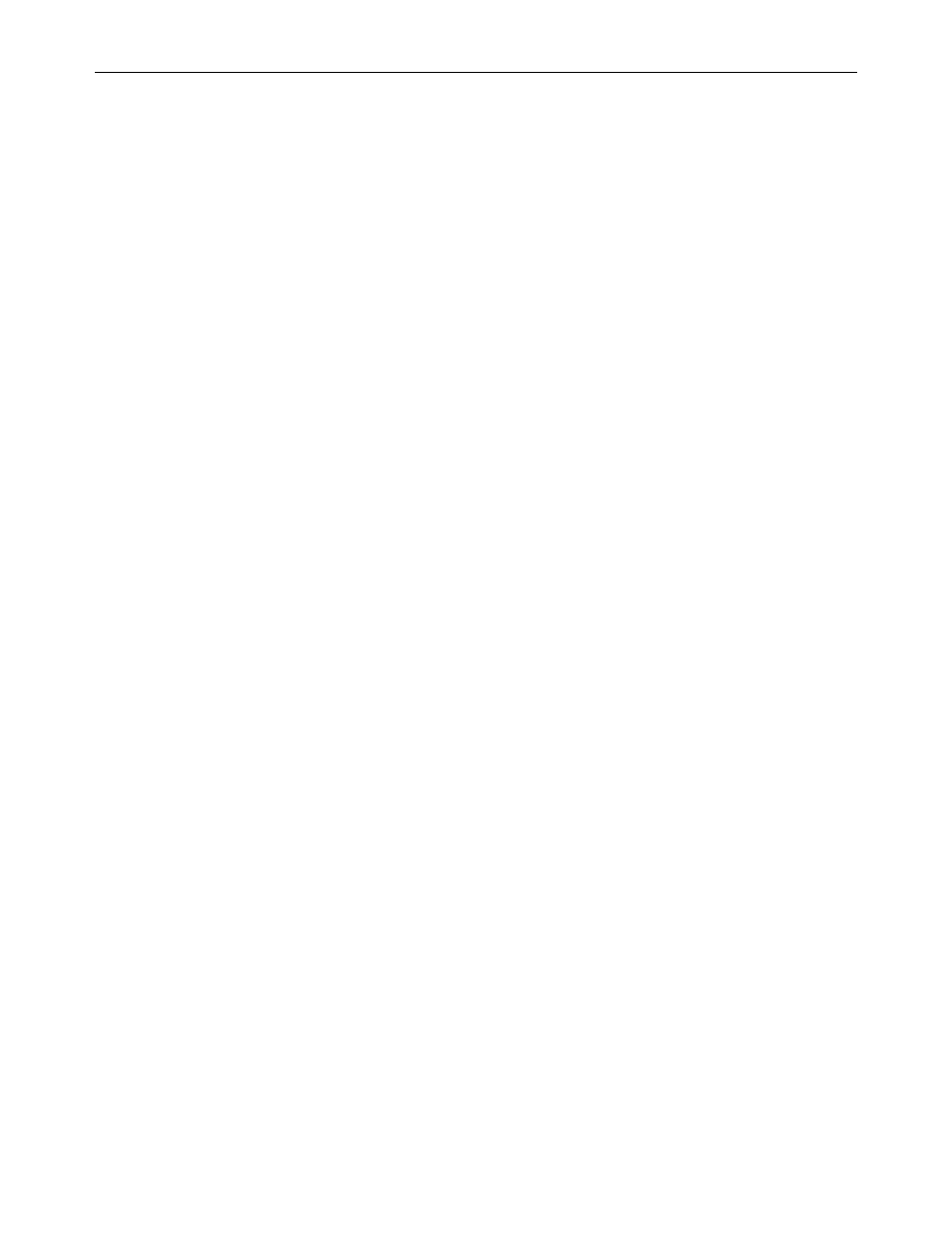
Event MH™
©Elation Professional® 47 Event MH™
- “PAN-Fine” – precision pan movement.
-
“TILT” – tilt movement.
- “TILT-Fine” – precision tilt movement
-
“Move Speed” – adjust pan and tilt motor speed
-
“Color Macro” – select a built-in color mixing macro
-
“RED” – adjust the cyan flag value
-
“GREEN” – adjust the magenta flag value
-
“BLUE” – adjust the yellow flag value
-
“Strobe” – adjust the strobe
-
“Dimmer” – adjust the dimmer intensity
-
“Scene Time” – set the hold time for the scene
-
“Input By Out” – this function will store a scene from an external DMX
console. See the next section for scene editing via an external DMX
controller.
Step 1B – Building Scenes from an External DMX Controller.
The fixture includes a simple built-in DMX recorder. This recorded allow you to build a scene
using your own DMX console and then send that scene to the fixture to be stored inside one
of the fixture scene storage banks. Many people may find this procedure easier and quicker
than using the on board menu functions as in “Step 1.” To store a scene from an external
DMX controller follow the procedures below:
-
Using your DMX controller build and store scenes as you normally would.
-
Once you have built all your required scenes, enter the fixtures main menu
and toggle to “Edit Programs” – “Edit Scenes”
- Using the UP and DOWN buttons to select a scene bank to store your scene.
You may choose a bank from 1 ~ 250.
- Once you reach your desired bank press the ENTER button and use the UP
and DOWN button to reach “Input by Outside”
-
Next, select a scene on your DMX console and press the ENTER button on
the fixture. The scene should then be stored to the fixtures internal memory
EPROM.
-
Follow the next section to build a program with your scenes.
