Controlling the monitor with a pc (lan), Settings to connect to a lan – Sharp PN-U423 User Manual
Page 39
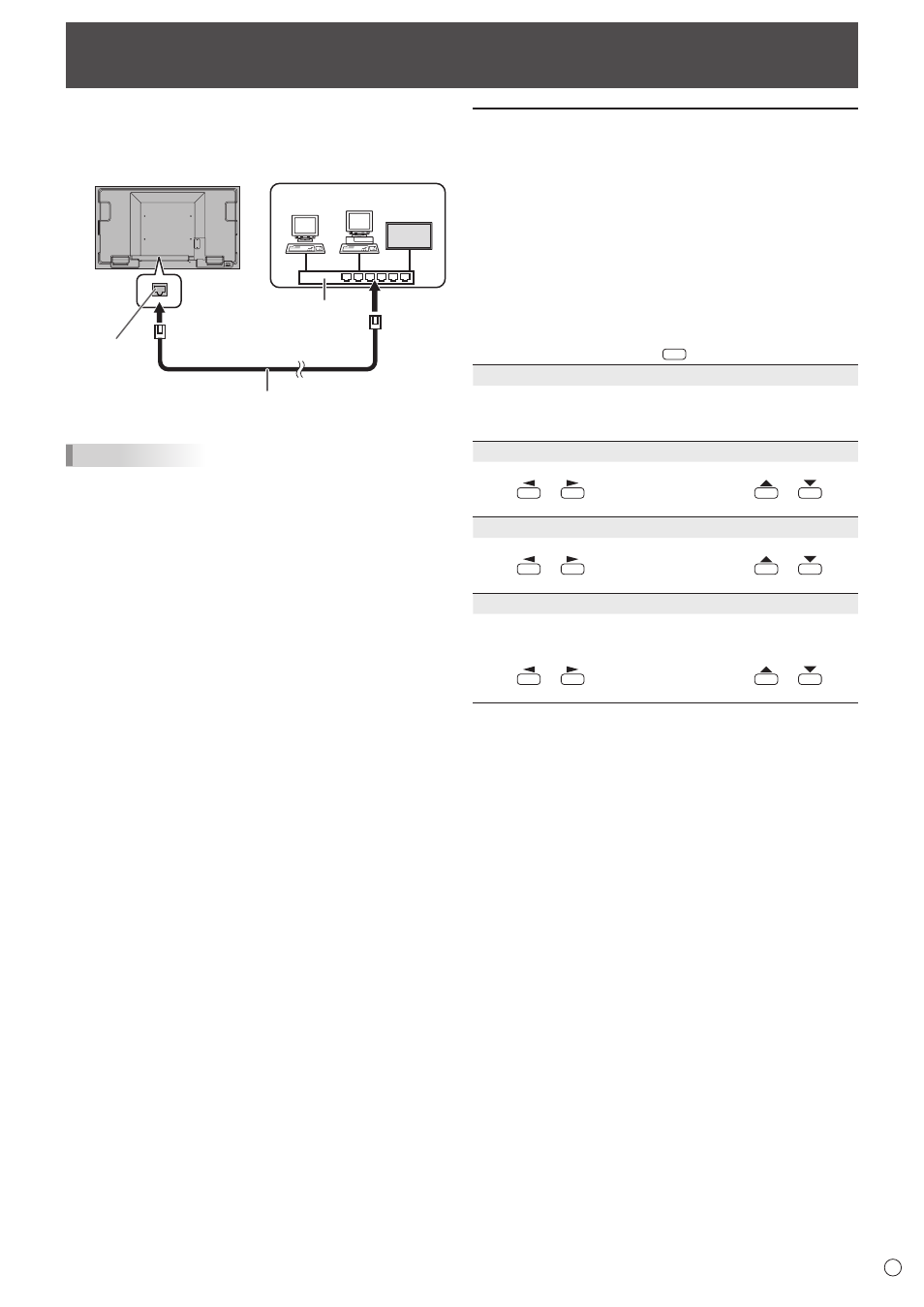
39
E
Your monitor can be connected to a LAN allowing you to
control it from a PC on the LAN.
The connection requires a commercially available LAN cable
(UTP cable, Category 5, straight through).
Hub
LAN terminal
LAN cable (commercially available, straight)
Network (LAN)
TIPS
• You must assign an IP address to the monitor by following
the procedures in “Settings to connect to a LAN”. (See the
description on the right.)
• Your PC must be installed with Internet Explorer (version 7.0
or later).
- Version 7, 8, or 9 of Internet Explorer is recommended.
- Use Internet Explorer Version 10 in compatibility mode.
• To control the monitor via LAN, set RS-232C/LAN SELECT
to LAN, and STANDBY MODE to STANDARD.
• You cannot use RS-232C and LAN control simultaneously.
Controlling the Monitor with a PC (LAN)
Settings to connect to a LAN
Set the monitor’s IP address and subnet mask to match the
settings of your LAN.
These settings can be made on either the monitor or a PC
connected to the monitor.
The settings depend on the configuration of your LAN. Ask
your LAN administrator for details.
■ To set on the monitor
Set RS-232C/LAN SELECT of COMMUNICATION SETTING
on the SETUP menu to LAN, and then set the LAN SETUP
options. (See page 23.)
After setting each item, press
RETURN
.
DHCP CLIENT
If your LAN has a DHCP server and you wish to obtain an
address automatically, change this setting to ON.
To set the address manually, set this to OFF.
IP ADDRESS
If the DHCP CLIENT is set to OFF, specify an IP address.
Press
or
to select items, and press
or
to
change the values.
SUBNET MASK
If the DHCP CLIENT is set to OFF, specify the subnet mask.
Press
or
to select items, and press
or
to
change the values.
DEFAULT GATEWAY
If the DHCP CLIENT is set to OFF, specify the default
gateway.
If you are not using a gateway, specify “000.000.000.000”.
Press
or
to select items, and press
or
to
change the values.
