Solving problems, Checking for software updates – Epson STYLUS R2880 User Manual
Page 49
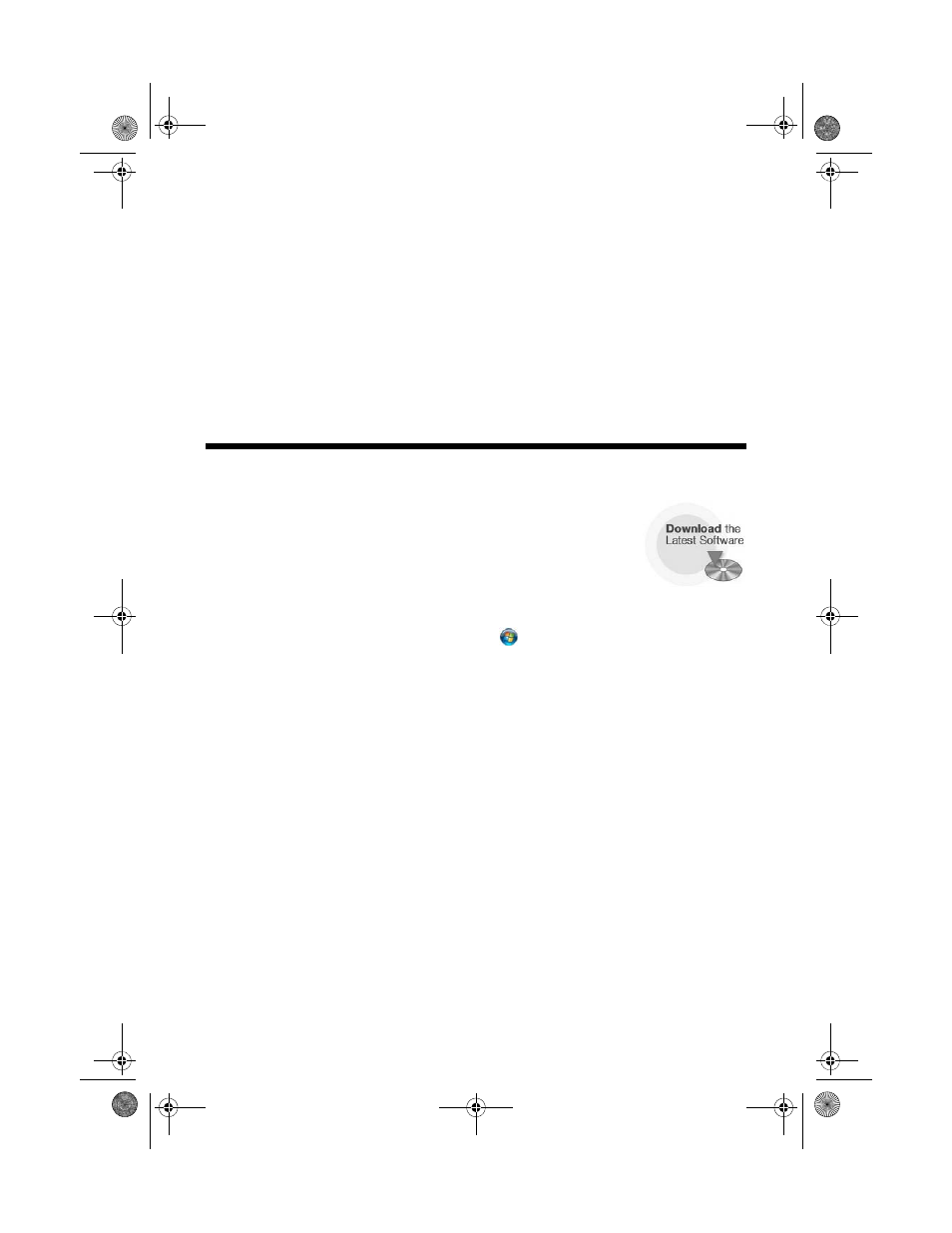
Solving Problems
49
Solving Problems
Check the status of the printer lights to diagnose the cause of most problems (see
page 50), or check the solutions beginning on page 51 for more information.
Open your on-screen Epson Information Center for detailed help and easy access to
Epson’s support website, FAQs, paper and ink purchasing, and Reference Guide.
Checking for Software Updates
Periodically, it’s a good idea to check Epson’s support website
for free updates to your Epson Stylus Photo R2880 Series
software. Open your on-screen Epson Information Center and
select
Download the Latest Software
or visit Epson’s support
website at epson.com/support (U.S.) or epson.ca (Canada).
With Windows, you can select
Driver Update
on the
Utility
tab in the printer
settings window. You can also click
Start
or
, select
Programs
or
All
Programs
, select
EPSON
, and click
EPSON Stylus Photo R2880
Driver
Update
.
spr2880_ug.book Page 49 Monday, April 6, 2009 1:10 PM
