Epson STYLUS R2880 User Manual
Page 26
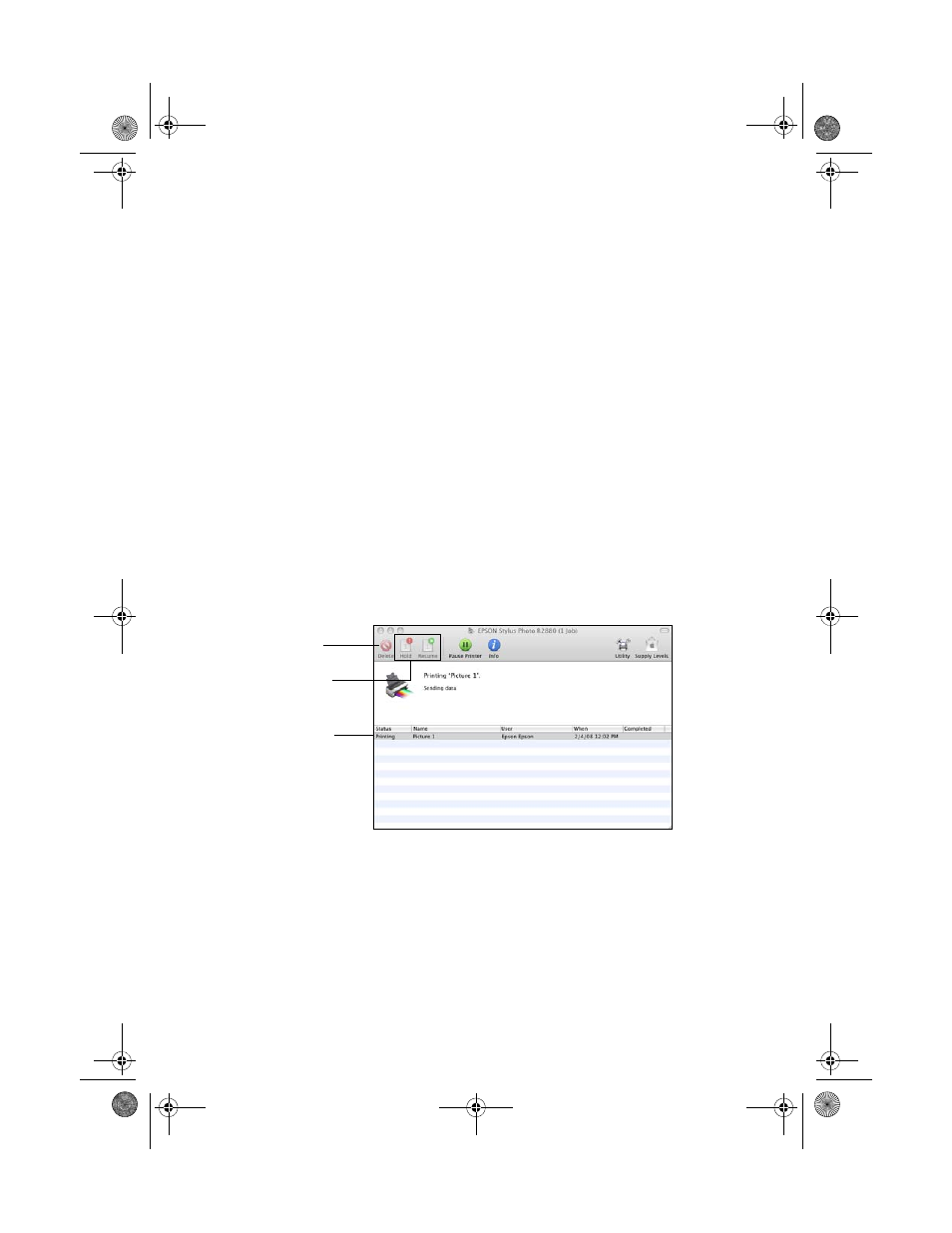
26
Printing From Start to Finish
9. Select a
Print Quality
setting (available settings depend on selected media
type):
■
Draft
: for fast printing with draft quality
■
Fine - 720dpi
: for everyday text and image printing
■
SuperFine - 1440dpi
: for photos and graphics with good print quality
and speed
■
Photo - 1440dpi
: for photos and graphics with high print quality and
slower speed
■
SuperPhoto - 5760dpi
: for the best print quality and slowest print speed
(best to use for canvas media)
Note:
For color management instructions, see http://www.epson.com/SPR2880Profiles.
For more information about print settings, click ? or see your on-screen Reference
Guide.
10. Click
.
11. To monitor your print job, click the printer icon in the dock (or click the
Print Center icon and double-click
SP R2880
on the next screen).
Note:
If you’re printing on roll paper or canvas media, see page 13 for instructions on
removing your printed photos and paper, if necessary.
Cancel
printing
Select the
print job
Pause or
resume
printing
spr2880_ug.book Page 26 Monday, April 6, 2009 1:10 PM
