Epson STYLUS R2880 User Manual
Page 21
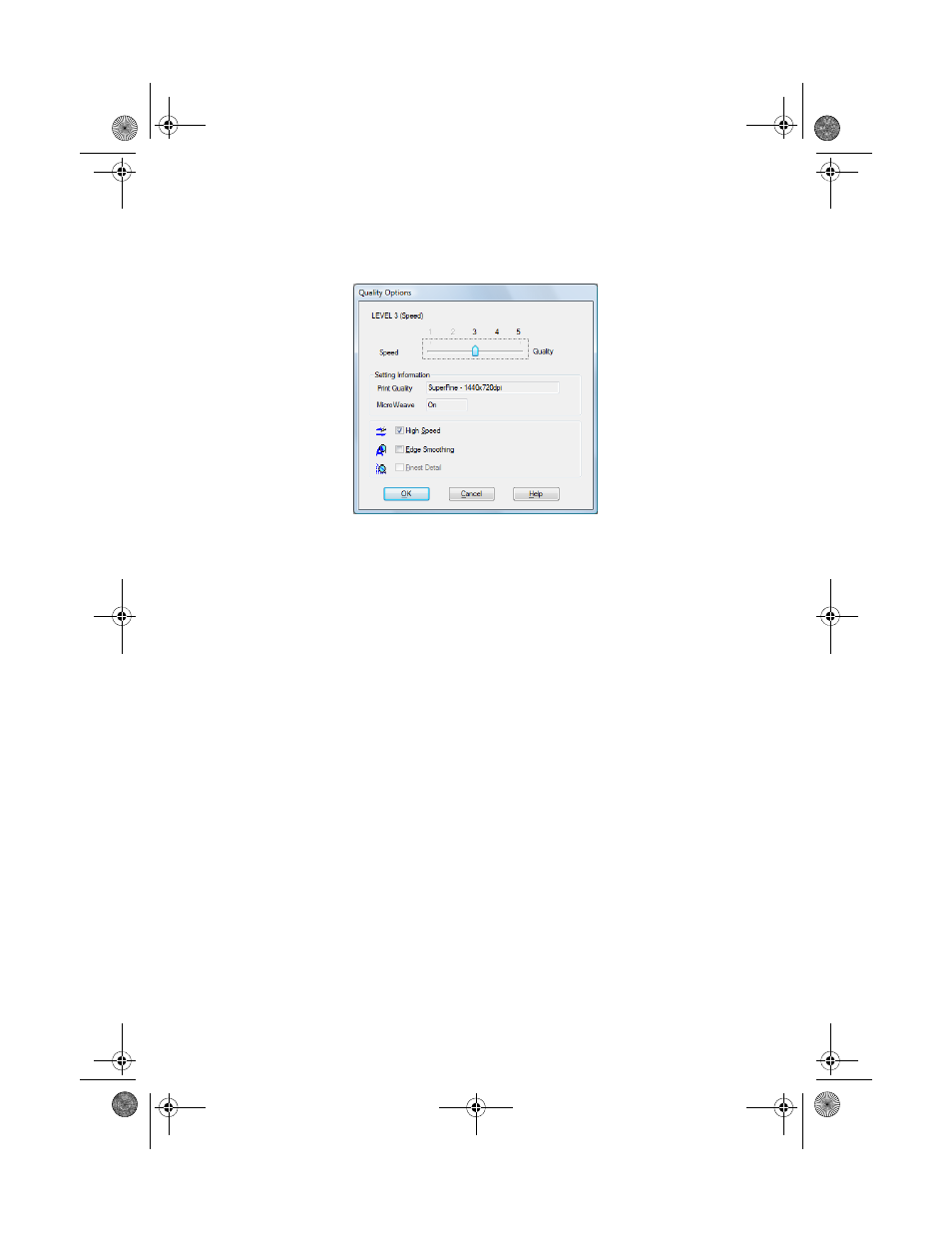
Printing From Start to Finish
21
5. For the Print Quality setting, select
Speed
,
Quality
, or
Max Quality
(available with certain media types only), or select
Quality Options
to display
a window like this:
Use the Speed/Quality slider to set from the following quality levels:
■
LEVEL 1
for fast printing with draft quality.
■
LEVEL 2
for everyday text and image printing.
■
LEVEL 3
for photos and graphics with good print quality and speed.
■
LEVEL 4
for photos and graphics with high print quality and slower
speed.
■
LEVEL 5
for the best print quality and slowest print speed (best to use
for canvas media).
Then select from the following additional options, and click
OK
:
■
High Speed
for fast, bidirectional printing at lower quality.
■
Edge Smoothing
to improve the quality of low-resolution images.
■
Finest Detail
for sharper edges on vector-based data including text,
graphics, and line art. (This setting does not affect photographs.)
6. Select
Automatic
as the Mode setting, then select one of the following:
■
Epson Standard
increases the contrast in images.
■
Adobe RGB
matches images colors to the Adobe RGB color standard.
Use this setting if your source file was captured in Adobe RGB.
spr2880_ug.book Page 21 Monday, April 6, 2009 1:10 PM
