3 edit channel list – Kaon HD 3000 User Manual
Page 22
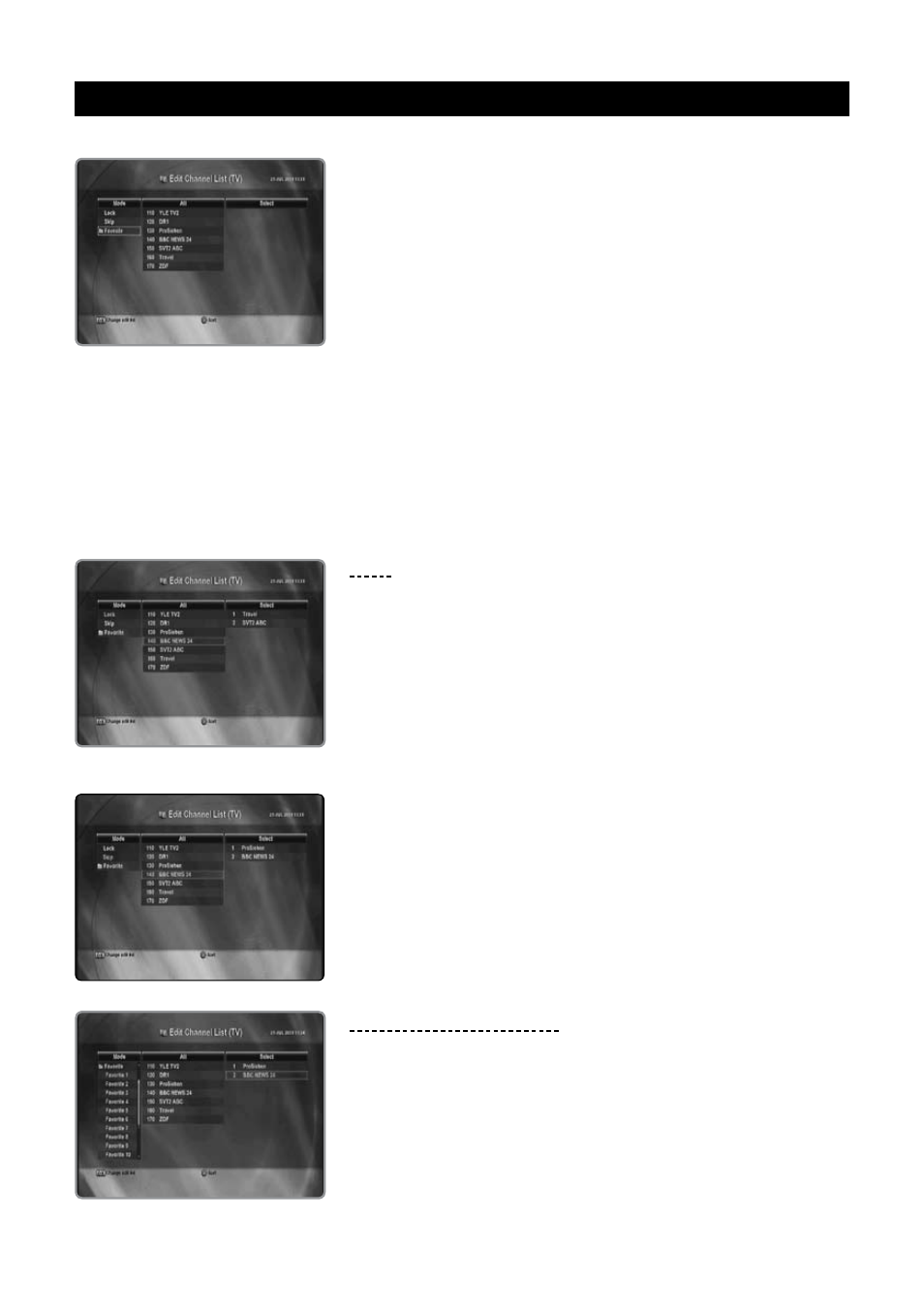
ENG - 22
5.3 Edit Channel List
You can create favorite lists, lock, delete, or skip channel.
1. Press the / button to select “Edit Channel List” in the main menu and
press the OK button.
Enter the PIN code using the Numeric (0~9) button.
2. Press the / button to select the desired option and press the OK
button.
3. Among the all channel lists, the selected channel can be moved to the
right folder of “Lock, Delete, or Skip, Favorite (1~16)”.
To add from edit list at right folder, press the OK button.
To remove the channel list from edit list at right folder, press the OK
button.
To sort the channels, press the Green button. Select the desired
arrangement and press the OK button.
If you want to include all the channels in the channel list, press the Red
button.
To rename the favorite, press the Blue button.
4. To confirm the channel list, press the MENU button or EXIT button and
press the OK button to save.
B
The PIN code preset to 0000 from the factory.
Lock
You can lock channels in any of the list in order to prevent e.g. your children
from watching.
1. Press the / button to select the channel you want to lock and press
the OK button.
2. Repeat the procedure for each channel you want to lock.
When you lock a channel in any list, the channel will be locked
automatically in all other lists.
Skip
You can skip the TV or Radio channel from the current list.
Press the / button to select the channel you want to skip and press the
OK button.
To recover the skipped channel, press the OK button from edit list.
Favorite (Favorite 1~16)
You can edit favorite TV and Radio list. This enables you to create the 16
favorite TV and Radio lists.
Press the / button to select the channel you want to edit on the favorite
list and press the OK button.
