Lg airdrive, Printing – LG G6 H872 User Manual
Page 122
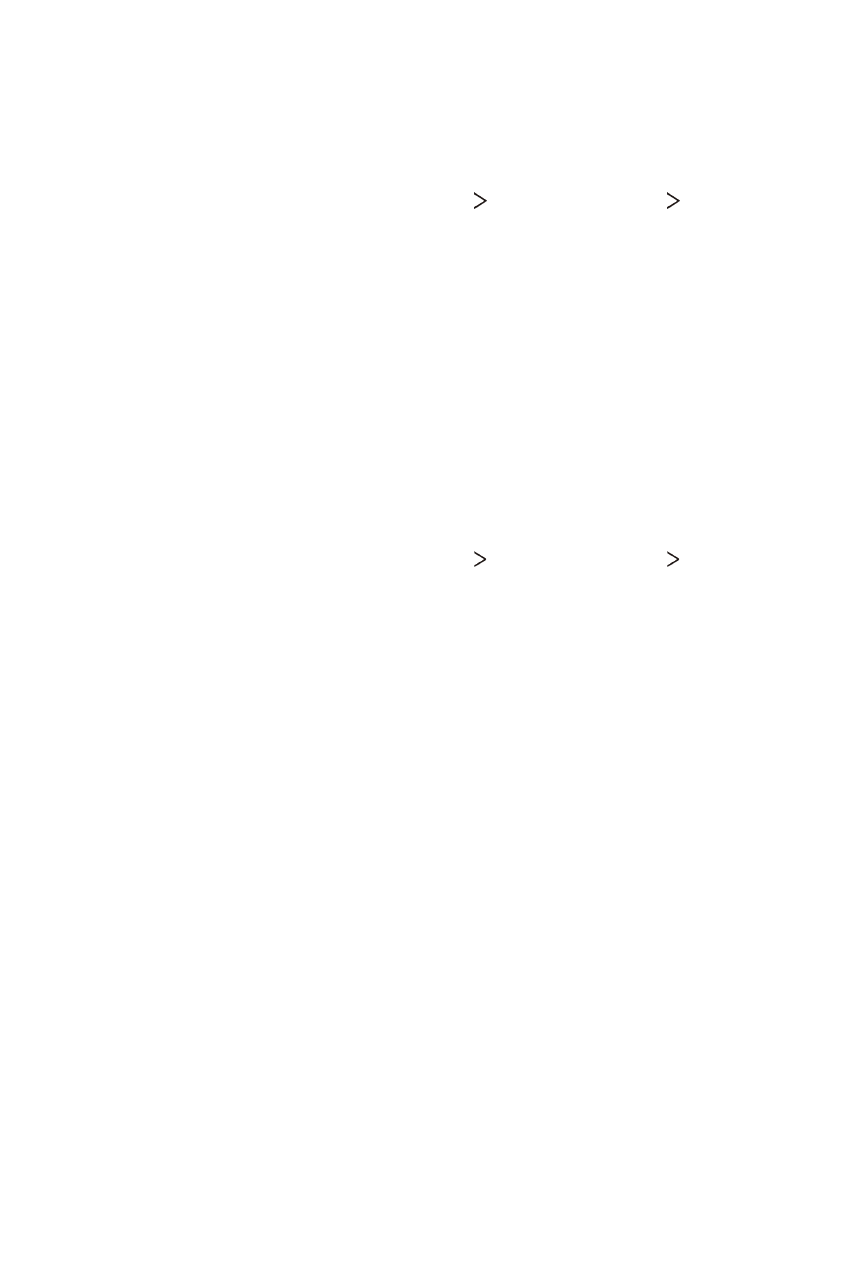
Settings
121
LG AirDrive
You can use your LG account to manage files saved on the device from a
computer. You do not need a USB connection.
1
On the settings screen, tap
Networks Share & connect LG
AirDrive.
2
Use a single LG account to sign in to LG Bridge on the computer and
LG AirDrive on the device.
•
LG Bridge software can be downloaded from
www.lg.com.
3
Manage files on the device from the computer.
Printing
You can connect your device to a wireless printer and print photos or
documents saved on the device.
1
On the settings screen, tap
Networks Share & connect Printing.
•
If the desired printer is not in the list, install the printer driver from the
app store.
2
Select print service.
3
Tap
to activate it.
4
Select a printer from the printer list screen.
•
To add a printer, tap
Add printer.
•
To search for a printer name, tap
Search.
•
Tap
Settings from the printer list screen.
5
Select a file and tap
Print.
•
The document prints.
•
If you do not have a Google account, tap
ADD ACCOUNT to create an
account.
