Ring pattern appears in scanned film or slides, When to uninstall your scanner software, Uninstalling scanner software - windows – Epson Perfection V800 Photo User Manual
Page 95
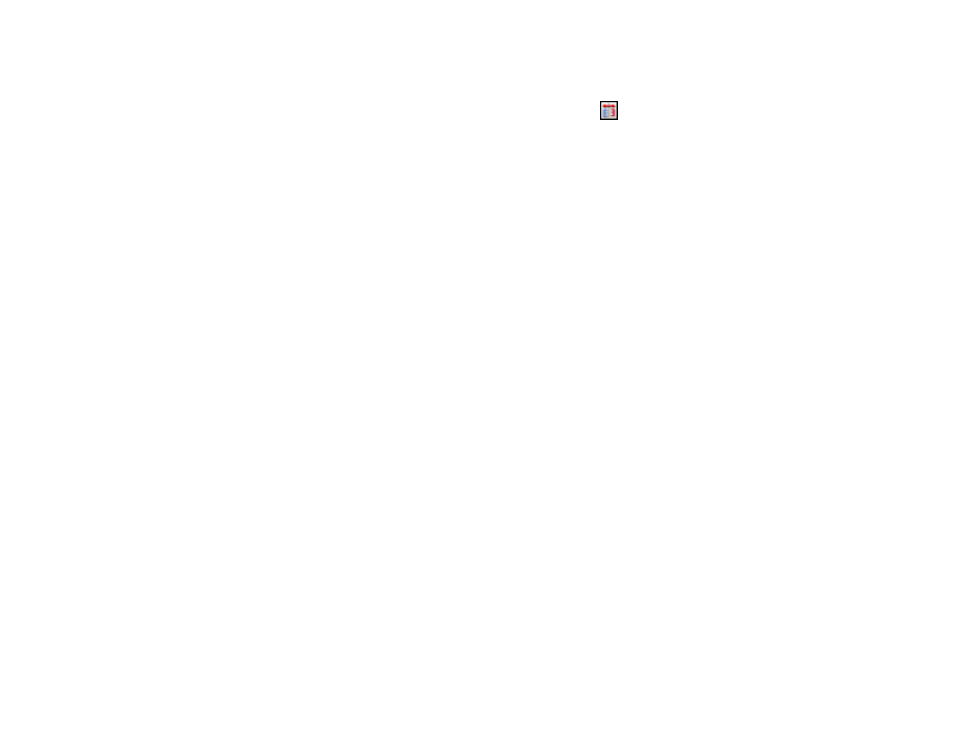
Ring Pattern Appears in Scanned Film or Slides
If you see a pattern of rings in scanned film or slide images, the original film or slide is curled. Flip the film
or slide over in its holder, preview it again in Epson Scan, click the
icon, and scan it again to flip the
scanned image back to its original orientation.
Parent topic:
Solving Scanned Image Quality Problems
Related topics
Placing Film or Slides on the Scanner
When to Uninstall Your Scanner Software
If you have a problem that requires you to uninstall and re-install your software, follow the instructions for
your operating system.
Uninstalling Scanner Software - Windows
Uninstalling Scanner Software - OS X
Parent topic:
Uninstalling Scanner Software - Windows
You can uninstall and then re-install your scanner software to solve certain problems.
1.
Turn off the scanner.
2.
Disconnect any interface cables.
3.
Do the following to uninstall each of your scanning software programs, then follow any on-screen
instructions:
• Windows 8.x: Navigate to the Apps screen and select Control Panel > Programs > Programs
and Features. Select the scanner software program and click Uninstall/Change.
• Windows 7 or Windows Vista: Open the Windows Control Panel utility. Select Programs and
Features. (In Classic view, select Programs and click Uninstall a program.) Select the scanner
software program and click Uninstall/Change.
• Windows XP: Open the Windows Control Panel utility. Double-click Add or Remove Programs.
Select the scanner software program and click Change/Remove.
4.
Restart your computer, then see the Start Here sheet to re-install your software.
Note: If you find that re-installing your scanner software does not solve a problem, contact Epson.
95
