Placing thick documents – Epson Perfection V800 Photo User Manual
Page 16
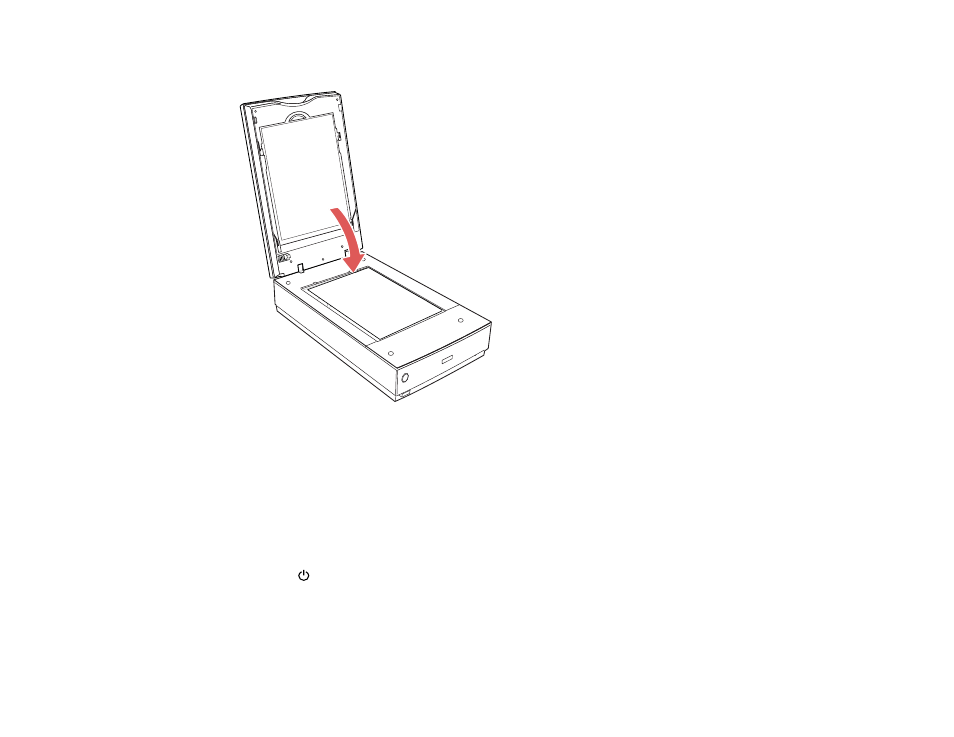
4.
Close the scanner cover gently to keep your original in place.
Parent topic:
Placing Originals on the Scanner
Related tasks
Selecting a Scan Area - Home Mode
Selecting a Scan Size - Professional Mode
Placing Thick Documents
If you are scanning a book or other thick document, you can remove the scanner cover.
1.
Press the
power button to turn off the scanner.
16
See also other documents in the category Epson Scanners:
- PERFECTION V600 PHOTO (164 pages)
- PERFECTION V600 PHOTO (2 pages)
- Perfection V500 (240 pages)
- Perfection V500 (2 pages)
- GT-30000 (148 pages)
- GT-30000 (140 pages)
- GT-30000 (21 pages)
- Perfection V330 Photo (2 pages)
- PERFECTION 4990 PRO (8 pages)
- Perfection V200 Photo (9 pages)
- Expression 836XL (4 pages)
- Expression 10000XL- Photo E10000XL-PH (36 pages)
- GT 8000 (11 pages)
- ES-600C (8 pages)
- Grayscale Scanner (16 pages)
- Perfection V100 Photo (8 pages)
- CaptureOne 90DPM (2 pages)
- PSB.2003.04.004 (8 pages)
- 10000XL (96 pages)
- V750 (10 pages)
- Perfection 1650 (2 pages)
- Perfection 1250 (3 pages)
- STYLUS PHOTO 875DC (12 pages)
- II (13 pages)
- PERFECTION 2450 (5 pages)
- Perfection 636 (6 pages)
- GT-5500 (64 pages)
- PERFECTION V350 (10 pages)
- 4870 (6 pages)
- PERFECTION 4870 PRO (8 pages)
- 4990 Pro (8 pages)
- Perfection Photo 2400 (8 pages)
- V350 (10 pages)
- V350 (4 pages)
- Perfection Photo Scaner 1670 (8 pages)
- H6440 (2 pages)
- 1650 (5 pages)
- 1650 (2 pages)
- TM-S1000 (58 pages)
- 1640XL (167 pages)
- 836XL (120 pages)
- GT-20000 (2 pages)
- CX7800 (8 pages)
- EXPRESSION 10000XL (8 pages)
- 1680 (159 pages)
