Start button does not work as expected, Scanning software does not operate correctly – Epson Perfection V800 Photo User Manual
Page 86
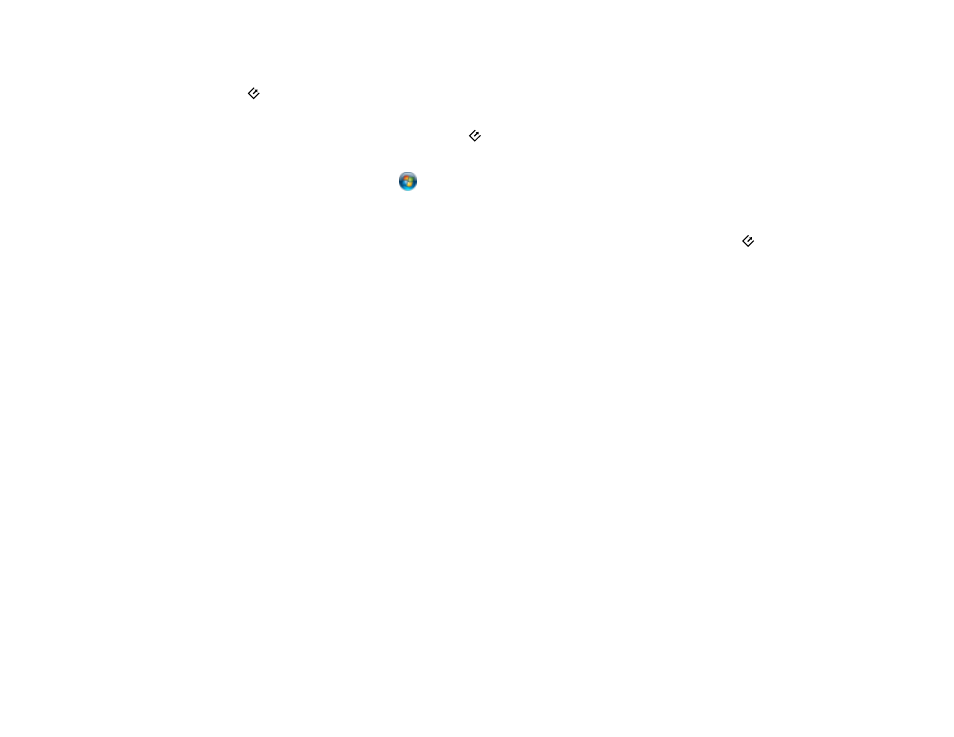
Start Button Does Not Work as Expected
If the
start button does not start the correct program or perform the correct action, try these solutions:
• Make sure Epson Scan is installed correctly. If necessary, uninstall and reinstall it.
• Check the default setting assigned to the
start button in Event Manager and change it, if necessary.
• With Windows Vista or Windows XP, check the settings in your scanner's Properties window:
• Windows Vista: Open the
menu and select Control Panel > Hardware and Sound >
Scanners and Cameras. Select the scanner and click Properties.
• Windows XP: Double-click My Computer, right-click the scanner name, and select Properties.
Click the Events tab and make sure Take no action is not selected. Also make sure the
start
button is selected in the Select an event list box and that Start this program is selected.
Parent topic:
Related tasks
Uninstalling Scanner Software - Windows
Uninstalling Scanner Software - OS X
Scanning Software Does Not Operate Correctly
If your scanning software does not operate correctly, try these solutions:
• Make sure your computer has adequate memory and meets the system requirements for your
operating system.
• Make sure your computer is not running in a power-saving mode, such as sleep or standby. If so,
wake your system and restart your scanning software.
• Make sure the scanner is turned on.
• Make sure the connection between the scanner and your computer is secure.
• If you upgraded your operating system but did not reinstall your scanning software, try reinstalling it.
• If you are scanning using OS X, make sure no other Epson scanner drivers are installed. If other
drivers are installed, uninstall them, then reinstall this scanner's software.
• If you are using a TWAIN-compliant program, make sure that the correct product is selected as the
Scanner or Source setting.
Parent topic:
86
