Troubleshoot ih browser error messages, Troubleshoot missing radios, E 34) – ProSoft Technology RLXIB-IHA-A User Manual
Page 34
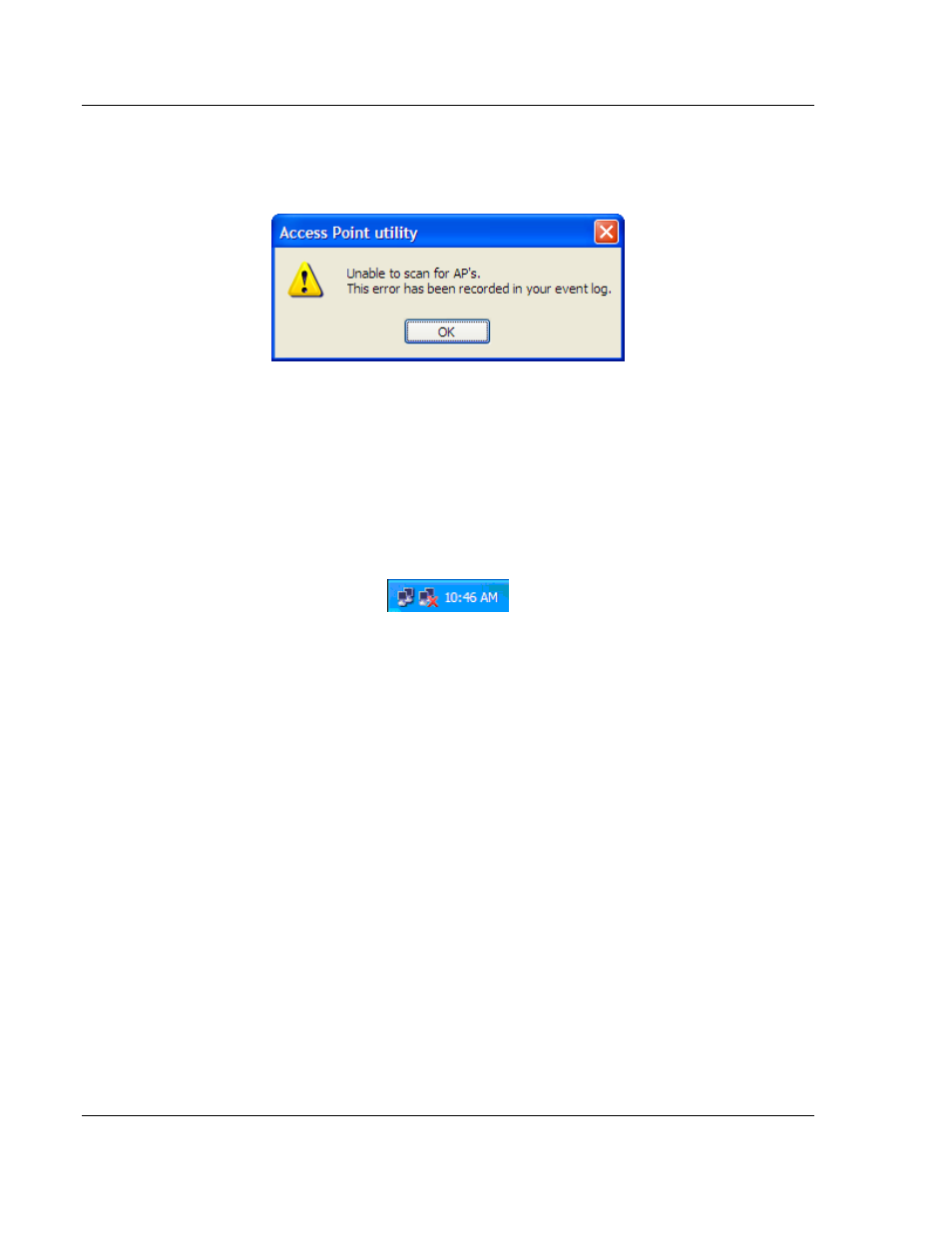
Diagnostics and Troubleshooting
RLXIB-IHA ♦ 802.11a
User Manual
RadioLinx® 802.11a Industrial Hotspot
Page 34 of 123
ProSoft Technology, Inc.
July 25, 2013
3.5
Troubleshoot IH Browser error messages
One error message commonly occurs when you use the IH Browser, "Unable to
scan for AP's". You can easily remedy this error.
This error occurs when the IH Browser attempts to scan for radios and no valid
network connection exists on the PC, wired or wireless.
To correct this error, Confirm that your PC has at least one active network (LAN)
connection; it could be a wired Ethernet connection or a wireless 802.11
connection. One way to determine if your network connections are active is to
look in the system tray in the lower-right corner of your desktop. The two-PC icon
indicates a connection and the icon with a red X indicates an inactive connection.
If no connections are visible in the system tray, check Network Connections in
the Control Panel.
Confirm that the network connection has a valid IP address. Your network
connection might need to have a static IP address assigned to it. Check the IP
address of your network connection to determine that one has been assigned.
3.6
Troubleshoot missing radios
If radios are not visible in the IH Browser, try the following:
First, click the S
CAN
button again. Scans are sent as broadcast messages,
which can be dropped in RF connections, requiring the user to scan again.
Second, disable any software firewall running on your PC (This is most
common in Windows XP and newer). Open the N
ETWORK CONNECTIONS
folder in your Windows Control Panel, then open the L
OCAL
A
REA
C
ONNECTION
P
ROPERTIES
window and verify that the check box under
I
NTERNET
C
ONNECTION
F
IREWALL
is not checked.
If the preceding approaches do not help, the PC running the IH Browser and
the radios are probably not connected to the same local network. Verify your
connections.
If you are in topological view, any unlinked radios may be at the bottom of the
window. Scroll down to see all radios. If you still cannot see radios with the IH
Browser, call technical support.
