Retrieve the default password – ProSoft Technology RLXIB-IHA-A User Manual
Page 33
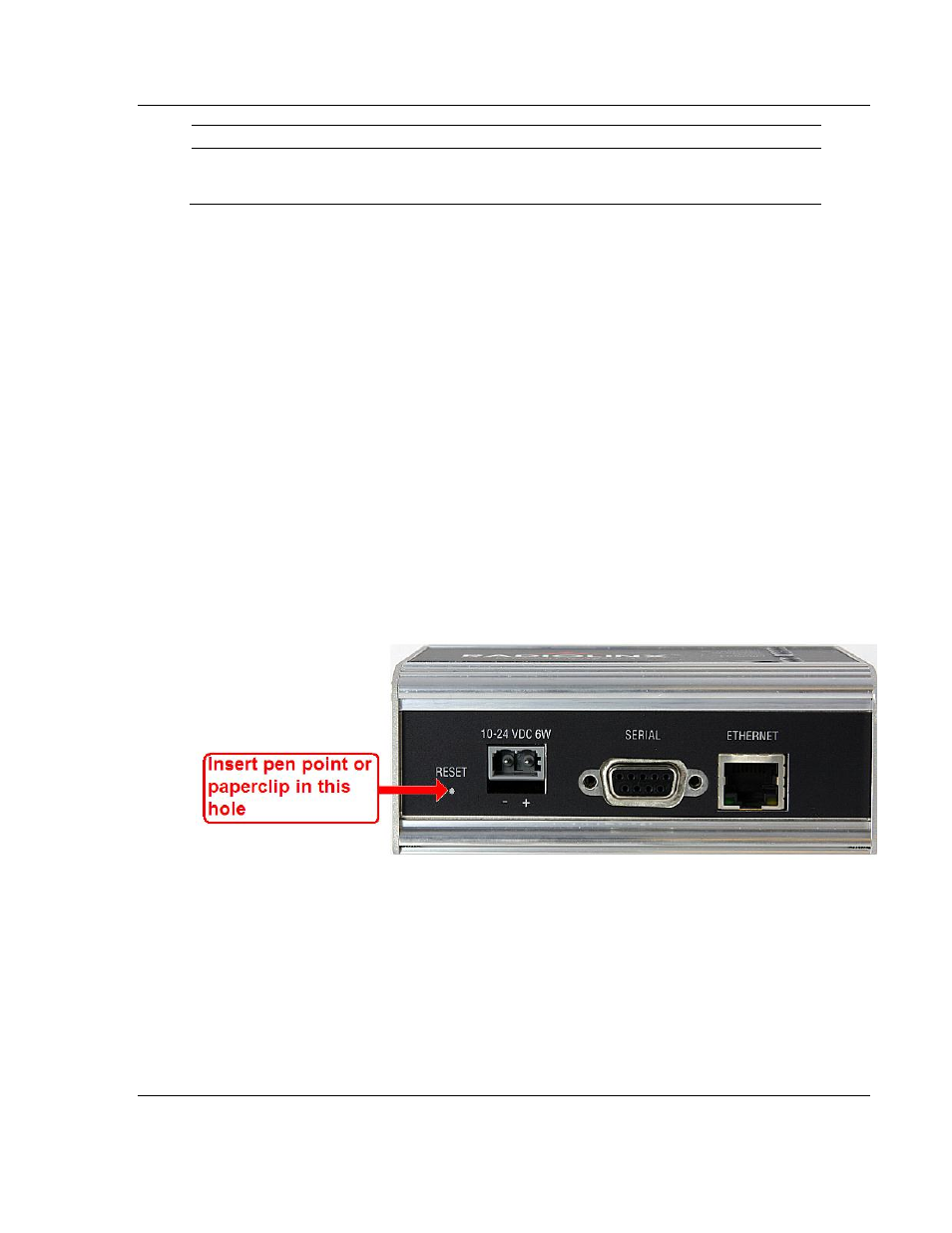
RLXIB-IHA ♦ 802.11a
Diagnostics and Troubleshooting
RadioLinx® 802.11a Industrial Hotspot
User Manual
ProSoft Technology, Inc.
Page 33 of 123
July 25, 2013
LED
Description
Signal Strength
If only one of these three LEDs is lit, then the radio is linked. If two LEDs are lit,
the radio’s signal strength is fair. If all three LEDs are lit, the signal strength is
good.
If a radio is configured as a master, the middle light of the three Signal Strength
LEDs will always be on, and the bottom Signal Strength LED will always be off.
The top LED on the master will flash if any radios are linked to this master.
After you first plug in the power cable and Ethernet cable to the radio, the
Power/Status LED should be green, meaning that the radio has power. If the
Ethernet LED is green, then the Ethernet connection is working. The RF Transmit
and RF Receive LEDs should blink.
All three LEDs will blink just after the radio lin
ks to the Master’s signal but before
it has been fully authenticated. Normally you will see this last only a few seconds.
If it lasts longer or never turns solid it usually means the encryption keys are not
correct.
3.4
Retrieve the default password
If you forget your password, you will be unable to change the radio settings. You
can retrieve the default password to use the software again, but you will lose all
the settings you programmed before. To retrieve the default password and return
the radio to its default settings, follow these steps:
1 Turn off power to the radio.
2 Locate the reset button hole, located to the left of the power connector.
3 Insert the end of a paperclip or similar device into the hole to press the reset
button.
4 Turn on power to the radio, and hold down the reset button for 30 seconds.
5 The radio will be reset to its default settings, including the password. You
should now be able to log in using the default password, which is "password".
