Qts-clx-pvx module 4-character display, Rslogix 5000 – ProSoft Technology CLX-PVX User Manual
Page 36
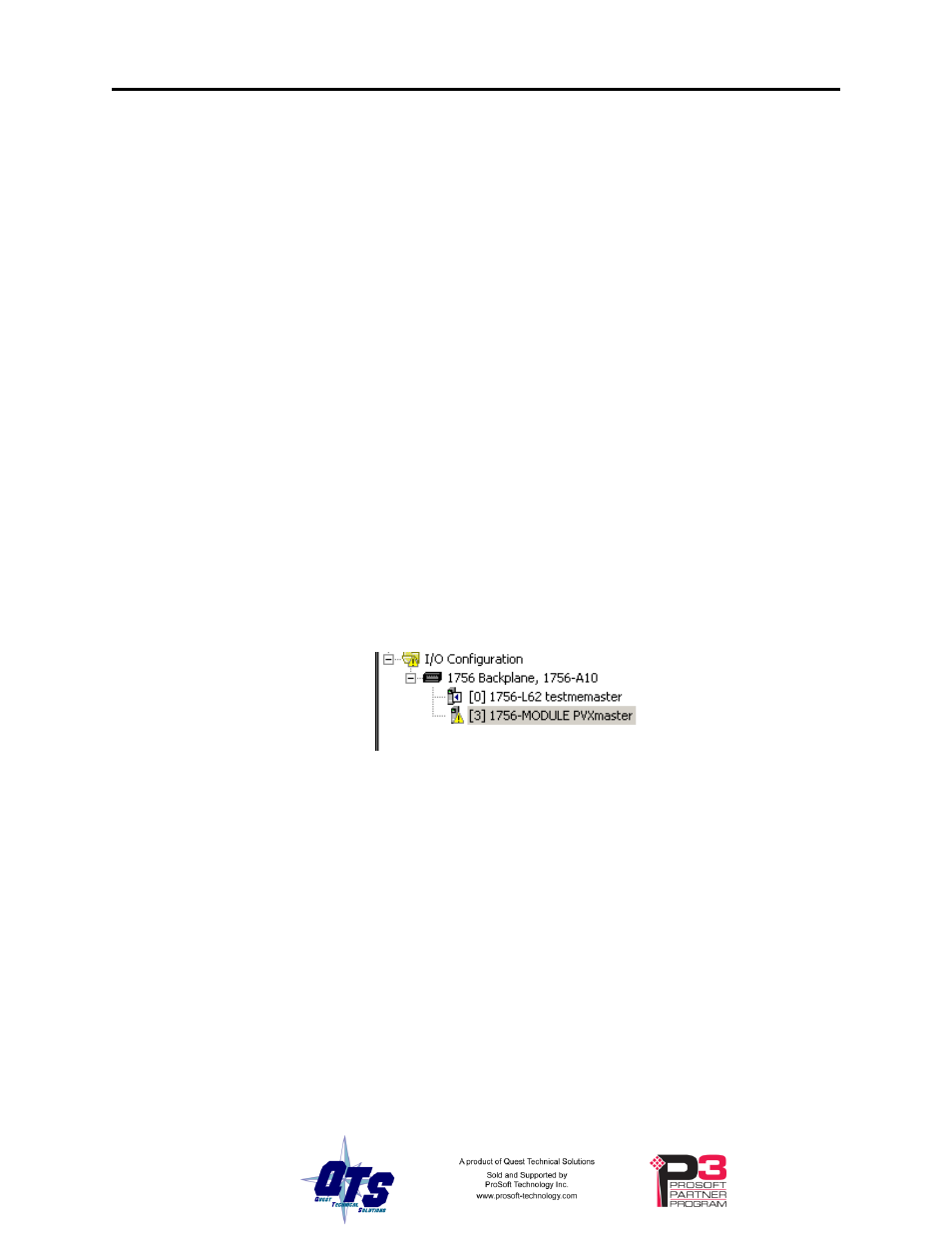
Page
30 QTS-
CLX-PVX
September 2009
OK LED
– Module Health
The OK LED indicates module health. A red LED indicates that module startup
diagnostics have failed or a major module fault has occurred. Green indicates that the
module has passed all power-up diagnostics and is functioning normally.
All LEDs Red
If all three LEDs are solid red and the 4-character display shows something like M#66,
this indicates that a fatal error has occurred. Refer to page 31 for information on clearing
fatal errors. If a fatal error occurs, clear the fatal error, save the file and contact
Technical Support.
QTS-CLX-PVX Module 4-Character Display
The 4-character display shows the firmware in the module, either CLX-PVX-MON or
CLX-PVX-MAS, followed by the firmware version number, and the Module Name you
entered in the module configuration (see page 14).
If there is no configuration in the module, the display shows
module name.
RSLogix 5000
If there is a problem with the connection to the module, it is shown with a yellow triangle
in the I/O Configuration tree
The Connection Tab for the QTS-CLX-PVX module displays an error message if there is
a problem with the connection to the module.
